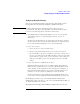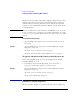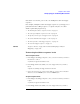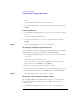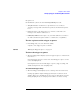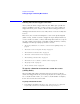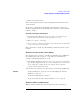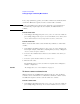User's Manual
Table Of Contents
- Agilent Technologies 16750A/B Logic Analyzer
- Agilent Technologies 16750A/B Logic Analyzer
- Contents
- Getting Started
- Step 1. Connect the logic analyzer to the device under test
- Step 2. Choose the sampling mode
- Step 3. Format labels for the probed signals
- Step 4. Define the trigger condition
- Step 5. Run the measurement
- Step 6. Display the captured data
- For More Information...
- Example: Timing measurement on counter board
- Example: State measurement on counter board
- Task Guide
- Probing the Device Under Test
- Choosing the Sampling Mode
- To select transitional timing or store qualified
- Formatting Labels for Logic Analyzer Probes
- Setting Up Triggers and Running Measurements
- Displaying Captured Data
- Using Symbols
- Printing/Exporting Captured Data
- Cross-Triggering
- Solving Logic Analysis Problems
- Saving and Loading Logic Analyzer Configurations
- Reference
- The Sampling Tab
- The Format Tab
- Importing Netlist and ASCII Files
- The Trigger Tab
- The Symbols Tab
- Error Messages
- Must assign Pod 1 on the master card to specify actions for flags
- Branch expression is too complex
- Cannot specify range on label with clock bits that span pod pairs
- Counter value checked as an event, but no increment action specified
- Goto action specifies an undefined level
- Maximum of 32 Channels Per Label
- Hardware Initialization Failed
- Must assign another pod pair to specify actions for flags
- No more Edge/Glitch resources available for this pod pair
- No more Pattern resources available for this pod pair
- No Trigger action found in the trace specification
- Slow or Missing Clock
- Timer value checked as an event, but no start action specified
- Trigger function initialization failure
- Trigger inhibited during timing prestore
- Trigger Specification is too complex
- Waiting for Trigger
- Analyzer armed from another module contains no "Arm in from IMB" event
- Specifications and Characteristics
- Concepts
- Understanding Logic Analyzer Triggering
- Understanding State Mode Sampling Positions
- Getting Started
- Glossary
- Index
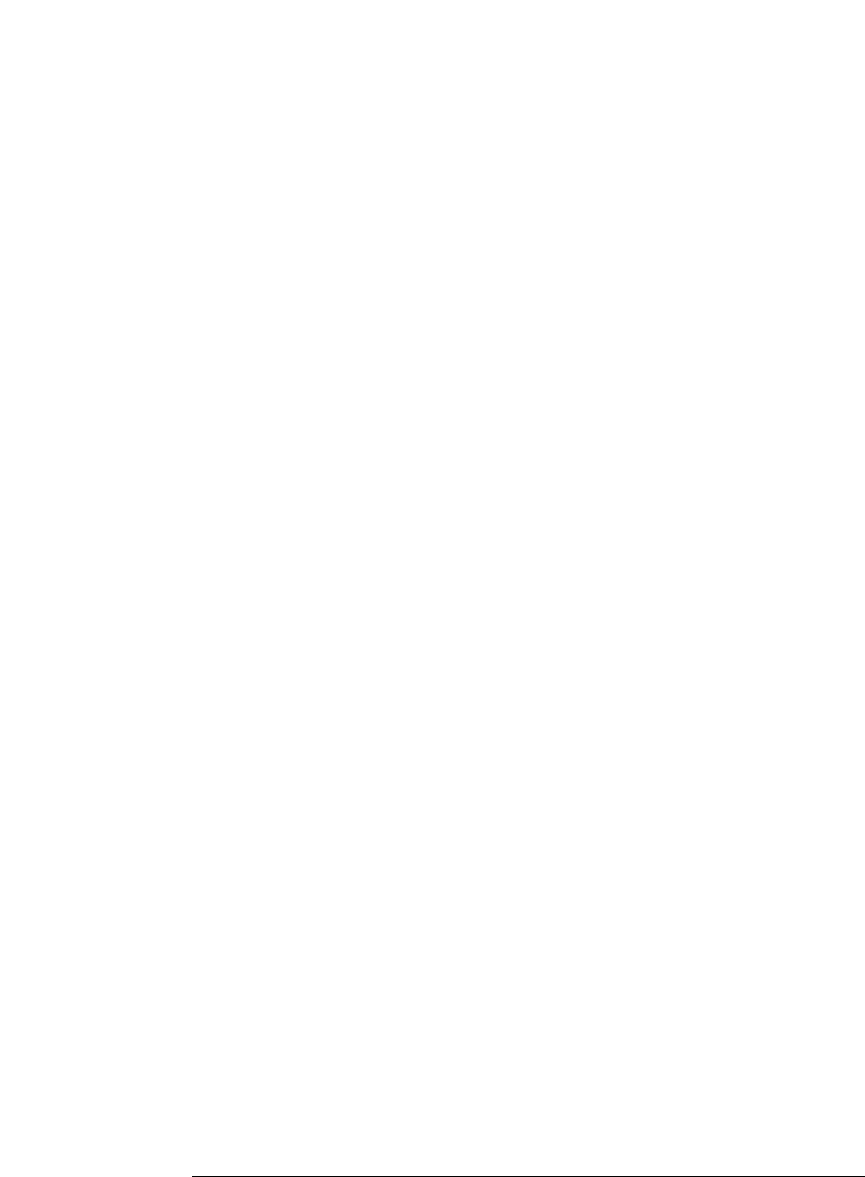
74
Chapter 2: Task Guide
Setting Up Triggers and Running Measurements
insert.
A picture describing the trigger function is shown.
3. Select the Replace button, or select the level button and choose Replace
LEVEL.
To delete sequence levels
1. In the Trigger tab's Trigger Sequence area, select the level that you want to
delete.
A yellow box appears around the level.
2. Select the Delete button, or select the level button and choose Delete
LEVEL.
See Also “To cut/copy-and-paste sequence levels” on page 74
To cut/copy-and-paste sequence levels
You can change the order of levels in the trigger sequence by cutting-
and-pasting or you can copy levels by copying-and-pasting.
1. In the Trigger tab's Trigger Sequence area, select the level that you want to
cut or copy.
A yellow box appears around the level.
2. Select Cut level or Copy level from the Edit menu, or select the level
button and choose Cut LEVEL or Copy LEVEL.
3. Select the level that you want to paste before or after.
4. Select Paste level before or Paste level after from the Edit menu, or select
the level button and choose Paste LEVEL before or Paste LEVEL after.
See Also “To insert/replace/delete sequence levels” on page 73
To specify a level's goto or trigger action
When using multiple levels in the trigger sequence, you specify the
event search order by setting the goto or trigger action in each
sequence level.
1. In the Trigger tab's Trigger Sequence area, select the level whose goto or