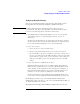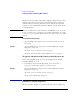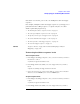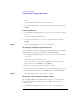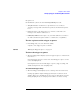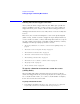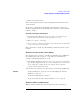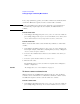User's Manual
Table Of Contents
- Agilent Technologies 16750A/B Logic Analyzer
- Agilent Technologies 16750A/B Logic Analyzer
- Contents
- Getting Started
- Step 1. Connect the logic analyzer to the device under test
- Step 2. Choose the sampling mode
- Step 3. Format labels for the probed signals
- Step 4. Define the trigger condition
- Step 5. Run the measurement
- Step 6. Display the captured data
- For More Information...
- Example: Timing measurement on counter board
- Example: State measurement on counter board
- Task Guide
- Probing the Device Under Test
- Choosing the Sampling Mode
- To select transitional timing or store qualified
- Formatting Labels for Logic Analyzer Probes
- Setting Up Triggers and Running Measurements
- Displaying Captured Data
- Using Symbols
- Printing/Exporting Captured Data
- Cross-Triggering
- Solving Logic Analysis Problems
- Saving and Loading Logic Analyzer Configurations
- Reference
- The Sampling Tab
- The Format Tab
- Importing Netlist and ASCII Files
- The Trigger Tab
- The Symbols Tab
- Error Messages
- Must assign Pod 1 on the master card to specify actions for flags
- Branch expression is too complex
- Cannot specify range on label with clock bits that span pod pairs
- Counter value checked as an event, but no increment action specified
- Goto action specifies an undefined level
- Maximum of 32 Channels Per Label
- Hardware Initialization Failed
- Must assign another pod pair to specify actions for flags
- No more Edge/Glitch resources available for this pod pair
- No more Pattern resources available for this pod pair
- No Trigger action found in the trace specification
- Slow or Missing Clock
- Timer value checked as an event, but no start action specified
- Trigger function initialization failure
- Trigger inhibited during timing prestore
- Trigger Specification is too complex
- Waiting for Trigger
- Analyzer armed from another module contains no "Arm in from IMB" event
- Specifications and Characteristics
- Concepts
- Understanding Logic Analyzer Triggering
- Understanding State Mode Sampling Positions
- Getting Started
- Glossary
- Index
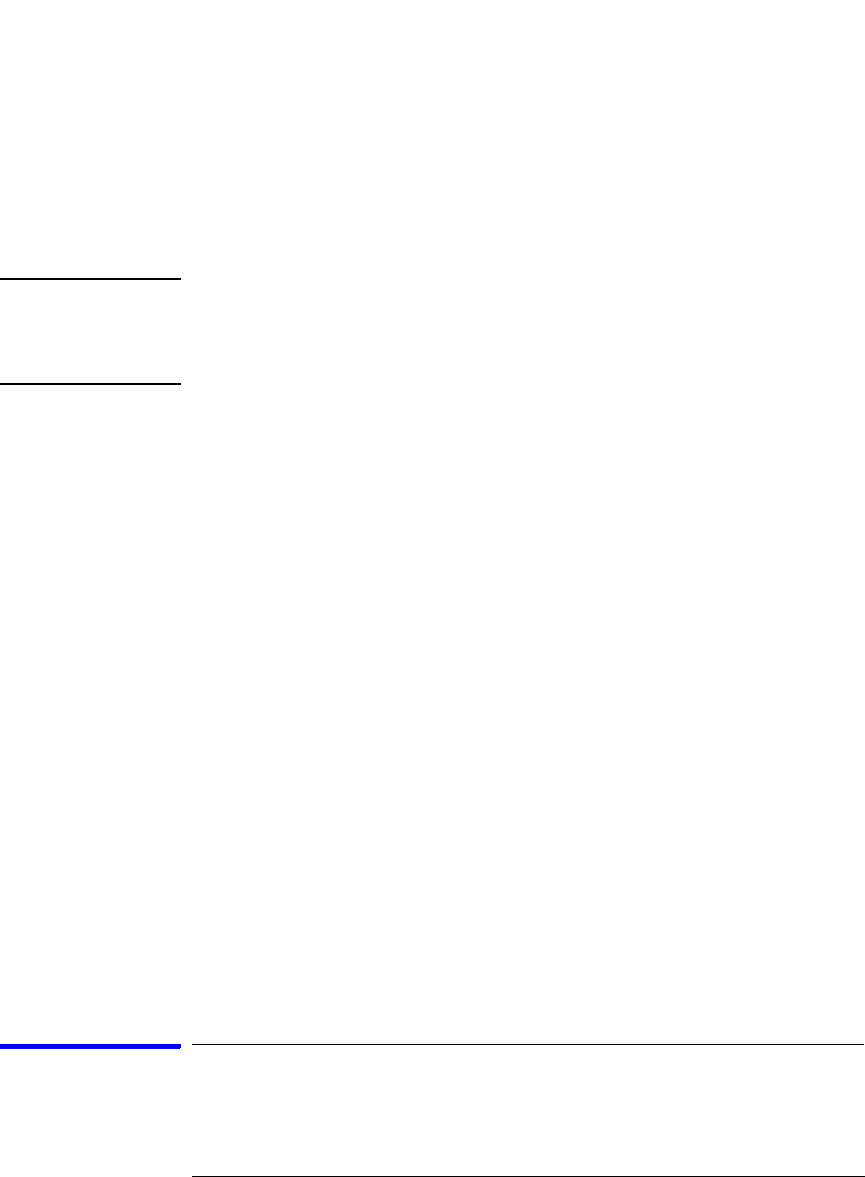
72
Chapter 2: Task Guide
Setting Up Triggers and Running Measurements
"Branches taken" feature of past logic analyzers. The best way to store
only the states that cause sequence level branches is by setting up
default storing to Nothing, inserting a Store sample action in each
sequence level, and inserting a Turn off default storing action in the
level that triggers.
NOTE: When store qualification is performed in the 400 MHz State mode, there may
be the case where data occupying memory is further disqualified. As a result,
you may see a non-contiguous listing of states as well as a reduction of usable
memory.
To clear default storing changes
1. When the Trigger tab is displayed, select Clear Default Store from the
Clear menu.
See Also “Storage Qualification” on page 201 in “Understanding Logic Analyzer
Triggering” on page 192
“To insert a store action (state mode)” on page 79
“To specify whether default storing is initially on or off” on page 72
To specify whether default storing is initially on or off
In the state sampling mode, you can specify whether the default
storing is initially on or off.
1. In the Trigger tab's Default Storing subtab, select the At start of
acquisition option button and choose either On or Off.
See Also “Storage Qualification” on page 201 in “Understanding Logic Analyzer
Triggering” on page 192
“To insert a store action (state mode)” on page 79
“To Specify Default Storing” on page 71
Editing the Trigger Sequence
When you want to trigger on several events in the device under test