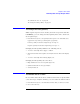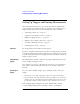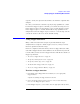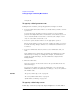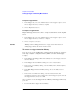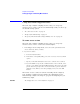User's Manual
Table Of Contents
- Agilent Technologies 16750A/B Logic Analyzer
- Agilent Technologies 16750A/B Logic Analyzer
- Contents
- Getting Started
- Step 1. Connect the logic analyzer to the device under test
- Step 2. Choose the sampling mode
- Step 3. Format labels for the probed signals
- Step 4. Define the trigger condition
- Step 5. Run the measurement
- Step 6. Display the captured data
- For More Information...
- Example: Timing measurement on counter board
- Example: State measurement on counter board
- Task Guide
- Probing the Device Under Test
- Choosing the Sampling Mode
- To select transitional timing or store qualified
- Formatting Labels for Logic Analyzer Probes
- Setting Up Triggers and Running Measurements
- Displaying Captured Data
- Using Symbols
- Printing/Exporting Captured Data
- Cross-Triggering
- Solving Logic Analysis Problems
- Saving and Loading Logic Analyzer Configurations
- Reference
- The Sampling Tab
- The Format Tab
- Importing Netlist and ASCII Files
- The Trigger Tab
- The Symbols Tab
- Error Messages
- Must assign Pod 1 on the master card to specify actions for flags
- Branch expression is too complex
- Cannot specify range on label with clock bits that span pod pairs
- Counter value checked as an event, but no increment action specified
- Goto action specifies an undefined level
- Maximum of 32 Channels Per Label
- Hardware Initialization Failed
- Must assign another pod pair to specify actions for flags
- No more Edge/Glitch resources available for this pod pair
- No more Pattern resources available for this pod pair
- No Trigger action found in the trace specification
- Slow or Missing Clock
- Timer value checked as an event, but no start action specified
- Trigger function initialization failure
- Trigger inhibited during timing prestore
- Trigger Specification is too complex
- Waiting for Trigger
- Analyzer armed from another module contains no "Arm in from IMB" event
- Specifications and Characteristics
- Concepts
- Understanding Logic Analyzer Triggering
- Understanding State Mode Sampling Positions
- Getting Started
- Glossary
- Index
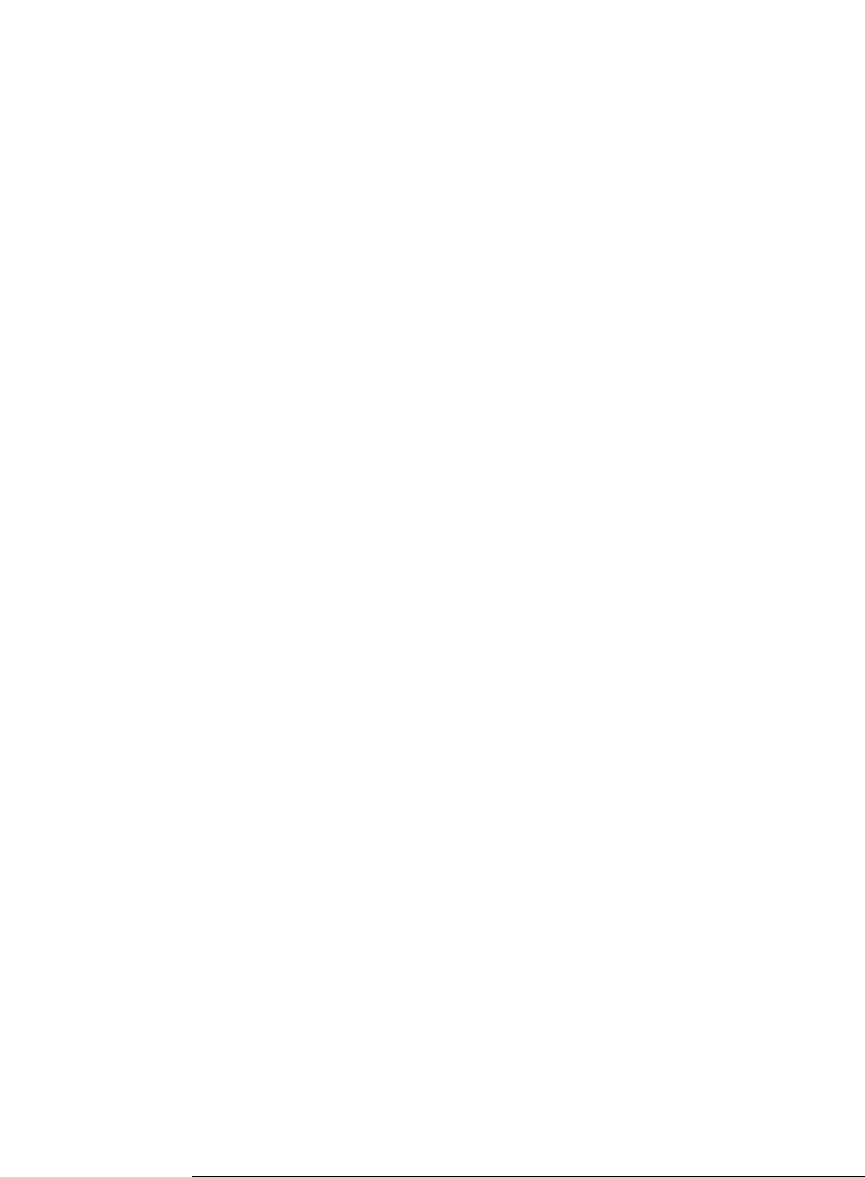
66
Chapter 2: Task Guide
Setting Up Triggers and Running Measurements
and options.
To specify a label pattern event
Label pattern events let you specify patterns or ranges on a bus.
1. Select the label name button and choose the label that you want to look for
a pattern on.
You can also insert other label events if you want to look for multiple
patterns on multiple labels. Once another label event is inserted, you can
choose And if both label events must occur in the same sample or Or if
only one of the label events must occur.
2. Select the operator button and choose the appropriate operator.
The In range and Not in range operators consider the values you enter to
be inside the range. Ranges cannot be set on labels whose bits have been
reordered.
3. Select the number base button, and choose the number base that you
want.
If the number base is changed in one window, the number base in other
windows may not change accordingly. For example, the number base
assigned to symbols is unique, as is the number base assigned in the
Listing window.
4. Enter the label value.
Xs mean you don't care about the value on the specified bits. Xs are not
allowed in ranges.
If you chose the Symbols or Line #s number base, select the Absolute
XXXX button, and use the Symbol Selector dialog to choose the symbol or
line number value.
See Also “To specify a label edge event” on page 66
“To enter symbolic label values” on page 99
“Symbols Selector Dialog” on page 161
To specify a label edge event
Label edge events let you specify edges and glitches on a bus. Label