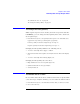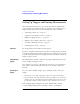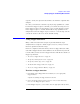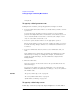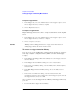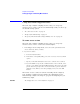User's Manual
Table Of Contents
- Agilent Technologies 16750A/B Logic Analyzer
- Agilent Technologies 16750A/B Logic Analyzer
- Contents
- Getting Started
- Step 1. Connect the logic analyzer to the device under test
- Step 2. Choose the sampling mode
- Step 3. Format labels for the probed signals
- Step 4. Define the trigger condition
- Step 5. Run the measurement
- Step 6. Display the captured data
- For More Information...
- Example: Timing measurement on counter board
- Example: State measurement on counter board
- Task Guide
- Probing the Device Under Test
- Choosing the Sampling Mode
- To select transitional timing or store qualified
- Formatting Labels for Logic Analyzer Probes
- Setting Up Triggers and Running Measurements
- Displaying Captured Data
- Using Symbols
- Printing/Exporting Captured Data
- Cross-Triggering
- Solving Logic Analysis Problems
- Saving and Loading Logic Analyzer Configurations
- Reference
- The Sampling Tab
- The Format Tab
- Importing Netlist and ASCII Files
- The Trigger Tab
- The Symbols Tab
- Error Messages
- Must assign Pod 1 on the master card to specify actions for flags
- Branch expression is too complex
- Cannot specify range on label with clock bits that span pod pairs
- Counter value checked as an event, but no increment action specified
- Goto action specifies an undefined level
- Maximum of 32 Channels Per Label
- Hardware Initialization Failed
- Must assign another pod pair to specify actions for flags
- No more Edge/Glitch resources available for this pod pair
- No more Pattern resources available for this pod pair
- No Trigger action found in the trace specification
- Slow or Missing Clock
- Timer value checked as an event, but no start action specified
- Trigger function initialization failure
- Trigger inhibited during timing prestore
- Trigger Specification is too complex
- Waiting for Trigger
- Analyzer armed from another module contains no "Arm in from IMB" event
- Specifications and Characteristics
- Concepts
- Understanding Logic Analyzer Triggering
- Understanding State Mode Sampling Positions
- Getting Started
- Glossary
- Index
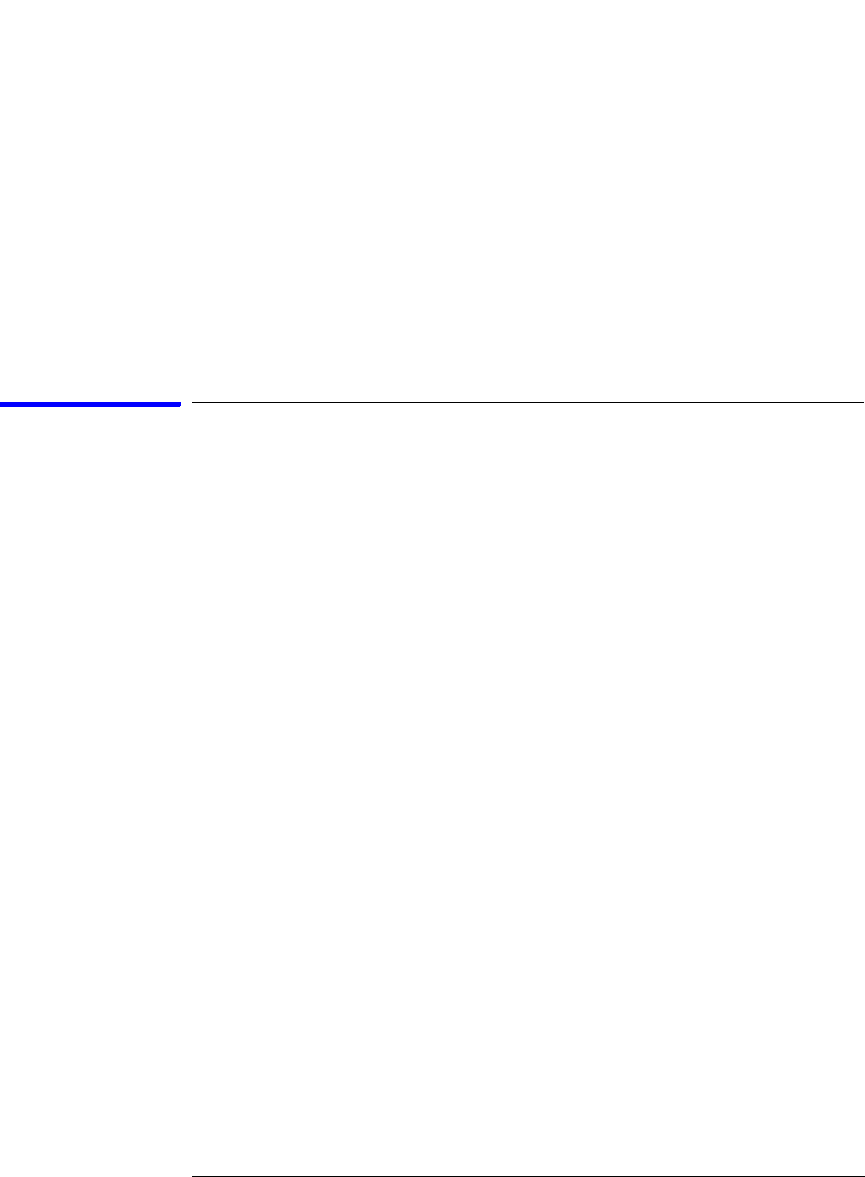
65
Chapter 2: Task Guide
Setting Up Triggers and Running Measurements
sequence levels, the question about what to do with the captured data
samples.
Of course, sometimes it's useful to specify storage qualifiers at certain
levels in the trigger sequence. For this, you can insert storage actions
in the trigger sequence before trigger or goto actions. Storage actions
in the trigger sequence override the default storage qualifier for the
samples that cause the trigger or goto actions to occur. Storage actions
can also be used to turn on or off the default storing.
Using Trigger Functions
Many common measurement setups are provided with the logic
analyzer. These setups are called trigger functions, and you can use
them for quick measurement setup.
For more complicated measurements, where no trigger function exists,
start with a trigger function that's similar to the measurement you want
to make. Then, break down the trigger function and edit the advanced
trigger specification.
• “To select a trigger function” on page 65
• “To specify a label pattern event” on page 66
• “To specify a label edge event” on page 66
• “To break down a trigger function” on page 67
• “To create a trigger function library” on page 68
To select a trigger function
1. In the Trigger tab's Trigger Functions subtab, select the appropriate
trigger function.
A picture describing the trigger function is shown.
2. Select the Replace button (or Insert before or Insert after button) to
move it to the Trigger Sequence below.
3. In the Trigger Sequence, select and/or enter the appropriate labels, values,