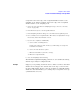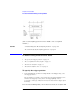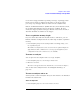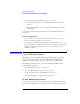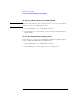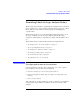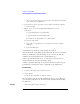User's Manual
Table Of Contents
- Agilent Technologies 16750A/B Logic Analyzer
- Agilent Technologies 16750A/B Logic Analyzer
- Contents
- Getting Started
- Step 1. Connect the logic analyzer to the device under test
- Step 2. Choose the sampling mode
- Step 3. Format labels for the probed signals
- Step 4. Define the trigger condition
- Step 5. Run the measurement
- Step 6. Display the captured data
- For More Information...
- Example: Timing measurement on counter board
- Example: State measurement on counter board
- Task Guide
- Probing the Device Under Test
- Choosing the Sampling Mode
- To select transitional timing or store qualified
- Formatting Labels for Logic Analyzer Probes
- Setting Up Triggers and Running Measurements
- Displaying Captured Data
- Using Symbols
- Printing/Exporting Captured Data
- Cross-Triggering
- Solving Logic Analysis Problems
- Saving and Loading Logic Analyzer Configurations
- Reference
- The Sampling Tab
- The Format Tab
- Importing Netlist and ASCII Files
- The Trigger Tab
- The Symbols Tab
- Error Messages
- Must assign Pod 1 on the master card to specify actions for flags
- Branch expression is too complex
- Cannot specify range on label with clock bits that span pod pairs
- Counter value checked as an event, but no increment action specified
- Goto action specifies an undefined level
- Maximum of 32 Channels Per Label
- Hardware Initialization Failed
- Must assign another pod pair to specify actions for flags
- No more Edge/Glitch resources available for this pod pair
- No more Pattern resources available for this pod pair
- No Trigger action found in the trace specification
- Slow or Missing Clock
- Timer value checked as an event, but no start action specified
- Trigger function initialization failure
- Trigger inhibited during timing prestore
- Trigger Specification is too complex
- Waiting for Trigger
- Analyzer armed from another module contains no "Arm in from IMB" event
- Specifications and Characteristics
- Concepts
- Understanding Logic Analyzer Triggering
- Understanding State Mode Sampling Positions
- Getting Started
- Glossary
- Index
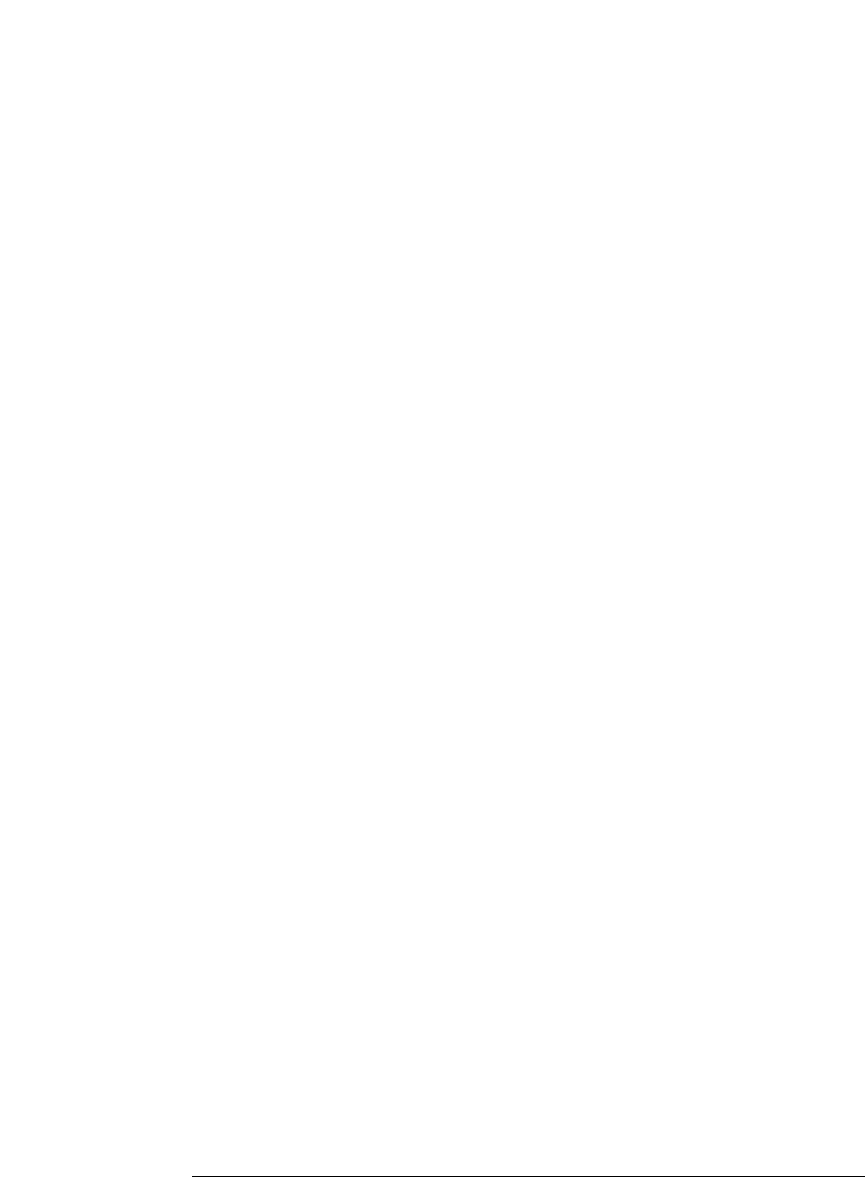
60
Chapter 2: Task Guide
Formatting Labels for Logic Analyzer Probes
• Or, choose the Insert before or Insert after command, enter the label
name, and select the OK button.
2. In the label row, select the button of the pod that contains the channels
you want to assign.
3. Either choose one of the standard label assignments or choose
Individual.
( * ) (asterisk) indicates an assigned bit.
( . ) (period) indicates an unassigned bit.
( R ) indicates an assigned bit in a reordered label.
If you chose Individual:
a. In the "label - pod" dialog, select the channels you want to assign/
unassign.
b. Select the OK button.
A maximum of 32 channels can be assigned to a label.
In the Format tab, least significant pod channels (bit 0) are on the right
and most significant pod channels (bit 15) are on the left. (The bit
numbers are shown just below the activity indicators.)
Labels can contain bits that are not consecutive; however, bits are
always numbered consecutively within a label.
A label can include data and clock channels from more than one pod,
but this places restrictions on the complexity of the trigger later.
To delete labels
1. Select the label name that you want to delete.
2. Choose Delete.
If only one label is defined, it cannot be deleted.
When you delete labels, their bit assignments are not saved. However,
you can make a label inactive and save its bit assignments by turning
the label off.
See Also “To reorder bits in a label” on page 61