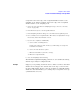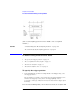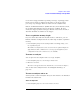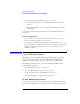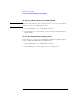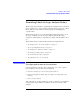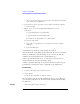User's Manual
Table Of Contents
- Agilent Technologies 16750A/B Logic Analyzer
- Agilent Technologies 16750A/B Logic Analyzer
- Contents
- Getting Started
- Step 1. Connect the logic analyzer to the device under test
- Step 2. Choose the sampling mode
- Step 3. Format labels for the probed signals
- Step 4. Define the trigger condition
- Step 5. Run the measurement
- Step 6. Display the captured data
- For More Information...
- Example: Timing measurement on counter board
- Example: State measurement on counter board
- Task Guide
- Probing the Device Under Test
- Choosing the Sampling Mode
- To select transitional timing or store qualified
- Formatting Labels for Logic Analyzer Probes
- Setting Up Triggers and Running Measurements
- Displaying Captured Data
- Using Symbols
- Printing/Exporting Captured Data
- Cross-Triggering
- Solving Logic Analysis Problems
- Saving and Loading Logic Analyzer Configurations
- Reference
- The Sampling Tab
- The Format Tab
- Importing Netlist and ASCII Files
- The Trigger Tab
- The Symbols Tab
- Error Messages
- Must assign Pod 1 on the master card to specify actions for flags
- Branch expression is too complex
- Cannot specify range on label with clock bits that span pod pairs
- Counter value checked as an event, but no increment action specified
- Goto action specifies an undefined level
- Maximum of 32 Channels Per Label
- Hardware Initialization Failed
- Must assign another pod pair to specify actions for flags
- No more Edge/Glitch resources available for this pod pair
- No more Pattern resources available for this pod pair
- No Trigger action found in the trace specification
- Slow or Missing Clock
- Timer value checked as an event, but no start action specified
- Trigger function initialization failure
- Trigger inhibited during timing prestore
- Trigger Specification is too complex
- Waiting for Trigger
- Analyzer armed from another module contains no "Arm in from IMB" event
- Specifications and Characteristics
- Concepts
- Understanding Logic Analyzer Triggering
- Understanding State Mode Sampling Positions
- Getting Started
- Glossary
- Index
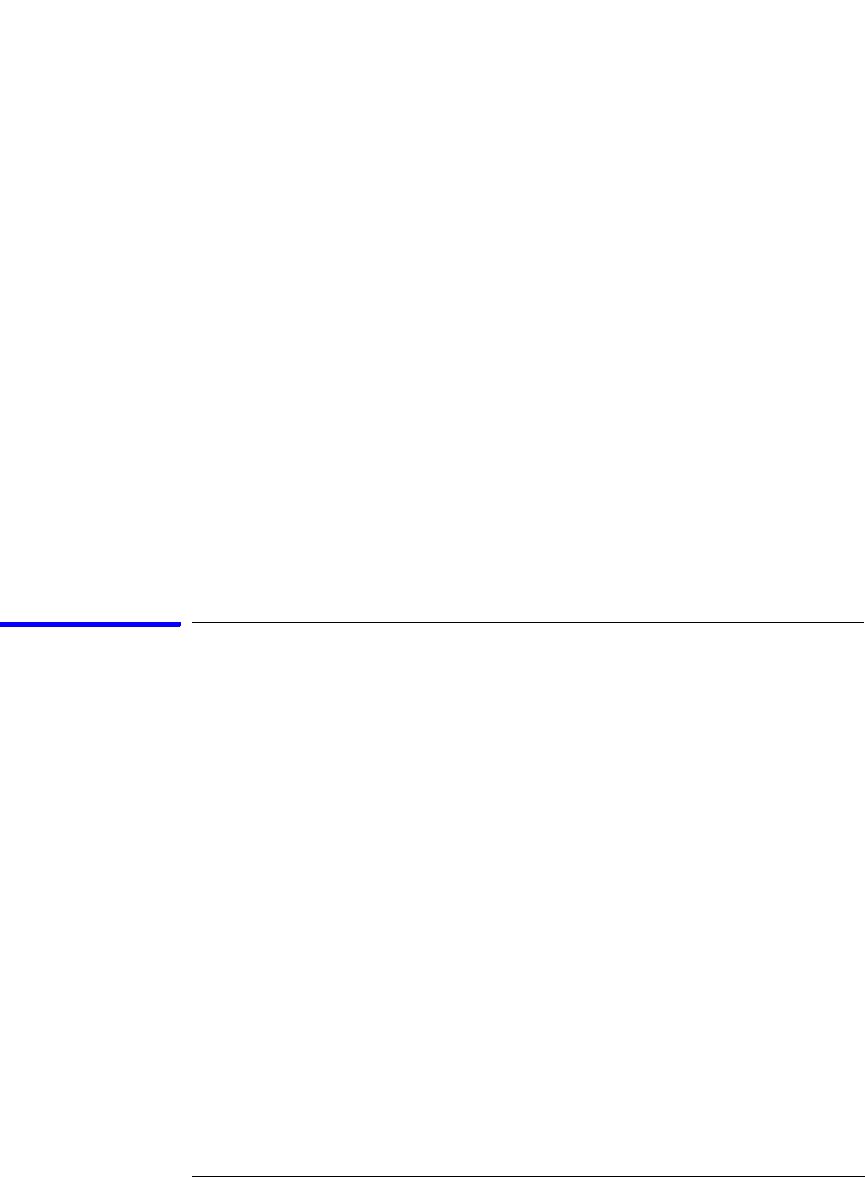
54
Chapter 2: Task Guide
To select transitional timing or store qualified
2. In the Analyzer Shutdown Options dialog, choose either:
• Soft -- This will leave the logic analyzer window but turn off most
options.
• Hard -- This will remove the logic analyzer and its display tools from
the Workspace.
You can also turn an analyzer off in the “Pod Assignment Dialog” on
page 130.
To turn an analyzer back on
1. If you used the Soft option when turning the logic analyzer off, you can
turn it on again by selecting the Off check box.
2. If you used the Hard option when turning the logic analyzer off, you can
turn it on again by selecting the Setup button in the System window or by
dragging the analyzer's instrument tool icon to the workspace in the
Workspace window.
Using 2 GHz Timing Zoom
Timing Zoom collects additional high-speed timing data around the
trigger of the logic analyzer. It uses a 16K-sample, 2 GHz timing
analyzer to sample data as closely as every 500 ps on all channels.
The Timing Zoom settings are accessed through the Timing Zoom
button under Sampling.
• “To turn Timing Zoom on or off” on page 54
• “To set the Timing Zoom trigger position” on page 55
• “To specify which analyzer has Timing Zoom” on page 56
• “To set the Timing Zoom sample period” on page 56
To turn Timing Zoom on or off
If you are not interested in the Timing Zoom data for a measurement,
you can turn off Timing Zoom and improve logic analyzer performance.