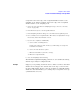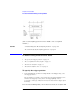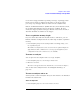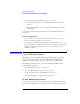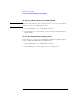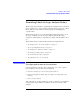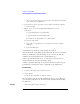User's Manual
Table Of Contents
- Agilent Technologies 16750A/B Logic Analyzer
- Agilent Technologies 16750A/B Logic Analyzer
- Contents
- Getting Started
- Step 1. Connect the logic analyzer to the device under test
- Step 2. Choose the sampling mode
- Step 3. Format labels for the probed signals
- Step 4. Define the trigger condition
- Step 5. Run the measurement
- Step 6. Display the captured data
- For More Information...
- Example: Timing measurement on counter board
- Example: State measurement on counter board
- Task Guide
- Probing the Device Under Test
- Choosing the Sampling Mode
- To select transitional timing or store qualified
- Formatting Labels for Logic Analyzer Probes
- Setting Up Triggers and Running Measurements
- Displaying Captured Data
- Using Symbols
- Printing/Exporting Captured Data
- Cross-Triggering
- Solving Logic Analysis Problems
- Saving and Loading Logic Analyzer Configurations
- Reference
- The Sampling Tab
- The Format Tab
- Importing Netlist and ASCII Files
- The Trigger Tab
- The Symbols Tab
- Error Messages
- Must assign Pod 1 on the master card to specify actions for flags
- Branch expression is too complex
- Cannot specify range on label with clock bits that span pod pairs
- Counter value checked as an event, but no increment action specified
- Goto action specifies an undefined level
- Maximum of 32 Channels Per Label
- Hardware Initialization Failed
- Must assign another pod pair to specify actions for flags
- No more Edge/Glitch resources available for this pod pair
- No more Pattern resources available for this pod pair
- No Trigger action found in the trace specification
- Slow or Missing Clock
- Timer value checked as an event, but no start action specified
- Trigger function initialization failure
- Trigger inhibited during timing prestore
- Trigger Specification is too complex
- Waiting for Trigger
- Analyzer armed from another module contains no "Arm in from IMB" event
- Specifications and Characteristics
- Concepts
- Understanding Logic Analyzer Triggering
- Understanding State Mode Sampling Positions
- Getting Started
- Glossary
- Index
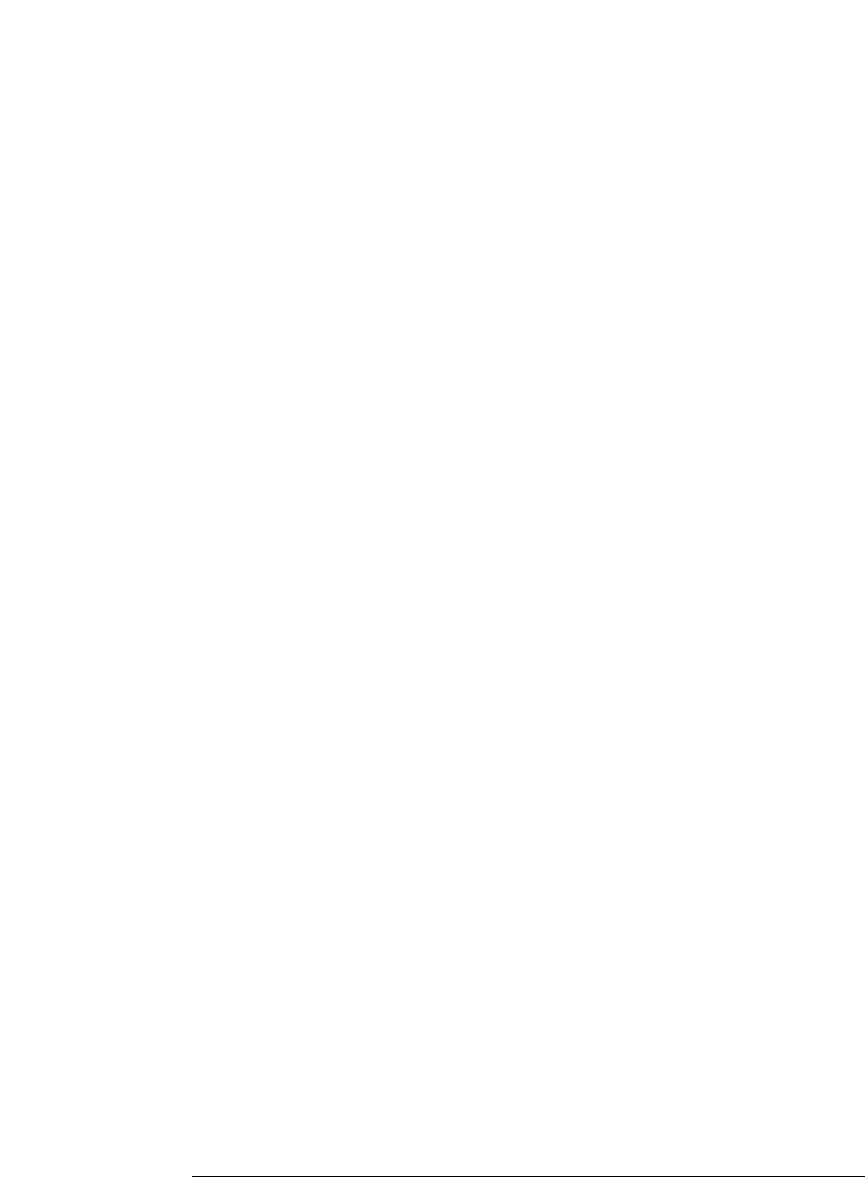
51
Chapter 2: Task Guide
To select transitional timing or store qualified
setup time is the front edge of the setup/hold window relative to the
sampling clock, and the hold time is the back edge of the setup/hold
window relative to the sampling clock.
1. Select the state (synchronous sampling) mode (see “To select the state
mode” on page 44).
2. In the Format tab, select the Setup/Hold button.
3. In the Sampling Positions dialog, select the Manual Setup/Hold option.
4. For each label, enter setup/hold values. The values are adjustable in 100 ps
increments, with a fixed window of 2.5 ns.
5. If you need to adjust bits individually:
a. Select a label containing the bit.
If a bit is used in more than one label, you will change its setup and
hold value in all labels.
b. Select the Individual bits option.
c. Enter the bit number you want to change.
d. Enter the setup/hold value.
6. Close the Sampling Positions dialog.
The Manual Setup/Hold sampling positions are saved and loaded along
with the logic analyzer configuration file.
Example
Suppose you're probing a bus in the device under test whose data valid
window is 3 ns. Suppose also that the bus clock edge occurs 1 ns into
the data valid window. To place the logic analyzer's setup/hold window
within the data valid window, you could specify a setup value of 800 ps
(and hold value of 1.7 ns).