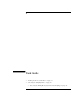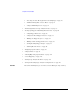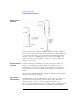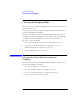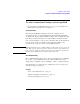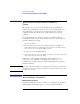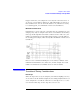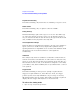User's Manual
Table Of Contents
- Agilent Technologies 16750A/B Logic Analyzer
- Agilent Technologies 16750A/B Logic Analyzer
- Contents
- Getting Started
- Step 1. Connect the logic analyzer to the device under test
- Step 2. Choose the sampling mode
- Step 3. Format labels for the probed signals
- Step 4. Define the trigger condition
- Step 5. Run the measurement
- Step 6. Display the captured data
- For More Information...
- Example: Timing measurement on counter board
- Example: State measurement on counter board
- Task Guide
- Probing the Device Under Test
- Choosing the Sampling Mode
- To select transitional timing or store qualified
- Formatting Labels for Logic Analyzer Probes
- Setting Up Triggers and Running Measurements
- Displaying Captured Data
- Using Symbols
- Printing/Exporting Captured Data
- Cross-Triggering
- Solving Logic Analysis Problems
- Saving and Loading Logic Analyzer Configurations
- Reference
- The Sampling Tab
- The Format Tab
- Importing Netlist and ASCII Files
- The Trigger Tab
- The Symbols Tab
- Error Messages
- Must assign Pod 1 on the master card to specify actions for flags
- Branch expression is too complex
- Cannot specify range on label with clock bits that span pod pairs
- Counter value checked as an event, but no increment action specified
- Goto action specifies an undefined level
- Maximum of 32 Channels Per Label
- Hardware Initialization Failed
- Must assign another pod pair to specify actions for flags
- No more Edge/Glitch resources available for this pod pair
- No more Pattern resources available for this pod pair
- No Trigger action found in the trace specification
- Slow or Missing Clock
- Timer value checked as an event, but no start action specified
- Trigger function initialization failure
- Trigger inhibited during timing prestore
- Trigger Specification is too complex
- Waiting for Trigger
- Analyzer armed from another module contains no "Arm in from IMB" event
- Specifications and Characteristics
- Concepts
- Understanding Logic Analyzer Triggering
- Understanding State Mode Sampling Positions
- Getting Started
- Glossary
- Index
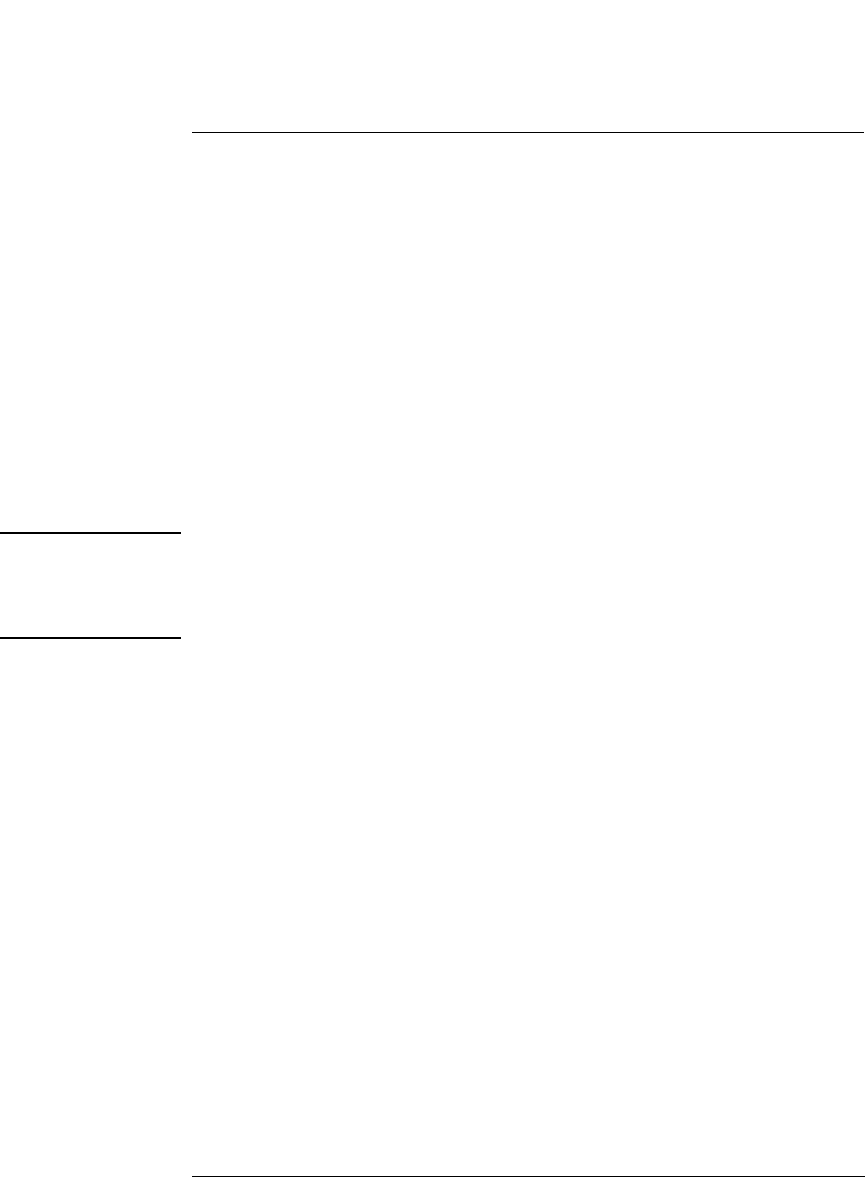
37
Chapter 2: Task Guide
To select transitional timing or store qualified
To select transitional timing or store qualified
1. In the Sampling tab with Timing Mode selected, select the Transitional
Timing with Store Qualification configuration.
Transitional Timing
In Conventional Timing Acquisition mode, the analyzer stores
measurement data at each sampling interval. In Transitional Timing
Acquisition mode, the timing analyzer samples data at regular intervals,
but only stores data when there is a threshold level transition. Each
time a level transition occurs on any of the bits, data on all channels is
stored. A time tag is stored with each stored data sample so the
measurement can be reconstructed and displayed later.
NOTE: Transitional timing or store qualified timing, requires time tags to recreate the
data. Time tags are either stored in the memory resources of an unused pod
pair, or they are interleaved with the data in memory. If tags are interleaved
with the data, available memory depth is reduced by half.
Store Qualified Timing
Store qualified timing allows you to specify what data is stored during
the course of an acquisition. The level of data qualification can be
simple (Store Anything or Store Nothing), or more complex (Custom).
For information on setting up store qualification, refer to To specify
default storing (see page 71)
See Also
“More on Storing Transitions” on page 38
“Transitional Timing Considerations” on page 39
“Default Storing Subtab” on page 156