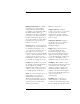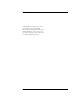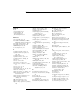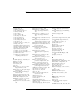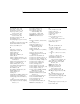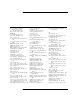User's Manual
Table Of Contents
- Agilent Technologies 16750A/B Logic Analyzer
- Agilent Technologies 16750A/B Logic Analyzer
- Contents
- Getting Started
- Step 1. Connect the logic analyzer to the device under test
- Step 2. Choose the sampling mode
- Step 3. Format labels for the probed signals
- Step 4. Define the trigger condition
- Step 5. Run the measurement
- Step 6. Display the captured data
- For More Information...
- Example: Timing measurement on counter board
- Example: State measurement on counter board
- Task Guide
- Probing the Device Under Test
- Choosing the Sampling Mode
- To select transitional timing or store qualified
- Formatting Labels for Logic Analyzer Probes
- Setting Up Triggers and Running Measurements
- Displaying Captured Data
- Using Symbols
- Printing/Exporting Captured Data
- Cross-Triggering
- Solving Logic Analysis Problems
- Saving and Loading Logic Analyzer Configurations
- Reference
- The Sampling Tab
- The Format Tab
- Importing Netlist and ASCII Files
- The Trigger Tab
- The Symbols Tab
- Error Messages
- Must assign Pod 1 on the master card to specify actions for flags
- Branch expression is too complex
- Cannot specify range on label with clock bits that span pod pairs
- Counter value checked as an event, but no increment action specified
- Goto action specifies an undefined level
- Maximum of 32 Channels Per Label
- Hardware Initialization Failed
- Must assign another pod pair to specify actions for flags
- No more Edge/Glitch resources available for this pod pair
- No more Pattern resources available for this pod pair
- No Trigger action found in the trace specification
- Slow or Missing Clock
- Timer value checked as an event, but no start action specified
- Trigger function initialization failure
- Trigger inhibited during timing prestore
- Trigger Specification is too complex
- Waiting for Trigger
- Analyzer armed from another module contains no "Arm in from IMB" event
- Specifications and Characteristics
- Concepts
- Understanding Logic Analyzer Triggering
- Understanding State Mode Sampling Positions
- Getting Started
- Glossary
- Index
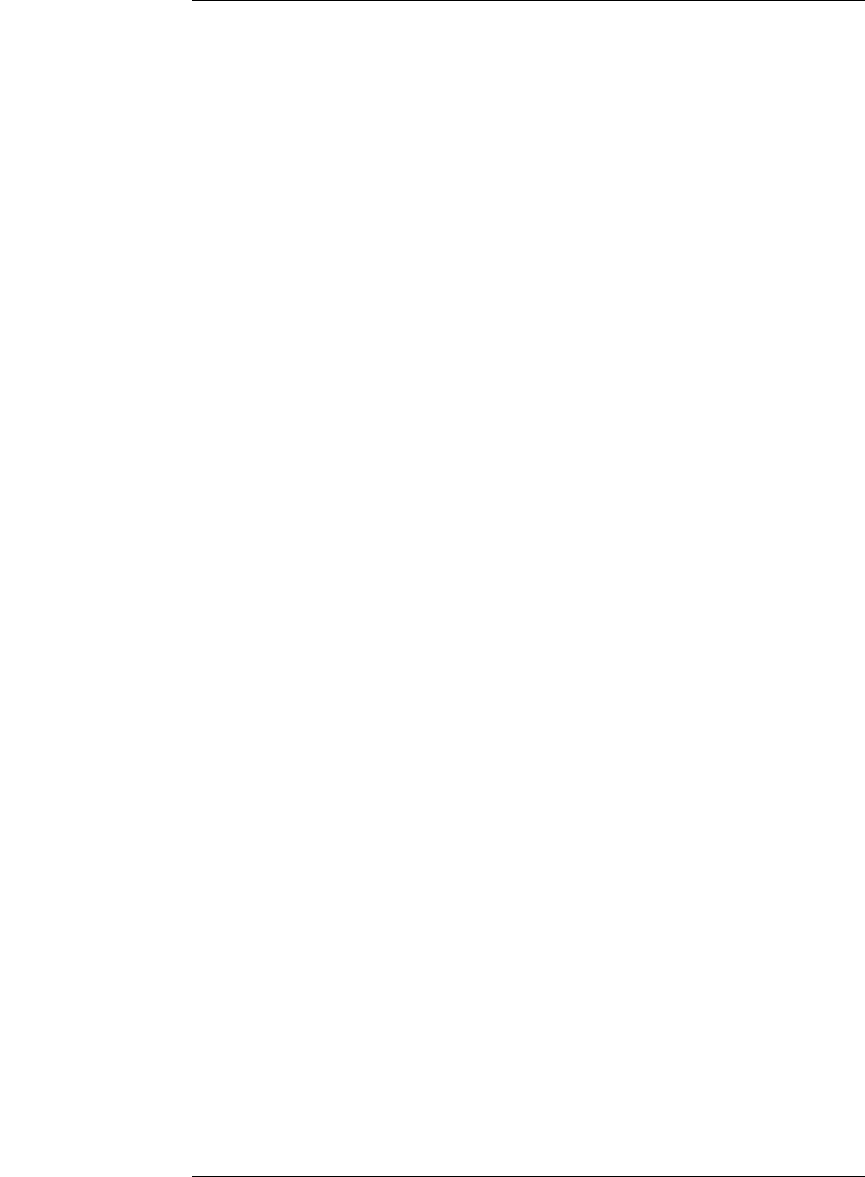
221
Glossary
timing measurement In a timing
measurement, the logic analyzer
samples data at regular intervals
according to a clock signal internal to
the timing analyzer. Since the
analyzer is clocked by a signal that is
not related to the system under test,
timing measurements capture traces
of electrical activity over time. These
measurements are asynchronous
with the test system.
tool icon Tool icons that appear in
the workspace are representations of
the hardware and software tools
selected from the toolbox. If they are
placed directly over a current
measurement, the tools automatically
connect to that measurement. If they
are placed on an open area of the
main window, you must connect them
to a measurement using the mouse.
toolbox The Toolbox is located on
the left side of the main window. It is
used to display the available
hardware and software tools. As you
add new tools to your system, their
icons will appear in the Toolbox.
tools A tool is a stand-alone piece of
functionality. A tool can be an
instrument that acquires data, a
display for viewing data, or a post-
processing analysis helper. Tools are
represented as icons in the main
window of the interface.
trace See acquisition.
trigger sequence A trigger
sequence is a sequence of events that
you specify. The logic analyzer
compares this sequence with the
samples it is collecting to determine
when to trigger.
trigger specification A trigger
specification is a set of conditions
that must be true before the
instrument triggers.
trigger Trigger is an event that
occurs immediately after the
instrument recognizes a match
between the incoming data and the
trigger specification. Once trigger
occurs, the instrument completes its
acquisition, including any store
qualification that may be specified.
workspace The workspace is the
large area under the message bar and
to the right of the toolbox. The
workspace is where you place the
different instrument, display, and
analysis tools. Once in the workspace,
the tool icons graphically represent a
complete picture of the
measurements.
zooming In the oscilloscope or
timing analyzer, to expand and
contract the waveform along the time
base by varying the value in the s/Div