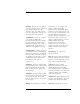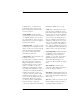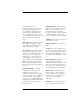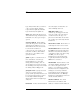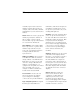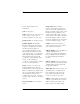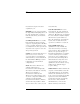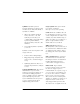User's Manual
Table Of Contents
- Agilent Technologies 16750A/B Logic Analyzer
- Agilent Technologies 16750A/B Logic Analyzer
- Contents
- Getting Started
- Step 1. Connect the logic analyzer to the device under test
- Step 2. Choose the sampling mode
- Step 3. Format labels for the probed signals
- Step 4. Define the trigger condition
- Step 5. Run the measurement
- Step 6. Display the captured data
- For More Information...
- Example: Timing measurement on counter board
- Example: State measurement on counter board
- Task Guide
- Probing the Device Under Test
- Choosing the Sampling Mode
- To select transitional timing or store qualified
- Formatting Labels for Logic Analyzer Probes
- Setting Up Triggers and Running Measurements
- Displaying Captured Data
- Using Symbols
- Printing/Exporting Captured Data
- Cross-Triggering
- Solving Logic Analysis Problems
- Saving and Loading Logic Analyzer Configurations
- Reference
- The Sampling Tab
- The Format Tab
- Importing Netlist and ASCII Files
- The Trigger Tab
- The Symbols Tab
- Error Messages
- Must assign Pod 1 on the master card to specify actions for flags
- Branch expression is too complex
- Cannot specify range on label with clock bits that span pod pairs
- Counter value checked as an event, but no increment action specified
- Goto action specifies an undefined level
- Maximum of 32 Channels Per Label
- Hardware Initialization Failed
- Must assign another pod pair to specify actions for flags
- No more Edge/Glitch resources available for this pod pair
- No more Pattern resources available for this pod pair
- No Trigger action found in the trace specification
- Slow or Missing Clock
- Timer value checked as an event, but no start action specified
- Trigger function initialization failure
- Trigger inhibited during timing prestore
- Trigger Specification is too complex
- Waiting for Trigger
- Analyzer armed from another module contains no "Arm in from IMB" event
- Specifications and Characteristics
- Concepts
- Understanding Logic Analyzer Triggering
- Understanding State Mode Sampling Positions
- Getting Started
- Glossary
- Index
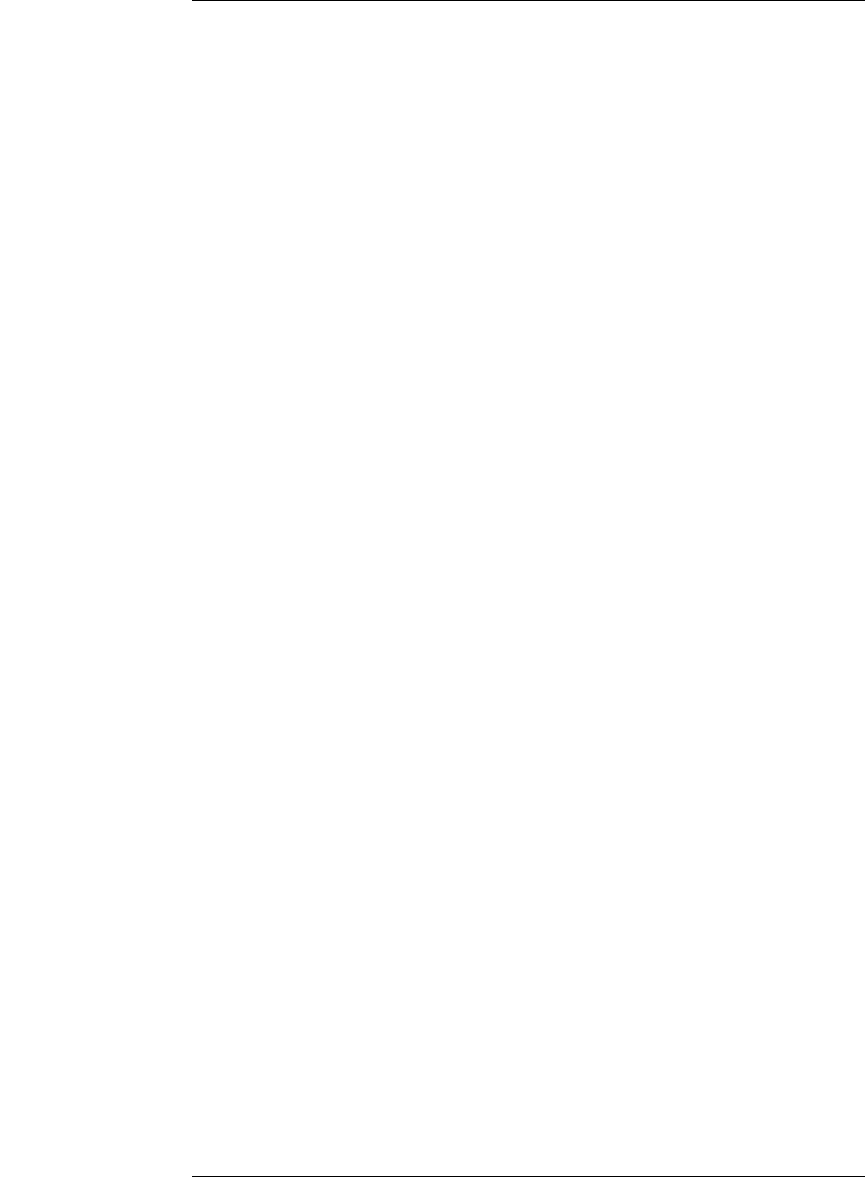
219
Glossary
measurement as part of its data
acquisition cycle.
Sampling Use the selections under
the logic analyzer Sampling tab to tell
the logic analyzer how you want to
make measurements, such as State
vs. Timing.
secondary branch The secondary
branch is indicated in the Trigger
sequence step dialog box as the Else
on selection. The destination of the
secondary branch can be specified as
any other active sequence state. See
also primary branch.
session A session begins when you
start a local session or remote
session from the session manager,
and ends when you select Exit from
the main window. Exiting a session
returns all tools to their initial
configurations.
skew Skew is the difference in
channel delays between
measurement channels. Typically,
skew between modules is caused by
differences in designs of
measurement channels, and
differences in characteristics of the
electronic components within those
channels. You should adjust
measurement modules to eliminate
as much skew as possible so that it
does not affect the accuracy of your
measurements.
state measurement In a state
measurement, the logic analyzer is
clocked by a signal from the system
under test. Each time the clock signal
becomes valid, the analyzer samples
data from the system under test.
Since the analyzer is clocked by the
system, state measurements are
synchronous with the test system.
store qualification Store
qualification is only available in a
state measurement, not timing
measurements. Store qualification
allows you to specify the type of
information (all samples, no samples,
or selected states) to be stored in
memory. Use store qualification to
prevent memory from being filled
with unwanted activity such as no-
ops or wait-loops. To set up store
qualification, use the While storing
field in a logic analyzer trigger
sequence dialog.
subnet mask A subnet mask blocks
out part of an IP address so that the
networking software can determine
whether the destination host is on a
local or remote network. It is usually
represented as decimal numbers
separated by periods; for example,
255.255.255.0. Ask your LAN
administrator if you need a the
subnet mask for your network.