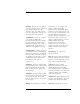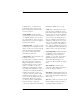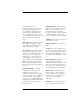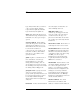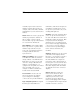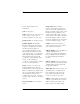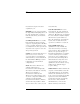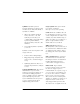User's Manual
Table Of Contents
- Agilent Technologies 16750A/B Logic Analyzer
- Agilent Technologies 16750A/B Logic Analyzer
- Contents
- Getting Started
- Step 1. Connect the logic analyzer to the device under test
- Step 2. Choose the sampling mode
- Step 3. Format labels for the probed signals
- Step 4. Define the trigger condition
- Step 5. Run the measurement
- Step 6. Display the captured data
- For More Information...
- Example: Timing measurement on counter board
- Example: State measurement on counter board
- Task Guide
- Probing the Device Under Test
- Choosing the Sampling Mode
- To select transitional timing or store qualified
- Formatting Labels for Logic Analyzer Probes
- Setting Up Triggers and Running Measurements
- Displaying Captured Data
- Using Symbols
- Printing/Exporting Captured Data
- Cross-Triggering
- Solving Logic Analysis Problems
- Saving and Loading Logic Analyzer Configurations
- Reference
- The Sampling Tab
- The Format Tab
- Importing Netlist and ASCII Files
- The Trigger Tab
- The Symbols Tab
- Error Messages
- Must assign Pod 1 on the master card to specify actions for flags
- Branch expression is too complex
- Cannot specify range on label with clock bits that span pod pairs
- Counter value checked as an event, but no increment action specified
- Goto action specifies an undefined level
- Maximum of 32 Channels Per Label
- Hardware Initialization Failed
- Must assign another pod pair to specify actions for flags
- No more Edge/Glitch resources available for this pod pair
- No more Pattern resources available for this pod pair
- No Trigger action found in the trace specification
- Slow or Missing Clock
- Timer value checked as an event, but no start action specified
- Trigger function initialization failure
- Trigger inhibited during timing prestore
- Trigger Specification is too complex
- Waiting for Trigger
- Analyzer armed from another module contains no "Arm in from IMB" event
- Specifications and Characteristics
- Concepts
- Understanding Logic Analyzer Triggering
- Understanding State Mode Sampling Positions
- Getting Started
- Glossary
- Index
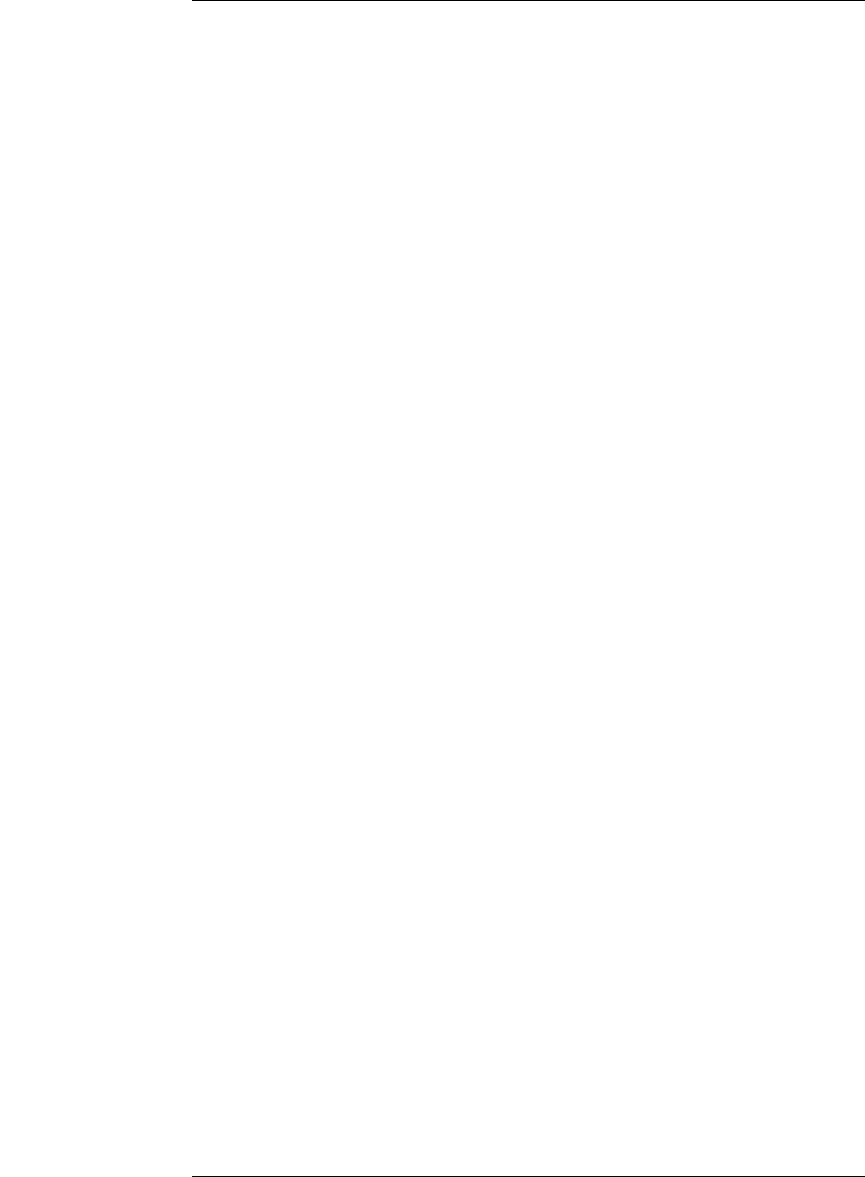
213
Glossary
instrument tool. Multiple data sets
can be displayed together when
sourced into a single display tool. The
Filter tool is used to pass on partial
data sets to analysis or display tools.
debug mode See monitor.
delay The delay function sets the
horizontal position of the waveform
on the screen for the oscilloscope and
timing analyzer. Delay time is
measured from the trigger point in
seconds or states.
demo mode An emulation control
session which is not connected to a
real target system. All windows can
be viewed, but the data displayed is
simulated. To start demo mode,
select Start User Session from the
Emulation Control Interface and
enter the demo name in the
Processor Probe LAN Name field.
Select the Help button in the Start
User Session window for details.
deskewing To cancel or nullify the
effects of differences between two
different internal delay paths for a
signal. Deskewing is normally done
by routing a single test signal to the
inputs of two different modules, then
adjusting the Intermodule Skew so
that both modules recognize the
signal at the same time.
device under test The system
under test, which contains the
circuitry you are probing. Also known
as a target system.
don't care For terms, a "don't care"
means that the state of the signal
(high or low) is not relevant to the
measurement. The analyzer ignores
the state of this signal when
determining whether a match occurs
on an input label. "Don't care" signals
are still sampled and their values can
be displayed with the rest of the data.
Don't cares are represented by the X
character in numeric values and the
dot (.) in timing edge specifications.
dot (.) See edge terms, glitch,
labels, and don't care.
double-click When using a mouse
as the pointing device, to double-click
an item, position the cursor over the
item, and then quickly press and
release the left mouse button twice.
drag and drop Using a Mouse:
Position the cursor over the item, and
then press and hold the left mouse
button. While holding the left mouse
button down, move the mouse to
drag the item to a new location. When
the item is positioned where you
want it, release the mouse button.