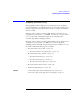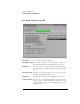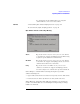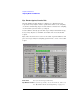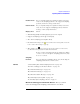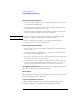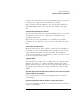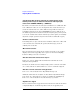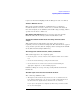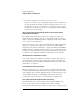User's Manual
Table Of Contents
- Agilent Technologies 16750A/B Logic Analyzer
- Agilent Technologies 16750A/B Logic Analyzer
- Contents
- Getting Started
- Step 1. Connect the logic analyzer to the device under test
- Step 2. Choose the sampling mode
- Step 3. Format labels for the probed signals
- Step 4. Define the trigger condition
- Step 5. Run the measurement
- Step 6. Display the captured data
- For More Information...
- Example: Timing measurement on counter board
- Example: State measurement on counter board
- Task Guide
- Probing the Device Under Test
- Choosing the Sampling Mode
- To select transitional timing or store qualified
- Formatting Labels for Logic Analyzer Probes
- Setting Up Triggers and Running Measurements
- Displaying Captured Data
- Using Symbols
- Printing/Exporting Captured Data
- Cross-Triggering
- Solving Logic Analysis Problems
- Saving and Loading Logic Analyzer Configurations
- Reference
- The Sampling Tab
- The Format Tab
- Importing Netlist and ASCII Files
- The Trigger Tab
- The Symbols Tab
- Error Messages
- Must assign Pod 1 on the master card to specify actions for flags
- Branch expression is too complex
- Cannot specify range on label with clock bits that span pod pairs
- Counter value checked as an event, but no increment action specified
- Goto action specifies an undefined level
- Maximum of 32 Channels Per Label
- Hardware Initialization Failed
- Must assign another pod pair to specify actions for flags
- No more Edge/Glitch resources available for this pod pair
- No more Pattern resources available for this pod pair
- No Trigger action found in the trace specification
- Slow or Missing Clock
- Timer value checked as an event, but no start action specified
- Trigger function initialization failure
- Trigger inhibited during timing prestore
- Trigger Specification is too complex
- Waiting for Trigger
- Analyzer armed from another module contains no "Arm in from IMB" event
- Specifications and Characteristics
- Concepts
- Understanding Logic Analyzer Triggering
- Understanding State Mode Sampling Positions
- Getting Started
- Glossary
- Index
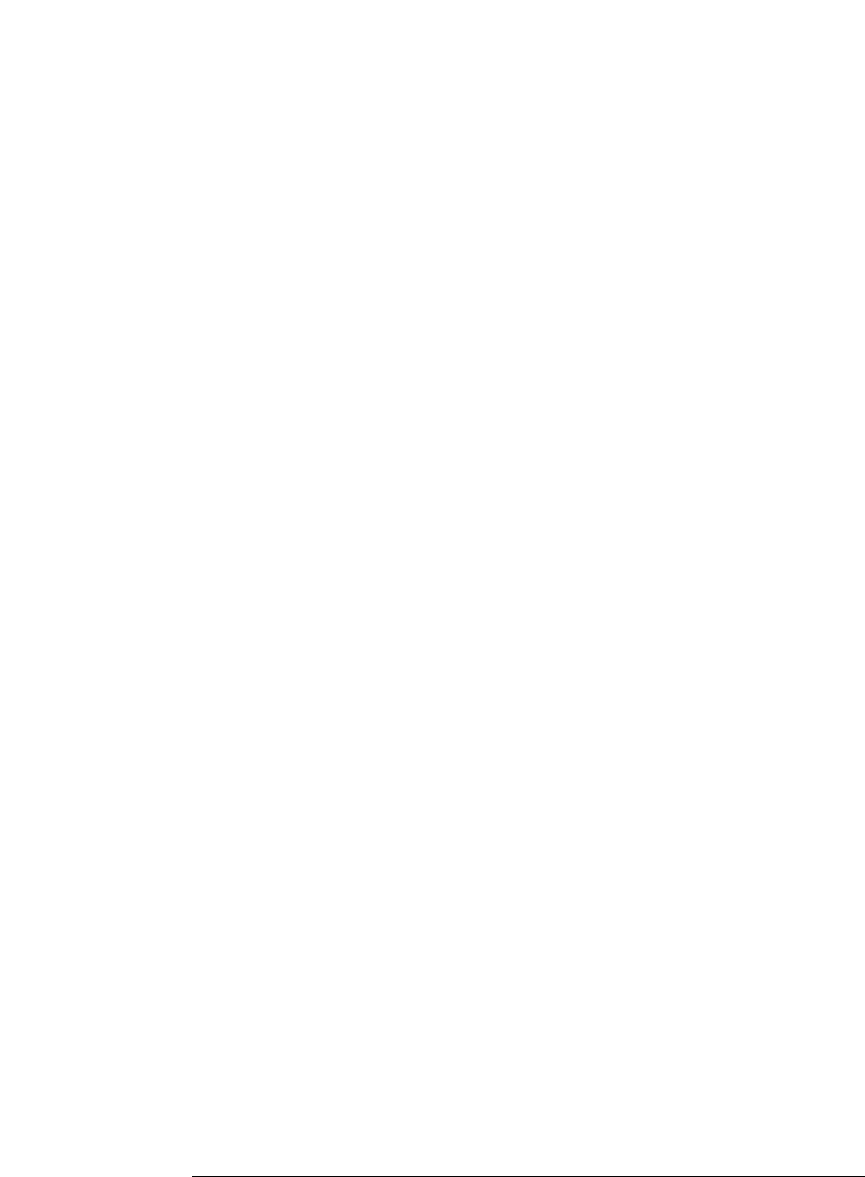
139
Chapter 3: Reference
Importing Netlist and ASCII Files
request or when the Sampling Positions dialog is closed or iconified.
"Timeout: < N K clocks in 5 sec"
Eye finder requires stimulus at a minimum rate to perform its
measurements. Too few state clocks were seen in the time allotted.
Check clock inputs, clock definition, threshold voltage settings, and the
operation of the device under test.
Eye Finder Info Messages. These messages appear in the Eye
Finder Results tab after an eye finder measurement is run.
"Example measurement for demo. Results and settings will not be used for
analysis."
This channel was measured when "Use demo data (no probes
required)" was selected in the Settings tab. The data shown are typical
of eye finder operation, but the sample position setting shown is NOT
used. (The manual setting is still in use.)
"No activity present. Confirm connection, stimulus, and threshold."
This channel appears to be completely quiet.
• Check the probe connection between the analyzer and the device under
test.
• Check the threshold voltage setting in the Format tab.
• Check that the device under test is turned on and is running the
appropriate diagnostic or other stimulus program.
If all these things are set up correctly, activity will be shown in the
Format tab.
"No stable regions. Is this the correct clock for this channel?"
Two common possibilities exist:
1. The signal on this channel is asynchronous to the clock defined for the
logic analyzer. If this is the case, there is no stable relationship between
the times when the signal switches and when the clock arrives.
If you expect the signal to be sampled synchronously you must redefine
the clock for this signal.