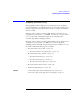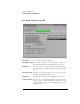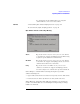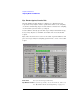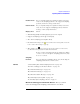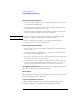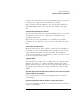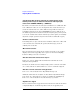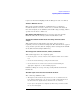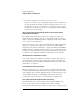User's Manual
Table Of Contents
- Agilent Technologies 16750A/B Logic Analyzer
- Agilent Technologies 16750A/B Logic Analyzer
- Contents
- Getting Started
- Step 1. Connect the logic analyzer to the device under test
- Step 2. Choose the sampling mode
- Step 3. Format labels for the probed signals
- Step 4. Define the trigger condition
- Step 5. Run the measurement
- Step 6. Display the captured data
- For More Information...
- Example: Timing measurement on counter board
- Example: State measurement on counter board
- Task Guide
- Probing the Device Under Test
- Choosing the Sampling Mode
- To select transitional timing or store qualified
- Formatting Labels for Logic Analyzer Probes
- Setting Up Triggers and Running Measurements
- Displaying Captured Data
- Using Symbols
- Printing/Exporting Captured Data
- Cross-Triggering
- Solving Logic Analysis Problems
- Saving and Loading Logic Analyzer Configurations
- Reference
- The Sampling Tab
- The Format Tab
- Importing Netlist and ASCII Files
- The Trigger Tab
- The Symbols Tab
- Error Messages
- Must assign Pod 1 on the master card to specify actions for flags
- Branch expression is too complex
- Cannot specify range on label with clock bits that span pod pairs
- Counter value checked as an event, but no increment action specified
- Goto action specifies an undefined level
- Maximum of 32 Channels Per Label
- Hardware Initialization Failed
- Must assign another pod pair to specify actions for flags
- No more Edge/Glitch resources available for this pod pair
- No more Pattern resources available for this pod pair
- No Trigger action found in the trace specification
- Slow or Missing Clock
- Timer value checked as an event, but no start action specified
- Trigger function initialization failure
- Trigger inhibited during timing prestore
- Trigger Specification is too complex
- Waiting for Trigger
- Analyzer armed from another module contains no "Arm in from IMB" event
- Specifications and Characteristics
- Concepts
- Understanding Logic Analyzer Triggering
- Understanding State Mode Sampling Positions
- Getting Started
- Glossary
- Index
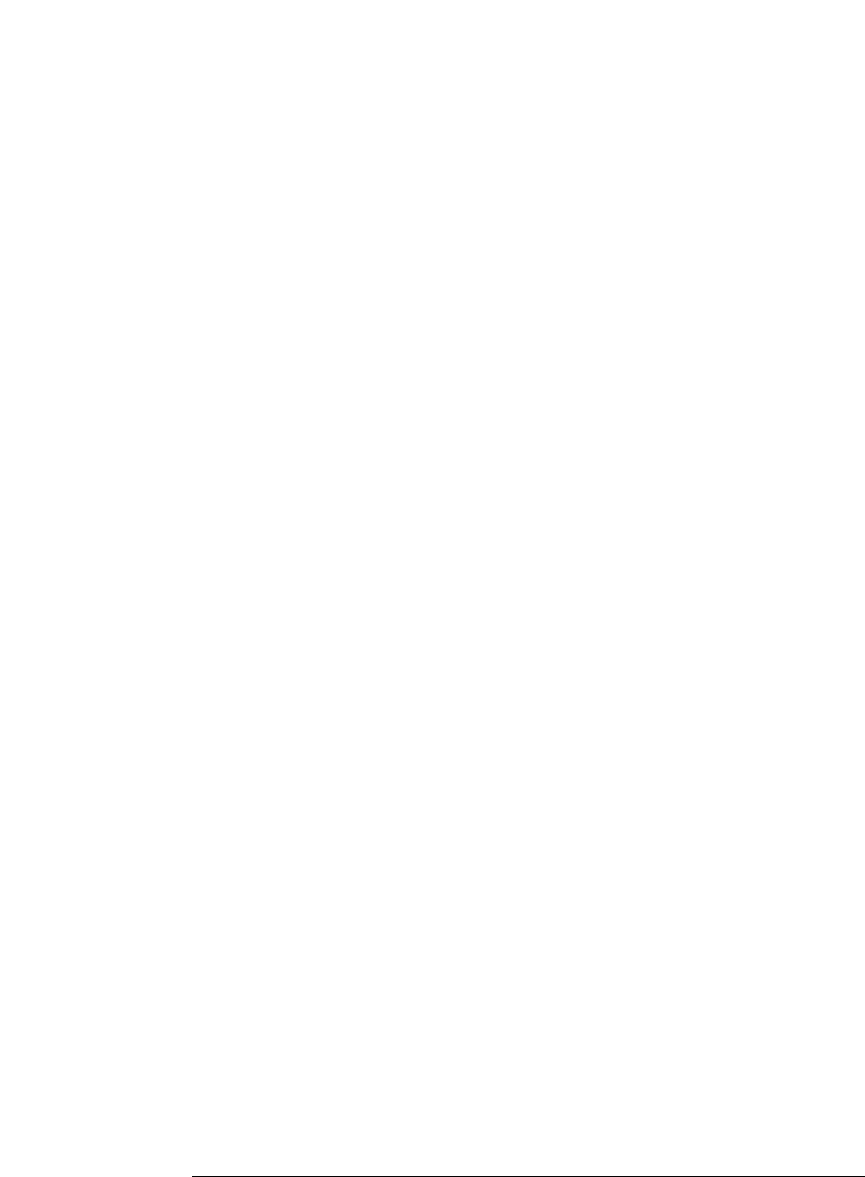
138
Chapter 3: Reference
Importing Netlist and ASCII Files
"From Eye Finder: After hardware calibration, the sampling positions for the
following channels may have shifted out of the selected stable region by the
amount shown: CHANNEL: AMOUNT ps ... (NNN more)"
Each time a measurement is started, the hardware is re-calibrated. The
new calibration values are checked against those used when the eye
finder measurements were taken. This message indicates that the
sampling positions for the given CHANNELs may have drifted out of
the stable region. The measurement is taken anyway, but you may want
to treat the results with caution and run eye finder again (or manually
adjust the sample position away from the indicated unstable region).
"Hardware calibration failed"
Something isn't as expected about the hardware and/or the cables and
connections between boards. To get detailed messages, start an
ordinary run or run PV.
"Measurement Canceled"
The measurement was stopped. No change was made to the results
displayed. A run is stopped by user request or when the Sampling
Positions dialog is closed or iconified.
"No labels defined with channels for the analyzer."
Define one or more labels with channels in the Format tab of the
analyzer's Setup window.
No labels are defined for the analyzer. Eye finder cannot be run until
one or more labels are defined with one or more channels assigned.
"No labels or channels selected for running Eye Finder."
Select one or more labels in the "Eye Finder Setup" tab.
All labels defined for the analyzer are listed in the Eye Finder Setup
page. None are currently selected (selected labels are highlighted).
Select one or more labels for measurement by eye finder.
"Repetitive runs stopped"
The measurement was stopped. Data from the last measurement which
completed fully are retained. Repetitive runs are stopped by user