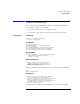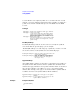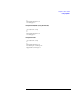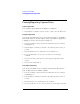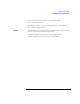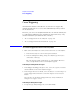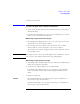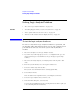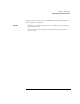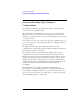User's Manual
Table Of Contents
- Agilent Technologies 16750A/B Logic Analyzer
- Agilent Technologies 16750A/B Logic Analyzer
- Contents
- Getting Started
- Step 1. Connect the logic analyzer to the device under test
- Step 2. Choose the sampling mode
- Step 3. Format labels for the probed signals
- Step 4. Define the trigger condition
- Step 5. Run the measurement
- Step 6. Display the captured data
- For More Information...
- Example: Timing measurement on counter board
- Example: State measurement on counter board
- Task Guide
- Probing the Device Under Test
- Choosing the Sampling Mode
- To select transitional timing or store qualified
- Formatting Labels for Logic Analyzer Probes
- Setting Up Triggers and Running Measurements
- Displaying Captured Data
- Using Symbols
- Printing/Exporting Captured Data
- Cross-Triggering
- Solving Logic Analysis Problems
- Saving and Loading Logic Analyzer Configurations
- Reference
- The Sampling Tab
- The Format Tab
- Importing Netlist and ASCII Files
- The Trigger Tab
- The Symbols Tab
- Error Messages
- Must assign Pod 1 on the master card to specify actions for flags
- Branch expression is too complex
- Cannot specify range on label with clock bits that span pod pairs
- Counter value checked as an event, but no increment action specified
- Goto action specifies an undefined level
- Maximum of 32 Channels Per Label
- Hardware Initialization Failed
- Must assign another pod pair to specify actions for flags
- No more Edge/Glitch resources available for this pod pair
- No more Pattern resources available for this pod pair
- No Trigger action found in the trace specification
- Slow or Missing Clock
- Timer value checked as an event, but no start action specified
- Trigger function initialization failure
- Trigger inhibited during timing prestore
- Trigger Specification is too complex
- Waiting for Trigger
- Analyzer armed from another module contains no "Arm in from IMB" event
- Specifications and Characteristics
- Concepts
- Understanding Logic Analyzer Triggering
- Understanding State Mode Sampling Positions
- Getting Started
- Glossary
- Index
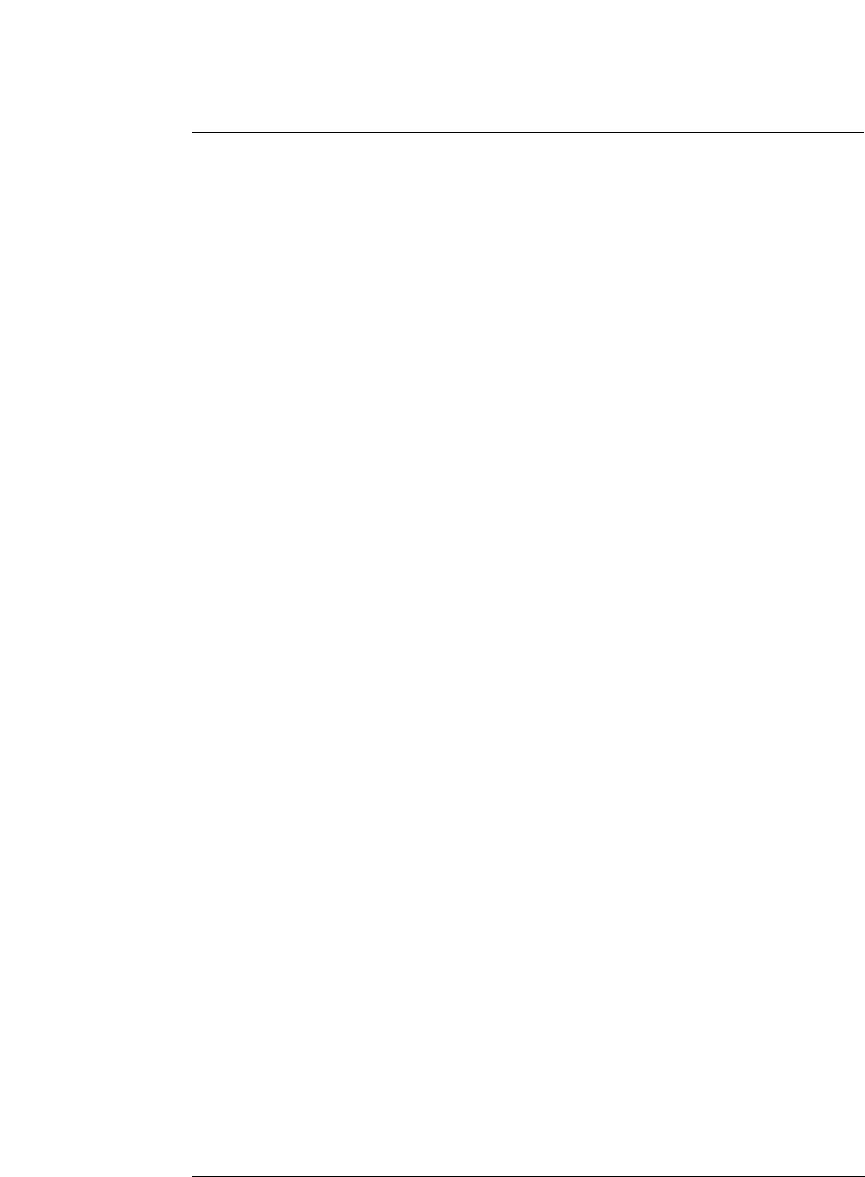
110
Chapter 2: Task Guide
Saving and Loading Logic Analyzer Configurations
Saving and Loading Logic Analyzer
Configurations
The Agilent Technologies 16750A/B logic analyzer settings and data
can be saved to a configuration file.
The configuration file will include references to any custom trigger
libraries you have created, but if the configuration is loaded into an
analyzer on a system that does not have the trigger libraries, they will
not work correctly.
You can also save any tools connected to the logic analyzer. Later, you
can restore your data and settings by loading the configuration file into
the logic analyzer.
The Agilent Technologies 16750A/B logic analyzer can load
configurations for Agilent Technologies 16715A, 16716A, and 16717A
logic analyzers with no restrictions.
The Agilent Technologies 16750A/B logic analyzer can also load
configuration files generated for the Agilent Technologies 16550A,
16554A, 16555A, 16555D, 16556A, 16556D, 16557D, 16710A, 16711A,
16712A, and 16600A-series logic analyzer modules, but much of the
triggering setup will not transfer. Labels, pod and clock assignments,
and the measurement mode will still work. Setup-and-hold values are
translated by preserving the hold value and adjusting setup
accordingly.
Note that while the eye finder (automatic sampling position
adjustment) selected sampling positions are saved and loaded with
logic analyzer configuration files, eye finder measurement data is not.
You can save eye finder data to separate files (see “To automatically
adjust sampling positions” on page 47).