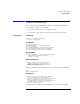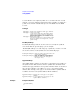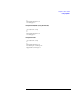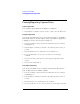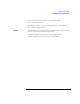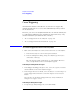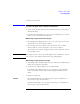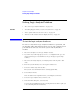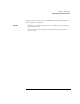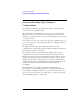User's Manual
Table Of Contents
- Agilent Technologies 16750A/B Logic Analyzer
- Agilent Technologies 16750A/B Logic Analyzer
- Contents
- Getting Started
- Step 1. Connect the logic analyzer to the device under test
- Step 2. Choose the sampling mode
- Step 3. Format labels for the probed signals
- Step 4. Define the trigger condition
- Step 5. Run the measurement
- Step 6. Display the captured data
- For More Information...
- Example: Timing measurement on counter board
- Example: State measurement on counter board
- Task Guide
- Probing the Device Under Test
- Choosing the Sampling Mode
- To select transitional timing or store qualified
- Formatting Labels for Logic Analyzer Probes
- Setting Up Triggers and Running Measurements
- Displaying Captured Data
- Using Symbols
- Printing/Exporting Captured Data
- Cross-Triggering
- Solving Logic Analysis Problems
- Saving and Loading Logic Analyzer Configurations
- Reference
- The Sampling Tab
- The Format Tab
- Importing Netlist and ASCII Files
- The Trigger Tab
- The Symbols Tab
- Error Messages
- Must assign Pod 1 on the master card to specify actions for flags
- Branch expression is too complex
- Cannot specify range on label with clock bits that span pod pairs
- Counter value checked as an event, but no increment action specified
- Goto action specifies an undefined level
- Maximum of 32 Channels Per Label
- Hardware Initialization Failed
- Must assign another pod pair to specify actions for flags
- No more Edge/Glitch resources available for this pod pair
- No more Pattern resources available for this pod pair
- No Trigger action found in the trace specification
- Slow or Missing Clock
- Timer value checked as an event, but no start action specified
- Trigger function initialization failure
- Trigger inhibited during timing prestore
- Trigger Specification is too complex
- Waiting for Trigger
- Analyzer armed from another module contains no "Arm in from IMB" event
- Specifications and Characteristics
- Concepts
- Understanding Logic Analyzer Triggering
- Understanding State Mode Sampling Positions
- Getting Started
- Glossary
- Index
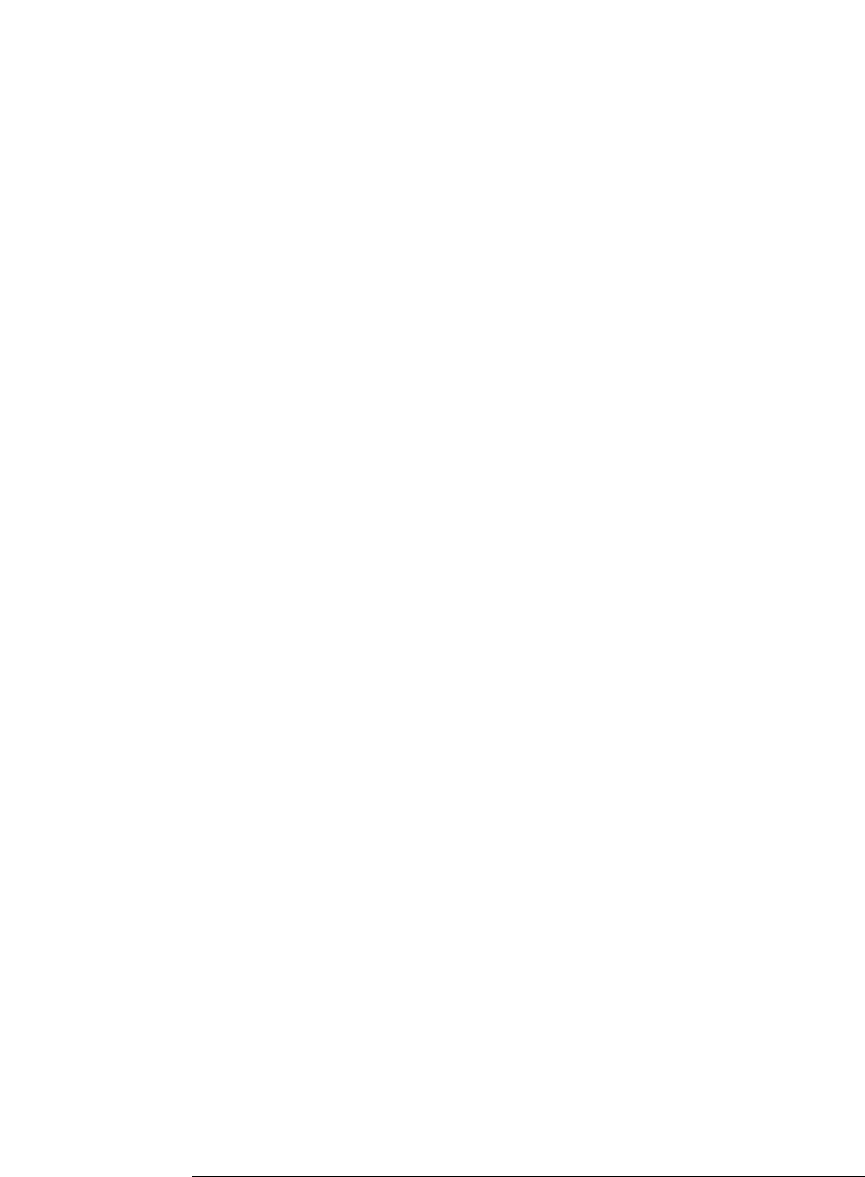
102
Chapter 2: Task Guide
Using Symbols
section will be read completely. This can occur if the file was created
without a "generate debugger information" flag (usually -g). Using the -
g will create a Dwarf or Stabs debug section in addition to the ELF
section.
StabsType
StabsType=0 Reader will determine stabs type (Default)
StabsType=1 Older style stabs
(Older style stabs have individual symbol
tables for each file that was linked into
the target executable, the indexes of each
symbol table restart at 0 for each file.)
StabsType=2 Newer style stabs
(New style stabs have a single symbol table
where all symbols are merged into a large
symbol array).
ReadOnlyTicoffPage
ReadOnlyTicoffPage tells the ticoff reader to read only the symbols
associated with the specified page (as an example
'ReadOnlyTicoffPage=0' reads only page 0 symbols). A value of -1 tells
the ticoff readers to read symbols associated with all pages.
ReadOnlyTicoffPage=-1 Read all symbols associated will all
ticoff pages (Default)
ReadOnlyTicoffPage=p Read only symbols associated with
page 'p' (where p is any integer
between 0 and n the last page of
the object file).
AppendTicoffPage
AppendTicoffPage tells the ticoff reader to append the page number to
the symbol value. This assumes that the symbol value is 16-bits wide
and that that page number is a low positive number which can be ORed
into the upper 16 bits of an address to create a new 32-bit symbol
address. For example, if the page is 10 decimal and the symbol address
is 0xF100 then the new symbol address will be 0xAF100.
AppendTicoffPage=1 Append the ticoff page to the symbol
address
AppendTicoffPage=0 Do not append the ticoff page to the
symbol address (Default)
Examples Example for Elf/Stabs
[ReadersElf]
C