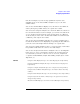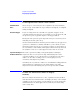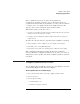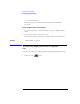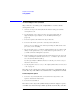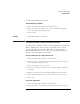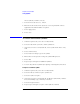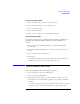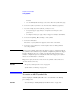User's Manual
Table Of Contents
- Agilent Technologies 16750A/B Logic Analyzer
- Agilent Technologies 16750A/B Logic Analyzer
- Contents
- Getting Started
- Step 1. Connect the logic analyzer to the device under test
- Step 2. Choose the sampling mode
- Step 3. Format labels for the probed signals
- Step 4. Define the trigger condition
- Step 5. Run the measurement
- Step 6. Display the captured data
- For More Information...
- Example: Timing measurement on counter board
- Example: State measurement on counter board
- Task Guide
- Probing the Device Under Test
- Choosing the Sampling Mode
- To select transitional timing or store qualified
- Formatting Labels for Logic Analyzer Probes
- Setting Up Triggers and Running Measurements
- Displaying Captured Data
- Using Symbols
- Printing/Exporting Captured Data
- Cross-Triggering
- Solving Logic Analysis Problems
- Saving and Loading Logic Analyzer Configurations
- Reference
- The Sampling Tab
- The Format Tab
- Importing Netlist and ASCII Files
- The Trigger Tab
- The Symbols Tab
- Error Messages
- Must assign Pod 1 on the master card to specify actions for flags
- Branch expression is too complex
- Cannot specify range on label with clock bits that span pod pairs
- Counter value checked as an event, but no increment action specified
- Goto action specifies an undefined level
- Maximum of 32 Channels Per Label
- Hardware Initialization Failed
- Must assign another pod pair to specify actions for flags
- No more Edge/Glitch resources available for this pod pair
- No more Pattern resources available for this pod pair
- No Trigger action found in the trace specification
- Slow or Missing Clock
- Timer value checked as an event, but no start action specified
- Trigger function initialization failure
- Trigger inhibited during timing prestore
- Trigger Specification is too complex
- Waiting for Trigger
- Analyzer armed from another module contains no "Arm in from IMB" event
- Specifications and Characteristics
- Concepts
- Understanding Logic Analyzer Triggering
- Understanding State Mode Sampling Positions
- Getting Started
- Glossary
- Index
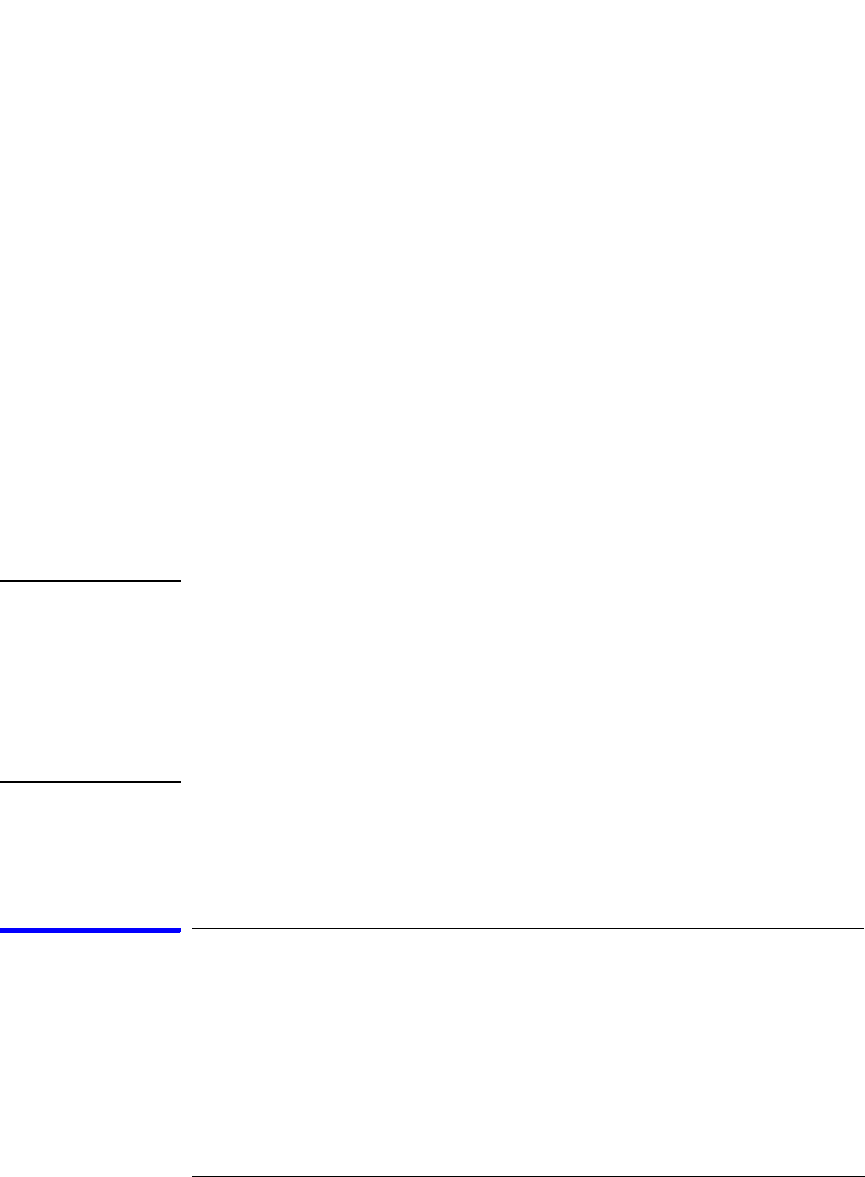
100
Chapter 2: Task Guide
Using Symbols
Pattern.
• Use the Find Symbols of Type selections to filter the symbols by type.
4. Select the symbol you want to use from the list of Matching Symbols.
5. If you are using object file symbols, you may need to:
•Set Offset By (see page 162) to compensate for microprocessor
prefetches.
• Set Align to x Byte (see page 163) to trigger on odd-byte boundaries.
6. Select the Beginning, End, or Range of the symbol.
7. Select the OK button.
The name of your symbol now appears as the value of the label.
8. Select the Cancel button to exit the Symbol Selector dialog without
selecting a symbol.
NOTE: When you use symbolic label values in trigger sequences, information about
the symbols is saved with the logic analyzer configuration (and in the trigger
Save/Recall buffer). If you re-compile your program and reload the logic
analyzer configuration (or reload symbols and recall a trigger), the symbol
values are automatically re-calculated.
Triggers set up by the Source Viewer now use symbolic values and are re-
calculated in the same way.
See Also “To specify a label pattern event” on page 66
“Symbols Selector Dialog” on page 161
To create an ASCII symbol file
General-purpose ASCII symbol files are created with text editing/
processing tools.
See Also “General-Purpose ASCII (GPA) Symbol File Format” on page 164