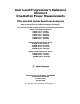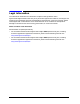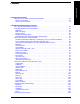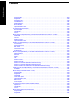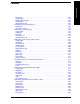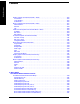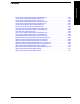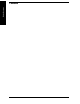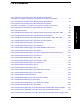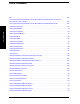User’s and Programmer’s Reference Volume 2 One-Button Power Measurements PSA and ESA Series Spectrum Analyzers Refer to Volume 1 for core spectrum analyzer information. This manual provides documentation for the following instruments: Agilent Technologies PSA Series E4443A (3 Hz - 6.7 GHz) E4445A (3 Hz - 13.2 GHz) E4440A (3 Hz - 26.5 GHz) E4447A (3 Hz - 42.98 GHz) E4446A (3 Hz - 44.5 GHz) E4448A (3 Hz - 51.0 GHz) Agilent Technologies ESA-E Series E4402B (9 kHz - 3.0 GHz) E4404B (9 kHz - 6.
Legal Information The information contained in this document is subject to change without notice. Agilent Technologies makes no warranty of any kind with regard to this material, including but not limited to, the implied warranties of merchantability and fitness for a particular purpose. Agilent Technologies shall not be liable for errors contained herein or for incidental or consequential damages in connection with the furnishing, performance, or use of this material.
Contents 2. One-Button Measurement Functions One - Button Measurement Functions . . . . . . . . . . . . . . . . . . . . . . . . . . . . . . . . . . . . . . . . . . . 30 Mode Setup (Spectrum Analysis Mode) . . . . . . . . . . . . . . . . . . . . . . . . . . . . . . . . . . . . . . . . . . 33 Radio Std . . . . . . . . . . . . . . . . . . . . . . . . . . . . . . . . . . . . . . . . . . . . . . . . . . . . . . . . . . . . . . . . . 33 Radio Std Setup. . . . . . . . . . . . . . . . . . . . . . . . . . . . . . .
Table of Contents Contents Avg Number . . . . . . . . . . . . . . . . . . . . . . . . . . . . . . . . . . . . . . . . . . . . . . . . . . . . . . . . . . . . . .109 Avg Mode. . . . . . . . . . . . . . . . . . . . . . . . . . . . . . . . . . . . . . . . . . . . . . . . . . . . . . . . . . . . . . . . .110 Average Type. . . . . . . . . . . . . . . . . . . . . . . . . . . . . . . . . . . . . . . . . . . . . . . . . . . . . . . . . . . . . .110 Threshold Lvl . . . . . . . . . . . . . . . . . . . . . . . . . .
Contents 142 142 143 144 149 151 151 151 153 153 154 154 155 156 157 157 158 158 165 168 168 169 169 170 171 171 172 173 173 173 174 175 177 177 178 178 179 179 180 181 183 183 184 184 187 201 202 202 203 5 Table of Contents Harmonics . . . . . . . . . . . . . . . . . . . . . . . . . . . . . . . . . . . . . . . . . . . . . . . . . . . . . . . . . . . . . . ST/Harmonic . . . . . . . . . . . . . . . . . . . . . . . . . . . . . . . . . . . . . . . . . . . . . . . . . . . . . . . . . . . .
Table of Contents Contents Display (Spectrum Emissions Mask—SEM) . . . . . . . . . . . . . . . . . . . . . . . . . . . . . . . . . . . . . .205 Full Screen . . . . . . . . . . . . . . . . . . . . . . . . . . . . . . . . . . . . . . . . . . . . . . . . . . . . . . . . . . . . . . .205 Limit Display . . . . . . . . . . . . . . . . . . . . . . . . . . . . . . . . . . . . . . . . . . . . . . . . . . . . . . . . . . . . .205 Preferences . . . . . . . . . . . . . . . . . . . . . . . . . . . . . . . . . . . . .
Contents 252 253 254 255 256 257 258 259 260 261 262 263 264 265 266 267 268 269 270 271 272 273 7 Table of Contents CCDF (Power Stat) Measurement: Meas Setup Key . . . . . . . . . . . . . . . . . . . . . . . . . . . . . CCDF (Power Stat) Measurement: Display Key . . . . . . . . . . . . . . . . . . . . . . . . . . . . . . . . CCDF (Power Stat) Measurement: Marker Key . . . . . . . . . . . . . . . . . . . . . . . . . . . . . . . . . CCDF (Power Stat) Measurement: Span X Scale Key . . . . . . . . . . . .
Table of Contents Contents 8
List of Commands :CALCulate:ACPower:OFFSet:LIST:LIMit:NEGative[:UPPer]:DATA ,,,,, . . . . . . . . . . . . . . . 95 :CALCulate:ACPower:OFFSet:LIST:LIMit:NEGative[:UPPer]:DATA? . . . . . . . . . . . . . . . . . . . . . . 95 :CALCulate:ACPower:OFFSet:LIST:LIMit:POSitive[:UPPer]:DATA ,,,,, . . . . . . . . . . . . . . .
List of Commands ger> . . . . . . . . . . . . . . . . . . . . . . . . . . . . . . . . . . . . . . . . . . . . . . . . . . . . . . . . . . . . . . . . . . . . . . . . . . . .221 :CALCulate:SPURious[:RANGe][:LIST]:LIMit:ABSolute[:UPPER]:DATA:STOP:AUTO OFF|ON|0|1, OFF|ON|0|1 . . . . . . . . . . . . . . . . . . . . . . . . . . . . . . . . . . . . . . . . . . . . . . . . . . . . . . .221 :CALCulate:SPURious[:RANGe][:LIST]:LIMit:ABSolute[:UPPER]:DATA:STOP? . . . . . . . . . . . . .221 :CONFigure:ACPower . . . .
List of Commands :FETCh:HARMonics:FUNDamental? . . . . . . . . . . . . . . . . . . . . . . . . . . . . . . . . . . . . . . . . . . . . . . . . . 75 :FETCh:HARMonics[:DISTortion]? . . . . . . . . . . . . . . . . . . . . . . . . . . . . . . . . . . . . . . . . . . . . . . . . . . . 74 :FETCh:HARMonics[n]? . . . . . . . . . . . . . . . . . . . . . . . . . . . . . . . . . . . . . . . . . . . . . . . . . . . . . . . . . . . . 75 :FETCh:MCP[n]?. . . . . . . . . . . . . . . . . . . . . . . . . . . . . . . . . . .
List of Commands :MEASure:HARMonics:AMPLitude:ALL? . . . . . . . . . . . . . . . . . . . . . . . . . . . . . . . . . . . . . . . . . . . . . .74 :MEASure:HARMonics:AMPLitude[n]? . . . . . . . . . . . . . . . . . . . . . . . . . . . . . . . . . . . . . . . . . . . . . . . .74 :MEASure:HARMonics:FREQuency:ALL? . . . . . . . . . . . . . . . . . . . . . . . . . . . . . . . . . . . . . . . . . . . . . .75 :MEASure:HARMonics:FREQuency[n]?. . . . . . . . . . . . . . . . . . . . . . . . . . . . . . . . . . . . . .
List of Commands :READ:HARMonics[:DISTortion]? . . . . . . . . . . . . . . . . . . . . . . . . . . . . . . . . . . . . . . . . . . . . . . . . . . . . 74 :READ:HARMonics[n]?. . . . . . . . . . . . . . . . . . . . . . . . . . . . . . . . . . . . . . . . . . . . . . . . . . . . . . . . . . . . . 75 :READ:MCP[n]? . . . . . . . . . . . . . . . . . . . . . . . . . . . . . . . . . . . . . . . . . . . . . . . . . . . . . . . . . . . . . . . . . . 68 :READ:MCPower?. . . . . . . . . . . . . . . . . . . . . . . . .
List of Commands [:SENSe]:ACPower:CORRection:NOISe[:AUTO]? . . . . . . . . . . . . . . . . . . . . . . . . . . . . . . . . . . . . . . .104 [:SENSe]:ACPower:FILTer[:RRC]:ALPHA . . . . . . . . . . . . . . . . . . . . . . . . . . . . . . . . . . . .103 [:SENSe]:ACPower:FILTer[:RRC][:STATe] OFF|ON|0|1 . . . . . . . . . . . . . . . . . . . . . . . . . . . . . . . .103 [:SENSe]:ACPower:LIMit[:STATe] OFF|ON|0|1 . . . . . . . . . . . . . . . . . . . . . . . . . . . . . . . . . . . . . . .
List of Commands [:SENSe]:BPOWer:THReshold . . . . . . . . . . . . . . . . . . . . . . . . . . . . . . . . . . . . . . . . . . . . . 111 [:SENSe]:BPOWer:THReshold:TYPE ABSolute|RELative . . . . . . . . . . . . . . . . . . . . . . . . . . . . . . . 111 [:SENSe]:BPOWer:THReshold:TYPE? . . . . . . . . . . . . . . . . . . . . . . . . . . . . . . . . . . . . . . . . . . . . . . . 112 [:SENSe]:BPOWer:THReshold? . . . . . . . . . . . . . . . . . . . . . . . . . . . . . . . . . . . . . . . . . . . . . . .
List of Commands [:SENSe]:HARMonics:RANGe[:LIST]:BWIDth|BANDwidth[:RESolution]:AUTO? . . . . . . . . . . . .147 [:SENSe]:HARMonics:RANGe[:LIST]:BWIDth|BANDwidth[:RESolution] . . . . . . . . . .147 [:SENSe]:HARMonics:RANGe[:LIST]:BWIDth|BANDwidth[:RESolution]? . . . . . . . . . . . . . . . . . .147 [:SENSe]:HARMonics:RANGe[:LIST]:FREQuency . . . . . . . . . . . . . . . . . . . . . . . . . . . . .146 [:SENSe]:HARMonics:RANGe[:LIST]:FREQuency? . . . . . . . . . . . . . . . . . . . . . . . .
List of Commands [:SENSe]:MCPower:CARRier:LIST:BANDwidth|BWIDth[:INTegration]? . . . . . . . . . . . . . . . . . . 165 [:SENSe]:MCPower:CARRier:LIST:PPResent YES|NO . . . . . . . . . . . . . . . . . . . . . . . . . . . . . . . . . 162 [:SENSe]:MCPower:CARRier:LIST:PPResent?. . . . . . . . . . . . . . . . . . . . . . . . . . . . . . . . . . . . . . . . . 163 [:SENSe]:MCPower:CARRier:LIST:WIDTh . . . . . . . . . . . . . . . . . . . . . . . . . . . . . . . . . . . . . .
List of Commands [:SENSe]:OBW:MAXHold OFF|ON|0|1 . . . . . . . . . . . . . . . . . . . . . . . . . . . . . . . . . . . . . . . . . . . . . .178 [:SENSe]:OBW:MAXHold? . . . . . . . . . . . . . . . . . . . . . . . . . . . . . . . . . . . . . . . . . . . . . . . . . . . . . . . . .178 [:SENSe]:OBW:XDB . . . . . . . . . . . . . . . . . . . . . . . . . . . . . . . . . . . . . . . . . . . . . . . . . . . . .181 [:SENSe]:OBW:XDB? . . . . . . . . . . . . . . . . . . . . . . . . . . . . . . . . . . . . .
List of Commands [:SENSe]:SEMask:AVERage:COUNt? . . . . . . . . . . . . . . . . . . . . . . . . . . . . . . . . . . . . . . . . . . . . . . . . 183 [:SENSe]:SEMask:AVERage[:STATe] OFF|ON|0|1 . . . . . . . . . . . . . . . . . . . . . . . . . . . . . . . . . . . . 183 [:SENSe]:SEMask:AVERage[:STATe]?. . . . . . . . . . . . . . . . . . . . . . . . . . . . . . . . . . . . . . . . . . . . . . . . 183 [:SENSe]:SEMask:BANDwidth[n]|BWIDth[n]:INTegration . . . . . . . . . . . . . . . . . . . .
List of Commands [:SENSe]:SEMask:OFFSet[n]:LIST:STARt:ABSolute? . . . . . . . . . . . . . . . . . . . . . . . . . . . . . . . . . . .197 [:SENSe]:SEMask:OFFSet[n]:LIST:STARt:RCARrier ,... [] (up to five values) 198 [:SENSe]:SEMask:OFFSet[n]:LIST:STARt:RCARrier? . . . . . . . . . . . . . . . . . . . . . . . . . . . . . . . . . . .198 [:SENSe]:SEMask:OFFSet[n]:LIST:STATe OFF|ON|0| . . . . . . . . . . . . . . . . . . . . . . . . . . . . . . . . .192 [:SENSe]:SEMask:OFFSet[n]:LIST:STATe? .
List of Commands [:SENSe]:SPURious:AVERage[:STATe] OFF|ON|0|1 . . . . . . . . . . . . . . . . . . . . . . . . . . . . . . . . . . 213 [:SENSe]:SPURious:AVERage[:STATe]? . . . . . . . . . . . . . . . . . . . . . . . . . . . . . . . . . . . . . . . . . . . . . . 213 [:SENSe]:SPURious:FSMeas OFF|ON|0|1. . . . . . . . . . . . . . . . . . . . . . . . . . . . . . . . . . . . . . . . . . . 231 [:SENSe]:SPURious:FSMeas? . . . . . . . . . . . . . . . . . . . . . . . . . . . . . . . . . . . . . . . . . . . . . . . .
List of Commands [:SENSe]:SPURious[:RANGe][:LIST]:POINts[:FUNCtion] NORMal|AVERage|POSitive|SAMPle|NEGative|QPEak|EAVerage|EPOSitive|MPositive . . . . . . . . . . . . . . . . . . . . . . . . . . . . . . . .224 [:SENSe]:SPURious[:RANGe][:LIST]:POINts[:FUNCtion] OFF|NORMal|AVERage|POSitive|SAMPle|NEGative|QPEak|EAVerage| EPOSitive|MPositive . . . . . . . . . . . . . . . . . . . . . . . . . . . . . . . . . . . . . . . . . . . . . . . . . . . . . . . . . . . . .
List of Commands NONE|IS95a|JSTD|IS95C|GSM|W3GPP|C2000MC1|C2000DS|C2000MC3|NADC|PDC| BLUEtooth|TETRa|WL802DOT11A|WL802DOT11B|WL802DOT11G|HIPERLAN2|DVBTDLN DVBTGPN|DVBTIPN|FCC15|SDMBSE|UWBINDOOR|. . . . . . . . . . . . . . . . . . . . . . . . . . . . . . .
List of Commands List of Commands 24
Using This Document 1 Using This Document This book, Volume 2, provides the user and programming information for the one-button power measurement functions. For the core spectrum analyzer functionality refer to Volume 1, Core Spectrum Analyzer Functions User’s and Programmer’s Reference.
Using This Document About the User’s and Programmer’s Information About the User’s and Programmer’s Information Your user’s and programmer’s information is organized in two volumes, Volume 1, Core Spectrum Analyzer Functions User’s and Programmer’s Reference and Volume 2, One-Button Power Measurements User’s and Programmer’s Reference. This document is Volume 2 and provides user and programmer information for the one-button power measurement functions only.
Using This Document About the User’s and Programmer’s Information Terms Used in This Book There are many terms used throughout this book, for example “active function block,” that are explained in detail in the Getting Started guide. It is recommended that you read the Getting Started guide first. The following terms are used to describe each key. Note that a key description may not use all the terms.
Using This Document Using This Document About the User’s and Programmer’s Information 28 Chapter 1
One-Button Measurement Functions 2 One-Button Measurement Functions This chapter provides you with functional descriptions, and remote programming commands for all measurements available to you when you press the front-panel Measure key (Spectrum Analysis mode is selected).
One-Button Measurement Functions One - Button Measurement Functions One - Button Measurement Functions This section provides key descriptions and programming information for each key associated with the measurements available when you press the front-panel Measure key. Note that the information for keys common to all measurements (Measure, Meas Control,and Mode Setup) is presented first and the information unique to each measurement is grouped by measurement type.
One-Button Measurement Functions One - Button Measurement Functions Key Function Trace/View Page Location 173 Occupied BW Measurement Meas Setup 177 Spectrum Emission Mask Measurement Meas Setup 183 Trace/View 211 Display 205 Span X Scale 209 Marker 207 Spurious Emissions Measurement Meas Setup 213 One-Button Measurement Functions Chapter 2 31
One-Button Measurement Functions One-Button Measurement Functions One - Button Measurement Functions 32 Chapter 2
One-Button Measurement Functions Mode Setup (Spectrum Analysis Mode) 2.1 Mode Setup (Spectrum Analysis Mode) Enables you to change measurement settings common to all measurements in the MEASURE menu. In Spectrum Analysis mode, there are several built-in power measurements. Parameters that you set in the Mode Setup menu affect all of these measurements. Key Path: 2.1.1 Front-panel key Radio Std Accesses the available radio standard.
One-Button Measurement Functions Mode Setup (Spectrum Analysis Mode) 2.1.1.1 None Selects no radio standard. If Radio Std, None is selected when a measurement is running, all measurement parameters are returned to their default values. Analyzer parameters outside the MEASURE or Meas Setup key menus are not affected. Key Type: 1 of N menu Key Path: Mode Setup, Radio Std History: Modified with PSA firmware revision A.04.00 Added with PSA firmware revision A.02.00 Modified with ESA firmware revision A.
One-Button Measurement Functions Mode Setup (Spectrum Analysis Mode) Key Type: 1 of N menu Key Path: Mode Setup, Radio Std History: Modified with PSA firmware revision A.04.00 Added with PSA firmware revision A.02.00 Modified with ESA firmware revision A.08.00 Added with ESA firmware revision A.07.00 Remote Command: Use[:SENSe]:RADio:STANdard[:SELect] See “Radio Std” on page 33. Example: RAD:STAN JSTD 2.1.1.
One-Button Measurement Functions Mode Setup (Spectrum Analysis Mode) Modified with ESA firmware revision A.08.00 Added with ESA firmware revision A.07.00 Remote Command: Use[:SENSe]:RADio:STANdard[:SELect] See “Radio Std” on page 33. Example: RAD:STAN GSM 2.1.1.6 3GPP W-CDMA Sets the specific parameters for the selected measurement (located under the “MEASURE (Spectrum Analysis Mode)” key description) appropriate for industry standard W-CDMA.
One-Button Measurement Functions Mode Setup (Spectrum Analysis Mode) Remote Command: Use[:SENSe]:RADio:STANdard[:SELect] See “Radio Std” on page 33. Example: RAD:STAN C2000MC1 2.1.1.8 cdma2000 MC-3X Sets the specific parameters for the selected measurement (located under the “MEASURE (Spectrum Analysis Mode)” key description) appropriate for industry standard cdma2000:MC-3X.
One-Button Measurement Functions Mode Setup (Spectrum Analysis Mode) 2.1.1.10 NADC Sets the specific parameters for the selected measurement (located under the “MEASURE (Spectrum Analysis Mode)” key description) appropriate for industry standard NADC. Channel Power and Intermod TOI measurements are not available when Device (MS) is selected.
One-Button Measurement Functions Mode Setup (Spectrum Analysis Mode) 2.1.1.12 Bluetooth™ Sets the specific parameters for the selected measurement (located under the “MEASURE (Spectrum Analysis Mode)” key description) appropriate for industry standard Bluetooth™. Power Stat CCDF and Burst Power are the only measurements available for this standard. Key Type: 1 of N menu Key Path: Mode Setup, Radio Std History: Modified with PSA firmware revision A.04.00 Added with PSA firmware revision A.02.
One-Button Measurement Functions Mode Setup (Spectrum Analysis Mode) 2.1.1.13 TETRA Sets the specific parameters for the selected measurement (located under the “MEASURE (Spectrum Analysis Mode)” key description) appropriate for industry standard TETRA. This standard is only available for the Channel Power and ACP measurements. Key Type: 1 of N menu Key Path: Mode Setup, Radio Std History: Added with PSA firmware revision A.03.00 Added with ESA firmware revision A.09.
One-Button Measurement Functions Mode Setup (Spectrum Analysis Mode) History: Modified with PSA firmware revision A.04.00 Added with PSA firmware revision A.03.00 Added with ESA firmware revision A.09.00 Remote Command: Use[:SENSe]:RADio:STANdard[:SELect] See “Radio Std” on page 33. Example: RAD:STAN WL802DOT11A 2.1.1.15.2 802.11b Sets the specific parameters for the selected measurement (located under the “MEASURE (Spectrum Analysis Mode)” key description) appropriate for industry standard 802.11b.
One-Button Measurement Functions Mode Setup (Spectrum Analysis Mode) Remote Command: Use[:SENSe]:RADio:STANdard[:SELect] See “Radio Std” on page 33. Example: RAD:STAN WL802DOT11B 2.1.1.15.3 802.11g Sets the specific parameters for the selected measurement (located under the “MEASURE (Spectrum Analysis Mode)” key description) appropriate for industry standard 802.11g. This standard is only available for the Spectrum Emission Mask (SEM) measurement.
One-Button Measurement Functions Mode Setup (Spectrum Analysis Mode) television system. This standard is only available for the channel power and CCDF measurements Key Path: Mode Setup, DVB-T History: Added with PSA firmware revision A.04.00 Added with ESA firmware revision A.10.00 Remote Command: Use[:SENSe]:RADio:STANdard[:SELect] See “Radio Std” on page 33.
One-Button Measurement Functions Mode Setup (Spectrum Analysis Mode) 2.1.1.16.2 G/PAL/NICAM Pressing G/PAL/NICAM selects the filtering masks for the G/PAL/NICAM analog television system. This standard is only available for the channel power and CCDF measurements. NOTE The ESA series analyzers require Fast ADC (Option AYX or B7D) to be installed for CCDF operation. Key Path: Mode Setup, DVB-T History: Added with PSA firmware revision A.04.00 Added with ESA firmware revision A.10.
One-Button Measurement Functions Mode Setup (Spectrum Analysis Mode) 2.1.1.17.1 System E PSA Only: Sets the specific parameters for the selected measurement (located under the “MEASURE (Spectrum Analysis Mode)” key description) appropriate for industry standard System E. This standard is only available for the Channel Power, Occupied BW, or ACP measurements. Key Type: 1 of N menu Key Path: Mode Setup, Radio Std History: Added with PSA firmware revision A.06.
One-Button Measurement Functions Mode Setup (Spectrum Analysis Mode) 2.1.2 Radio Std Setup Accesses the key menu for selecting the device, packet type, or signal bandwidth to be measured. Key Path: Mode Setup History: Modified with PSA firmware revision A.04.00 Added with PSA firmware revision A.02.00 Modified with ESA firmware revision A.08.00 Added with ESA firmware revision A.07.00 Remote Command: There is no equivalent remote command. 2.1.2.
One-Button Measurement Functions Mode Setup (Spectrum Analysis Mode) 2.1.2.2 Device BTS/MS This function is only available when you have selected the standard: IS-95, J-STD-008, cdma2000, W-CDMA, NADC, PDC, TETRA, or GSM. It enables you to select either the base transmitter station (BTS) setup defaults or the mobile station (MS) defaults for the standard that you have selected. This key is unavailable when you select Bluetooth™ or FCC Part 15.
One-Button Measurement Functions Mode Setup (Spectrum Analysis Mode) to select the band class. Key Path: Mode Setup, Std Setup Factory Preset: US/K or Cell History: Modified with PSA firmware revision A.04.00 Added with PSA firmware revision A.02.00 Modified with ESA firmware revision A.08.00 Added with ESA firmware revision A.07.00 Remote Command: [:SENSe]:RADio:STANdard:BAND:CLASs BC0|BC1 [:SENSe]:RADio:STANdard:BAND:CLASs? Example: 2.1.
One-Button Measurement Functions Mode Setup (Spectrum Analysis Mode) 2.1.4 Enable All Measurements Allows you to access measurements that are disabled. Not all measurements are available for a particular radio standard. When you select a radio standard, the keys are grayed out for the measurements that are not available. These disabled measurements do not have default settings for the standard that you have selected. So you have to configure the settings yourself when you use them.
One-Button Measurement Functions One-Button Measurement Functions Mode Setup (Spectrum Analysis Mode) 50 Chapter 2
One-Button Measurement Functions MEASURE (Spectrum Analysis Mode) 2.2 MEASURE (Spectrum Analysis Mode) In the Spectrum Analysis mode (see the Mode key), this key displays a menu that lets you to make transmitter power measurements such as adjacent channel power, occupied bandwidth, and harmonic distortion measurements. If other modes are available and have been selected, the measurements for that particular mode will be displayed.
One-Button Measurement Functions MEASURE (Spectrum Analysis Mode) Command Interactions: MEASure, CONFigure, FETCh, INITiate and READ Measurement Group of Commands One-Button Measurement Functions Figure 1 52 Chapter 2
One-Button Measurement Functions MEASURE (Spectrum Analysis Mode) Measure Commands: :MEASure:[n]? This is a fast single-command way to make a measurement using the factory default instrument settings. These are the settings and units that conform to the Mode Setup settings (e.g. radio standard) that you have currently selected.
One-Button Measurement Functions MEASURE (Spectrum Analysis Mode) Configure Commands: :CONFigure: This command stops the current measurement (if any) and sets up the instrument for the specified measurement using the factory default instrument settings. It sets the instrument to single measurement mode but should not initiate the taking of measurement data unless INIT:CONTinuous is ON.
One-Button Measurement Functions MEASURE (Spectrum Analysis Mode) READ Commands: :READ:[n]? • Does not preset the measurement to the factory default settings. For example, if you have previously initiated the ACP measurement and you send READ:ACP? it will initiate a new measurement using the same instrument settings. • Initiates the measurement and puts valid data into the output buffer.
One-Button Measurement Functions MEASURE (Spectrum Analysis Mode) 2.2.1 Current Measurement Query (Remote Command Only) This command returns the name of the measurement that is currently running. Remote Command: :CONFigure? Example: CONF? 2.2.2 Test Current Results Against all Limits (Remote Command Only) Allows you to check the status of the fail flag. This will return true (non-zero) if the flag is set to FAIL. A false (zero) is returned if the flag is set to TRUE.
One-Button Measurement Functions MEASURE (Spectrum Analysis Mode) 2.2.3 Meas Off This key accesses the core spectrum analysis measurement functionality. It turns off the current one-button measurement so there are no keys available in the Meas Setup menu. See the spectrum analysis measurement features described in Volume 1 “Core Spectrum Analyzer Functions”. Key Path: MEASURE Saved State: Saved in state Factory Preset: Meas Off is selected. Remote Command: :CONFigure:SANalyzer Example: 2.2.
One-Button Measurement Functions MEASURE (Spectrum Analysis Mode) ESA Channel Power Measurement Results Figure 2-2 PSA Channel Power Measurement Results One-Button Measurement Functions Figure 2-1 NOTE The displayed trace is the current trace, not the averaged trace. Pressing Meas Setup after Channel Power has been selected will access the channel power measurement setup menu.
One-Button Measurement Functions MEASURE (Spectrum Analysis Mode) When a DVB-T radio standard is selected, this measurement will also compare the input signal against a pre-defined spectrum mask. The mask amplitudes defined in the DVB-T specification (ETSI EN 300 744 V1.4.1) range from 0 dB to 100 dB. This is for power measured in a 4kHz bandwidth therefore an adjustment to these values will need to be made as the measurement is made in a 7.61MHz bandwidth.
One-Button Measurement Functions MEASURE (Spectrum Analysis Mode) Example: FETC:CHP? or MEAS:CHP? or READ:CHP? command returns scalar results of main channel power and power density. One-Button Measurement Functions FETC:CHP:CHP? or MEAS:CHP:DENS? or READ:CHP:DENS? commands will return the single scalar result specified.
One-Button Measurement Functions MEASURE (Spectrum Analysis Mode) 2.2.5 Occupied BW Occupied Bandwidth integrates the power of the displayed spectrum and puts markers at the frequencies between which a selected percentage of the power is contained. The measurement defaults to 99% of the occupied bandwidth power. The power-bandwidth routine first computes the combined power of all signal responses contained in the trace.
One-Button Measurement Functions MEASURE (Spectrum Analysis Mode) Example: FETC:OBW? or MEAS:OBW? or READ:OBW? command returns scalar results of occupied bandwidth and transmit frequency error. FETC:OBW:FERR? or MEAS:OBW:FERR? or READ:OBW:FERR? commands will return the single scalar result specified. Figure 2-3 Occupied Bandwidth Measurement Results One-Button Measurement Functions f1 2.2.
One-Button Measurement Functions MEASURE (Spectrum Analysis Mode) improved speed of making ACP measurements. Fast is only enabled for the 3GPP W-CDMA radio standard only. The measurement settings may be configured by pressing Meas Setup after ACP has been selected. Pressing Radio Standard after Mode Setup has been selected will access all the Radio Standards available for which this measurement can be applied.
One-Button Measurement Functions MEASURE (Spectrum Analysis Mode) Remote Command: Measurement Results Available Condition Command Results Returned :CONFigure:ACPower Not Applicable :INITiate:ACPower Radio Std = None and only offset A is on Radio Std ≠ None or Radio Std = None and more than one offset is on One-Button Measurement Functions Meas Type = Total Pwr Ref :FETCh:ACPower[n]? :MEASure:ACPower[n]? :READ:ACPower[n]? Returns 3 comma-separated values that correspond to: main channel power, low
One-Button Measurement Functions MEASURE (Spectrum Analysis Mode) Measurement Results Available (Continued) Condition Command Radio Std ≠ None or Radio Std = None and more than one offset is on Meas Type = Total Pwr Ref Results Returned Returns 28 values that correspond in the following order: 1. Main Channel- relative power spectral density (dB) 2. Main Channel- power spectral density (dBm/Hz) 3. Main Channel- relative power spectral density (dB) 4. Main Channel- power spectral density (dBm/Hz) 5.
One-Button Measurement Functions MEASURE (Spectrum Analysis Mode) Remote Command Notes: The main channel power is returned in the current amplitude units, and the lower and upper channel results are always returned in dB. FETC:ACP? or MEAS:ACP? or READ:ACP? commands return the scalar results of main channel power, lower channel power (relative), and upper channel power (relative) if only one offset is set to on and the Radio Standard is set to None. Otherwise, 28 values are returned.
One-Button Measurement Functions MEASURE (Spectrum Analysis Mode) 2.2.7 Multi-Carrier Power Multi-Carrier Power is the measure of the power that leaks into adjacent transmit channels when two or more carriers are present. The results reported are identical to the adjacent power measurement, but the setup is different to allow for two or more carriers. For more information see “Meas Setup (Multi-Carrier Power—MCP)” on page 157.
One-Button Measurement Functions MEASURE (Spectrum Analysis Mode) Remote Command: Measurement Results Available Command n Results Returned :CONFigure:MCPower N/A Not Applicable :FETCh:MCP[n]? :MEASure:MCP[n]? :READ:MCP[n]? n=1 (or not specified) Returns 20 comma-separated scalar results, in the following order. 1. 0.0 2. Total carrier power (dBm) 3. 0.0 4. Reference carrier power (dBm) 5. lower 5 MHz offset - relative power (dBc) 6. lower 5 MHz offset - absolute power (dBm) 7.
One-Button Measurement Functions MEASURE (Spectrum Analysis Mode) Measurement Results Available (Continued) Command n Results Returned :FETCh:MCPower? :MEASure:MCPower? :READ:MCPower? n=14 Returns 36 comma-separated scalar results, in the following order. 1 to 24. All carriers absolute and relative values 25. lower offset A - relative power (dBc) 26. lower offset A - absolute power (dBm) 27. upper offset A - relative power (dBc) 28. upper offset A - absolute power (dBm) 29.
One-Button Measurement Functions MEASURE (Spectrum Analysis Mode) 2.2.8 Power Stat CCDF The CCDF measurement is a statistical measurement of a high-level signal or peak power. It shows in both graphical and tabular form for what percentage of the time a signal exceeds its average power, and by how much this average is exceeded. For more information see “Meas Setup (Complementary Cumulative Distribution Function—CCDF)” on page 117.
One-Button Measurement Functions MEASURE (Spectrum Analysis Mode) Figure 2-4 Power Stat CCDF Measurement Results Key Path: One-Button Measurement Functions Pressing Meas Setup after Power Stat CCDF has been selected will access the Power Stat CCDF measurement setup menu. The factory defaults provide a good starting point for this measurement. The settings are adjustable, however, to meet specific requirements.
One-Button Measurement Functions MEASURE (Spectrum Analysis Mode) Remote Command: Measurement Results Available Command n Results Returned :CONFigure:PSTatistic N/A Not Applicable n=1 (or not specified) Returns 10 scalar results, in the following order. n=2 Returns a series of 501 floating point numbers (in percent) that represent the current measured power statistics trace.
One-Button Measurement Functions MEASURE (Spectrum Analysis Mode) Measurement Results Available (Continued) Command n Results Returned n=4 Returns a series of 501 floating point numbers (in percent) that represent the user-definable reference trace. This is the probability that at specific power levels (average power) will occur, as follows: 1. Probability at 0 dB power 2. Probability at 0.1 dB power 3. Probability at 0.2 dB power … 501. Probability at 50.
One-Button Measurement Functions MEASURE (Spectrum Analysis Mode) the measurement is in continuous mode, the measurement will continually measure the amplitude of the fundamental and harmonics. For averaged measurements, you may specify the number of sweeps over which the amplitude of each harmonic is measured. This means that if the Avg Number is set to 10, ten sweeps will be taken and averaged for each harmonic to be measured.
One-Button Measurement Functions MEASURE (Spectrum Analysis Mode) Measurement Results Available Command n Results Returned :FETCh:HARMonics:FREQuency:ALL? N/A Returns the frequency values of the first ten harmonics, in Hz. The first harmonic is the fundamental. If fewer than ten harmonics are measured, zero is returned for any harmonic not measured. Returns the frequency of the specified harmonic number N (in Hz).
One-Button Measurement Functions MEASURE (Spectrum Analysis Mode) 2.2.10 Burst Power The burst power measurement is an accurate method of determining the average power for the specified burst. Burst power measures the average power in zero-span mode for the captured burst. This measurement is primarily for use with time domain modulated signals (Bluetooth™, GSM /Edge, and NADC).
One-Button Measurement Functions MEASURE (Spectrum Analysis Mode) p- ⎞ ⎧ ⎛ ⎛ ----⎞ ⎫ ⎪ ⎜ ⎜ 10 10⎟ ⎟ ⎪ ⎪⎜∑ ⎝ ⎠ ⎟⎠ ⎪ ⎪⎝ n ⎪ ( Pavg ) = 10 log 10 ⎨ ---------------------------- ⎬ ⎪ m–n ⎪ ⎪ ⎪ ⎪ ⎪ ⎩ ⎭ m where Pavg = average power, n is the start trace point, m= the stop trace point, and p= the trace point amplitude power in dBm. Figure 2-5 shows an example of the results obtained when measuring a Bluetooth™ signal and with a user-defined burst width.
One-Button Measurement Functions MEASURE (Spectrum Analysis Mode) key). Other measurements are available in other modes if an optional personality is installed. Key Path: MEASURE Remote Command: Measurement Results Available Command n Results Returned :CONFigure:BPOWer N/A Not Applicable n=1 (or not specified) Returns 10 scalar results, in the following order. :INITiate:BPOWer One-Button Measurement Functions :FETCh:BPOWer[n]? :MEASure:BPOWer[n]? :READ:BPOWer[n]? 1. 2. 3. 4. 5. 6.
One-Button Measurement Functions MEASURE (Spectrum Analysis Mode) 2.2.11 Intermod (TOI) The third order intermodulation (TOI) measurement computes and displays the output intercept point (IP3), and places markers upon the trace to indicate the measured signals and third-order products. For more information see “Meas Setup (Intermod (TOI))” on page 153.
One-Button Measurement Functions MEASURE (Spectrum Analysis Mode) 2.2.12 Spurious Emissions The spurious emissions measurement identifies and determines the power level of spurious emissions in certain frequency bands. For more information see “Meas Setup (Spurious Emissions)” on page 213. Key Path: MEASURE History: Added with ESA firmware revision A.08.
One-Button Measurement Functions MEASURE (Spectrum Analysis Mode) 2.2.13 Spectrum Emission Mask Spectrum Emission Mask measurement includes the in-band and out-of-band spurious emissions. As it applies to W-CDMA (3GPP), this is the power contained in a specified frequency bandwidth at certain offsets relative to the total carrier power. It may also be expressed as a ratio of power spectral densities between the carrier and the specified offset frequency band.
One-Button Measurement Functions MEASURE (Spectrum Analysis Mode) Remote Command: Measurement Results Available Command / Condition n Results Returned :CONFigure:SEMask N/A Not Applicable n=1 (or not specified) Returns 60 comma-separated scalar results, in the following order (70 when offset F is active): :INITiate:SEMask :FETCh:SEMask[n]? :MEASure:SEMask[n]? :READ:SEMask[n]? One-Button Measurement Functions Using Total Power Reference 82 1. Reserved for the future use, returns –999.0 2.
One-Button Measurement Functions MEASURE (Spectrum Analysis Mode) Measurement Results Available (Continued) Command / Condition Using Power Spectral Density Reference n Results Returned (Continu ed) n=1 (or not specified) 1. Reserved for the future use, returns –999.0 2. Absolute power at the center frequency (reference) area (dBm) 3. Reserved for the future use, returns –999.0 4. Reserved for the future use, returns –999.0 5. Peak frequency in the center frequency (reference) area (Hz) 6.
One-Button Measurement Functions MEASURE (Spectrum Analysis Mode) Measurement Results Available (Continued) Command / Condition One-Button Measurement Functions Using Total Power Reference n Results Returned n=2 Returns the displayed frequency domain spectrum trace data separated by comma. The number of data points is determined by the setting of the trace points parameter. n=3 Returns the displayed frequency domain absolute limit trace data separated by comma.
One-Button Measurement Functions MEASURE (Spectrum Analysis Mode) Measurement Results Available (Continued) Command / Condition n Results Returned Using Total Power Reference n=6 Total Power Reference Returns 12 comma-separated scalar values (in dBc) of the power relative to the carrier at the segment frequencies (14 when offset F is active): 1. Reserved for the future use, returns –999.0 2. Reserved for the future use, returns –999.0 3. Negative offset frequency (A) 4.
One-Button Measurement Functions MEASURE (Spectrum Analysis Mode) Measurement Results Available (Continued) Command / Condition n Results Returned n=8 Returns 12 comma-separated scalar values of the pass/fail (0 = passed, or 1 = failed) results determined by testing the relative power in each offset against the specified offset’s relative power limits (14 when offset F is active): 1. Reserved for the future use, returns –999.0 2. Reserved for the future use, returns –999.0 3.
One-Button Measurement Functions MEASURE (Spectrum Analysis Mode) Measurement Results Available (Continued) Command / Condition n Results Returned n=11 Returns 12 comma-separated scalar values (in dBc) of the peak power relative to the carrier at the segment frequencies (14 when offset F is active): 1. Reserved for the future use, returns –999.0 2. Reserved for the future use, returns –999.0 3. Negative offset frequency (A) 4. Positive offset frequency (A) … 11.Negative offset frequency (E) 12.
One-Button Measurement Functions One-Button Measurement Functions MEASURE (Spectrum Analysis Mode) 88 Chapter 2
One-Button Measurement Functions Meas Setup (Adjacent Channel Power—ACP) 2.3 Meas Setup (Adjacent Channel Power—ACP) If the adjacent channel power (ACP) measurement has been selected in the Measure menu of the spectrum analysis mode, this key displays the ACP measurement setup menu. The adjacent channel power measurement measures the power that leaks into adjacent transmit channels.
One-Button Measurement Functions Meas Setup (Adjacent Channel Power—ACP) 2.3.2 Avg Mode Press Avg Mode to select the type of termination control used for the averaging function as either Exp or Repeat. This determines the averaging action after the specified number of measurements (average count) is reached. • EXP (Exponential Averaging mode)—When you set Avg Mode to Exp, each successive data acquisition after the average count is reached is exponentially weighted and combined with the existing average.
One-Button Measurement Functions Meas Setup (Adjacent Channel Power—ACP) Increment: RBW if CF Step is set to Auto with zero span. Span/10 if CF Step is set to Auto with non-zero span. CF Step if CF Step is set to Manual. Range: 300 Hz to 500 MHz. Depends on the adjacent-channel settings and the minimum and maximum analyzer span. History: Added with PSA firmware revision A.02.00.
One-Button Measurement Functions Meas Setup (Adjacent Channel Power—ACP) MC-3X, and cdma2000 DS is selected. Key Path: Meas Setup, Offset Setup State Saved: Saved in instrument state. Factory Preset: The following table shows the default array if no radio standard (None) is selected. Offset State Frequency Integ. BW A ON 3 MHz 2 MHz B OFF 0 2 MHz C OFF 0 2 MHz D OFF 0 2 MHz E OFF 0 2 MHz F OFF 0 2 MHz Default Terminator: Hz Knob Increment: Span/50 if non-zero span.
One-Button Measurement Functions Meas Setup (Adjacent Channel Power—ACP) values of these parameters if no radio standard (None) is selected. Example: Offset State Frequency Integ. BW A ON 3 MHz 2 MHz B OFF 0 2 MHz C OFF 0 2 MHz D OFF 0 2 MHz E OFF 0 2 MHz F OFF 0 2 MHz Sending fewer than six parameters to one of these commands will leave the values of the unspecified offsets unchanged.
One-Button Measurement Functions Meas Setup (Adjacent Channel Power—ACP) Offset State Frequency Integ. BW C OFF 0 Hz 2 MHz D OFF 0 Hz 2 MHz E OFF 0 Hz 2 MHz F OFF 0 Hz 2 MHz Default Terminator: Hz Range: PSA Only: 300 Hz to 500 MHz History: Added with PSA firmware revision A.02.00. Added with ESA firmware revision A.07.00.
One-Button Measurement Functions Meas Setup (Adjacent Channel Power—ACP) Key Path: Meas Setup, Offset Setup State Saved: Saved in instrument state. Factory Preset: 0.00 dB Default Terminator: dB Range: –200 dB to 200 dB History: Added with PSA firmware revision A.02.00. Added with ESA firmware revision A.08.00.
One-Button Measurement Functions Meas Setup (Adjacent Channel Power—ACP) 2.3.5 Meas Type Press Meas Type to specify the reference for the measurement, either Total Pwr Ref or PSD Ref. Relative values can be displayed referenced to either the total power (Total Pwr Ref) or the power spectral density (PSD Ref) measured in the main channel. Key Path: Meas Setup State Saved: Saved in instrument state. Factory Preset: Total Pwr Ref History: Added with PSA firmware revision A.02.00.
One-Button Measurement Functions Meas Setup (Adjacent Channel Power—ACP) 2.3.7 Method Enables you to set the measurement method.The resolution bandwidth method is most useful for measuring cdmaOne and cdma2000 signals; the integration bandwidth method is preferred for other signals. NOTE ESA Only: This key toggles to select either the integration bandwidth method (IBW) or the resolution bandwidth method (RBW). Key Path: Meas Setup State Saved: Saved in instrument state.
One-Button Measurement Functions Meas Setup (Adjacent Channel Power—ACP) 2.3.7.2 RBW PSA Only: Sets the measurement control method to RBW. Key Type: 1 of N menu Key Path: Meas Setup, Method History: Modified with PSA firmware revision A.06.00 Remote Command: Use[:SENSe]:ACPower:METHod See “Method” on page 97.
One-Button Measurement Functions Meas Setup (Adjacent Channel Power—ACP) 2.3.7.3 Fast PSA Only: Sets the measurement control method to Fast. When Fast method is selected, the 5 point ACLR measurement method is used. The following parameters are configured to allow the measurement to be made. This method is only available for the 3GPP W-CDMA radio standard, this key will be disabled for all other radio standards. NOTE The current function values are not saved when fast method is turned on.
One-Button Measurement Functions Meas Setup (Adjacent Channel Power—ACP) Function Value Span Zoom Not Applicable Full Span Not Applicable Zero Span Not Applicable Last Span Not Applicable Signal Track Not Applicable a. This function is not disabled when Fast is selected. b. The maximum sweep time available is limited to 27 ms. Key Type: 1 of N menu Key Path: Meas Setup, Method History: Added with PSA firmware revision A.06.
One-Button Measurement Functions Meas Setup (Adjacent Channel Power—ACP) State Saved: Saved in instrument state. Factory Preset: Auto, Measured carrier power value Terminators: dBm Default Terminator: dBm Range: –200 dBm to 200 dBm History: Added with PSA firmware revision A.02.00. Added with ESA firmware revision A.07.00.
One-Button Measurement Functions Meas Setup (Adjacent Channel Power—ACP) Remote Command: [:SENSe]:ACPower:CARRier:CPSD [:SENSe]:ACPower:CARRier:CPSD? Remote Command Notes: This function is only available when measurement type is set to PSD Ref, use the command [:SENSe]:ACPower:TYPE PSDRef to select the measurement type. Example: 2.3.10 ACP:CARR:CPSD 5 Limit Test Pressing Limit Test turns the testing of the limit line on or off.
One-Button Measurement Functions Meas Setup (Adjacent Channel Power—ACP) Alpha. The filter is unavailable when the measurement method is set to RBW. Key Path: Meas Setup State Saved: Saved in instrument state. Factory Preset: Off History: Added with PSA firmware revision A.03.00. Added with ESA firmware revision A.08.00. Remote Command: [:SENSe]:ACPower:FILTer[:RRC][:STATe] OFF|ON|0|1 [:SENSe]:ACPower:FILTer[:RRC][:STATe]? Example: ACP:FILT 1 ACP:FILT? 2.3.
One-Button Measurement Functions Meas Setup (Adjacent Channel Power—ACP) 2.3.13 Noise Correction Pressing Noise Correction turns noise correction on or off. When you set Noise Corr to On, a calibration of the noise floor is performed and used to correct for analyzer noise floor contribution to measurement levels, increasing dynamic range. Noise Correction is unavailable if signal tracking is on, or when the radio standard is set to NADC or PDC when the measurement method is set to RBW.
One-Button Measurement Functions Trace/View (ACP Measurement) 2.4 Trace/View (ACP Measurement) If ACP has been selected in the Measure menu of the Spectrum Analysis mode, this key displays the appropriate Trace/View menu for the adjacent channel power (ACP) measurement. Displays menu keys that enable you to set how trace information is stored and displayed. Key Path: Front-panel key Factory Preset: Spectrum History: Added with PSA firmware revision A.02.
One-Button Measurement Functions Trace/View (ACP Measurement) Remote Command: There is no remote command for this function. 2.4.3 Combined One-Button Measurement Functions Pressing Combined selects the measurement to be displayed as a bar graph and spectrum as shown below. Key Path: Trace/View Factory Preset: Spectrum History: Added with PSA firmware revision A.02.00 Added with ESA firmware revision A.07.00 Remote Command: There is no remote command for this function. 2.4.
One-Button Measurement Functions Trace/View (ACP Measurement) Remote Command: There is no remote command for this function. 2.4.5 Trace One-button measurements do not change this function. See Volume 1, Core Spectrum Analyzer Functions User’s and Programmer’s Reference guide for information about Trace and its lower-level functions.
One-Button Measurement Functions One-Button Measurement Functions Trace/View (ACP Measurement) 108 Chapter 2
One-Button Measurement Functions Meas Setup (Burst Power) 2.5 Meas Setup (Burst Power) When Burst Power has been selected in the Measure menu of the Spectrum Analysis Mode, this key displays the appropriate measurement setup menu. The burst power measurement is an accurate method of determining the average power for the specified burst.
One-Button Measurement Functions Meas Setup (Burst Power) [:SENSe]:BPOWer:AVERage:COUNt? [:SENSe]:BPOWer:AVERage[:STATe] OFF|ON|0|1 [:SENSe]:BPOWer:AVERage[:STATe]? Example: BPOW:AVER:COUN 100 BPOW:AVER ON 2.5.2 Avg Mode Press Avg Mode to select the type of termination control used for the averaging function to either Exp or Repeat. This determines the averaging action after the specified number of measurements (average count) is reached.
One-Button Measurement Functions Meas Setup (Burst Power) points. • RMS — Selects averaging that converts trace data from dB to power units, then averages the power trace data. This selection requires more time to perform. Key Path: Meas Setup Factory Preset: RMS Range: RMS or Log History: Added with PSA firmware revision A.02.00 Added with ESA firmware revision A.07.00 Remote Command: [:SENSe]:BPOWer:AVERage:TYPe LPOWer|POWer [:SENSe]:BPOWer:AVERage:TYPe? Example: 2.5.
One-Button Measurement Functions Meas Setup (Burst Power) [:SENSe]:BPOWer:THReshold:TYPE? Example: 2.5.5 SENS:BPOW:THR:TYPE ABS Meas Method Allows you to select the measurement method. • Above Threshold Lvl — Selects the user defined threshold level or default level (-3.00 dB) as the criteria in making the measurement. • Measured Burst Width — This measurement method is not available for the following radio standards: IS-95, J-STD-008, cdma2000-SR1, cdma2000-SR3, W-DCMA 3GPP.
One-Button Measurement Functions Meas Setup (Burst Power) width. In either case, the burst width is centered on the observed burst in each measurement. This key will be grayed out if Meas Method is set to Above Threshold Lvl. NOTE Key Path: Meas Setup Factory Preset: 542.77 µs Terminators: %, s, ms, µs, ns (% from front panel only) Default Terminator: seconds (s) Knob Increment: 0.1 µs Step Key Increment: 10 µs Range: 0.1 µs to 2 ks History: Added with PSA firmware revision A.02.
One-Button Measurement Functions Meas Setup (Burst Power) State Saved: Saved in instrument state. Factory Preset: n/a History: Added with PSA firmware revision A.02.00. Added with ESA firmware revision A.07.
One-Button Measurement Functions Trace/View (Burst Power) 2.6 Trace/View (Burst Power) If Burst Power has been selected in the Measure menu of the Spectrum Analysis mode, this key displays the appropriate Trace/View menu for the burst power measurement. Displays menu keys that enable you to set how trace information is stored and displayed. Key Path: Front-panel key History: Added with ESA firmware revision A.08.00 Remote Command: There is no remote command for this key. 2.6.
One-Button Measurement Functions Trace/View (Burst Power) output power is displayed at the bottom of the bar. Refer to the following figure. Key Path: Trace/View History: Added with PSA firmware revision A.02.00 One-Button Measurement Functions Added with ESA firmware revision A.08.00 2.6.3 Trace One-button measurements do not change this function. See Volume 1, Core Spectrum Analyzer Functions User’s and Programmer’s Reference guide for information about Trace and its lower-level functions.
One-Button Measurement Functions Meas Setup (Complementary Cumulative Distribution Function—CCDF) 2.7 Meas Setup (Complementary Cumulative Distribution Function—CCDF) When Power Stat CCDF has been selected in the Measure menu of the Spectrum Analysis mode, this key displays the appropriate measurement setup menu for the complementary cumulative distribution function (CCDF). Power Complementary cumulative distribution function (CCDF) curves characterize the higher-level power of the signal.
One-Button Measurement Functions Meas Setup (Complementary Cumulative Distribution Function—CCDF) Remote Command Notes: The entered value is rounded to the nearest Res BW filter frequency. This command is coupled with the analyzer resolution bandwidth Example: PST:BAND 10 or PST:BWID 10 PST:BAND? or PST:BWID? 2.7.2 Counts Press Counts to set the accumulated number of sampling points for data acquisition. The range is 1 kpoints (kilopoint–1000 points) to 2.
One-Button Measurement Functions Meas Setup (Complementary Cumulative Distribution Function—CCDF) ESA Only: 1 µs minimum. Maximum value depends upon the measurement bandwidth. BW factor = 5 x meas BW or 10,000,000; whichever is less. History: Added with PSA firmware revision A.02.00 Added with ESA firmware revision A.07.00. Remote Command: [:SENSe]:PSTatistic:SWEep:TIME
One-Button Measurement Functions One-Button Measurement Functions Meas Setup (Complementary Cumulative Distribution Function—CCDF) 120 Chapter 2
One-Button Measurement Functions Display (Complementary Cumulative Distribution Function—CCDF) 2.8 Display (Complementary Cumulative Distribution Function—CCDF) Press Display to access menu keys that allow you to configure parameters for the CCDF measurement. The keys described below are measurement dependent. To access the display menus, for the CCDF measurement press Measure, Power Stat CCDF, then Display. NOTE 2.8.
One-Button Measurement Functions Display (Complementary Cumulative Distribution Function—CCDF) 2.8.3 Ref Trace Press Ref Trace to toggle the reference trace display function between On and Off. Key Path: Display State Saved: Saved in instrument state. Factory Preset: Off Remote Command: :DISPlay:PSTatistic:RTRace[:STATe] OFF|ON|0|1 :DISPlay:PSTatistic:RTRace[:STATe]? Example: DISP:PST:RTR 1 DISP:PST:RTR? 2.8.
One-Button Measurement Functions Display (Complementary Cumulative Distribution Function—CCDF) 2.8.5.1 Graticule Pressing Graticule turns the display graticules On or Off. Key Path: Display, Preferences Factory Preset: On Factory Default: On Terminators: Enter History: Added with PSA firmware revision A.02.
One-Button Measurement Functions One-Button Measurement Functions Display (Complementary Cumulative Distribution Function—CCDF) 124 Chapter 2
One-Button Measurement Functions Marker (Complementary Cumulative Distribution Function—CCDF) 2.9 Marker (Complementary Cumulative Distribution Function—CCDF) Displays the Marker control menu for the CCDF measurement. All markers are off until either Normal or Delta is pressed. There are three control modes for the markers: • Normal (POSition) - A single marker placed at the 0 dB point of the selected value of Marker Trace that can be moved to any point on the trace.
One-Button Measurement Functions Marker (Complementary Cumulative Distribution Function—CCDF) State Saved: The number of the selected marker is saved in instrument state. Factory Preset: Marker 1 History: Added with ESA firmware revision A.07.00 Remote Command: :CALCulate:PSTatistic:MARKer[1]|2|3|4[:STATe] OFF|ON|0|1 :CALCulate:PSTatistic:MARKer[1]|2|3|4[:STATe]? Sets or queries the state of a marker. Setting a marker to state ON or 1 selects that marker.
One-Button Measurement Functions Marker (Complementary Cumulative Distribution Function—CCDF) History: Added with ESA firmware revision A.07.00 Remote Command: See Volume 1, Core Spectrum Analyzer Functions User’s and Programmer’s Reference guide. Example: 2.9.4 CALC:PST:MARK3:MODE DELT selects marker 3 as a delta marker and places a reference marker at the 0 dB point on the specified trace (see “Marker Trace” on page 127).
One-Button Measurement Functions Marker (Complementary Cumulative Distribution Function—CCDF) Example: 2.9.6 CALC:PST:MARK1:TRAC GAUSsian places marker 1 on the Gaussian trace. Marker All Off Turns off all markers. Selecting any measurement (including Meas Off) under Measure, turns off the marker table. NOTE Key Path: Marker (after MEASURE, Power Stat CCDF is selected.) History: Added with ESA firmware revision A.07.00 Remote Command: :CALCulate:PSTatistic:MARKer[1]|2|3|4:AOFF Example: 2.9.
One-Button Measurement Functions Marker (Complementary Cumulative Distribution Function—CCDF) :CALCulate:PSTatistic:MARKer[1]|2|3|4:X:POSition? This defines marker X position in display points from 0 to 50 dB. Example: CALC:PST:MARK:X 30 dB activates a normal marker (marker 1) at the 30 dB location on the specified trace (see “Marker Trace” on page 127). CALC:PST:MARK2:X:POS 10 selects marker 2 and moves it to 1 dB location on the specified trace. 2.9.
One-Button Measurement Functions One-Button Measurement Functions Marker (Complementary Cumulative Distribution Function—CCDF) 130 Chapter 2
One-Button Measurement Functions SPAN X Scale (Complementary Cumulative Distribution Function—CCDF) SPAN X Scale (Complementary Cumulative Distribution Function—CCDF) 2.10 Activates the Span function for the CCDF measurement and displays the menu of span functions. Key Path: Front-panel key State Saved: Saved in Instrument State Remote Command: See the Scale/Div command below. 2.10.
One-Button Measurement Functions One-Button Measurement Functions SPAN X Scale (Complementary Cumulative Distribution Function—CCDF) 132 Chapter 2
One-Button Measurement Functions Meas Setup (Channel Power—CHP) 2.11 Meas Setup (Channel Power—CHP) When the channel power measurement has been selected in the Measure key menu of the Spectrum Analysis Mode, this key displays the appropriate measurement setup menu. The Channel Power measurement measures the power and power spectral density in the channel bandwidth that you specify. One marker pair on the display indicates the edges of the channel bandwidth.
One-Button Measurement Functions Meas Setup (Channel Power—CHP) Example: CHP:AVER:COUN 10 CHP:AVER:COUN? CHP:AVER OFF CHP:AVER? 2.11.2 Avg Mode Press Avg Mode to select the type of termination control used for the averaging function to either Exp or Repeat. This determines the averaging action after the specified number of measurements (average count) is reached.
One-Button Measurement Functions Meas Setup (Channel Power—CHP) Factory Preset: 2 MHz, or as defined by the selected radio standard. Terminators: GHz, MHz, kHz, Hz Default Terminator: Hz Knob Increment: 1% Step Key Increment: 1,1.5, 2, 3, 5, 7.5, 10... Range: 100 Hz to maximum span supported by your analyzer. Remote Command: [:SENSe]:CHPower:BANDwidth|BWIDth:INTegration [:SENSe]:CHPower:BANDwidth|BWIDth:INTegration? Example: CHP:BAND:INT 1 MHz CHP:BAND:INT? 2.11.
One-Button Measurement Functions Meas Setup (Channel Power—CHP) 2.11.5 Optimize Ref Level Sets the input attenuator and reference level to optimize the robustness of the measurement, which is its freedom from errors due to input compression and log amp range limitations. There will always be a minimum of 2 dB for PSA or 5 dB for ESA of attenuation set to protect the analyzer input. NOTE Key Path: Meas Setup State Saved: Not saved.
One-Button Measurement Functions Meas Setup (Channel Power—CHP) available when either 3GPP W-CDMA or TETRA has been selected as the Radio Std. from the Mode Setup menu. Key Path: Meas Setup State Saved: Saved in instrument state. Factory Preset: 0.22 when W-CDMA is selected, 0.35 for TETRA, otherwise Off. Knob Increment: 0.01 Step Key Increment: 0.1 Range: 0.01 to 1.0 History: Added with PSA firmware revision A.03.00. Added with ESA firmware revision A.09.00.
One-Button Measurement Functions One-Button Measurement Functions Meas Setup (Channel Power—CHP) 138 Chapter 2
One-Button Measurement Functions Trace/View (Channel Power Measurement) 2.12 Trace/View (Channel Power Measurement) If Channel Power has been selected in the Measure menu of the Spectrum Analysis mode, this key displays the appropriate Trace/View menu for the channel power measurement. Displays menu keys that enable you to set how trace information is stored and displayed. Key Path: Front-panel key Factory Preset: Spectrum History: Added with PSA firmware revision A.02.
One-Button Measurement Functions Trace/View (Channel Power Measurement) 2.12.1 Spectrum Pressing Spectrum selects the spectral display of the measurement. Key Path: Trace/View Factory Preset: Spectrum History: Added with PSA firmware revision A.02.00 Remote Command: There is no remote command for this function. 2.12.2 Combined Pressing Combined selects the measurement to be displayed as a bar graph and spectrum.
One-Button Measurement Functions Meas Setup (Harmonic Distortion) 2.13 Meas Setup (Harmonic Distortion) When the harmonic distortion measurement has been selected in the Measure key menu of the Spectrum Analysis Mode, this key displays the appropriate measurement setup menu. Key Path: Front-Panel key Dependencies/ Couplings: This measurement is not available when external mixing has been selected. Saved State: 2.13.1 Not saved.
One-Button Measurement Functions Meas Setup (Harmonic Distortion) combined with the existing average. Exponential averaging weights new data more than old data, which facilitates tracking of slow-changing signals. The average will be displayed at the end of each sweep. • Repeat—When you set Avg Mode to Repeat, after reaching the average count, all previous result data is cleared and the average count is set back to 1. Key Path: Meas Setup State Saved: Saved in instrument state.
One-Button Measurement Functions Meas Setup (Harmonic Distortion) measurement was started is used for finding the fundamental. Key Path: Meas Setup State Saved: Saved in instrument state.
One-Button Measurement Functions Meas Setup (Harmonic Distortion) 2.13.6 Range Table One-Button Measurement Functions Enables you to enter the settings for up to 10 ranges, either using the instrument front panel keys or remotely. Upon entering the range table, the measurement stops, then the analyzer is set to a constantly sweeping state. The analyzer is then set to the current values for range 1 (whether range 1 is on or off).
One-Button Measurement Functions Meas Setup (Harmonic Distortion) Table 2-1 History: Range Table Default Settings Range Center Freq (GHz) Res BW (kHz) 1 1.000 100.0 2 2.000 200.0 3 3.000 300.0 4 4.000 430.0 5 5.000 510.0 6 6.000 620.0 7 7.000 750.0 8 8.000 820.0 9 9.000 910.0 10 10.00 1000.0 Added with PSA firmware revision A.03.00 Added with ESA firmware revision A.09.00 Remote Command: 2.13.6.
One-Button Measurement Functions Meas Setup (Harmonic Distortion) Example: HARM:RANG:LIST:STAT ON,OFF,ON,ON 2.13.6.2 Center Freq Used to set the center frequency of the analyzer. Key Path: Meas Setup, Range Table Factory Preset: See Table 2-1 on page 145. Knob Increment: 1% Step Key Increment: 1, 1.5, 2, 3, 5, 7.5, 10, ... Range: Frequency range of your analyzer. History: Added with PSA firmware revision A.03.00 Added with ESA firmware revision A.09.
One-Button Measurement Functions Meas Setup (Harmonic Distortion) Remote Command: This parameter can send up to 10 values. The location in the list sent corresponds to the range the value is associated with. Missing values are not permitted, for example, if you want to change values 2 and 6, you must send all values up to 6. Subsequent values will remain as they were. [:SENSe]:HARMonics:RANGe[:LIST]:SPAN [:SENSe]:HARMonics:RANGe[:LIST]:SPAN? 2.13.6.
One-Button Measurement Functions Meas Setup (Harmonic Distortion) analyzer determines the optimum setting, while Man enables you to determine the setting. Key Path: Meas Setup, Range Table Factory Preset: Auto Knob Increment: Steps through the available video bandwidth filters. Step Key Increment: Steps through the available video bandwidth filters. Range: Video bandwidth range of your analyzer. History: Added with PSA firmware revision A.03.00 Added with ESA firmware revision A.09.
One-Button Measurement Functions Meas Setup (Harmonic Distortion) Remote Command: This parameter can send up to 10 values. The location in the list sent corresponds to the range the value is associated with. Missing values are not permitted, for example, if you want to change values 2 and 6, you must send all values up to 6. Subsequent values will remain as they were. [:SENSe]:HARMonics:RANGe[:LIST]:SWEep:TIME:AUTO OFF|ON|0|1 selects the mode.
One-Button Measurement Functions Meas Setup (Harmonic Distortion) NOTE There will always be a minimum of 2 dB for PSA or 5 dB for ESA of attenuation set to reduce the potential errors due to VSWR. Key Path: Meas Setup State Saved: Saved in instrument state. History: Added with PSA firmware revision A.02.00.
One-Button Measurement Functions Trace/View (Harmonic Distortion) 2.14 Trace/View (Harmonic Distortion) If Harmonic Distortion has been selected in the Measure menu of the Spectrum Analysis mode, this key displays the appropriate Trace/View menu to view the harmonic measurement results. Displays menu keys to view the harmonic measurement results in two views, Harmonic and Harmonic & THD. Key Path: Front-panel key History: Modified with PSA firmware revision A.03.00 Added with PSA firmware revision A.
One-Button Measurement Functions One-Button Measurement Functions Trace/View (Harmonic Distortion) 152 Chapter 2
One-Button Measurement Functions Meas Setup (Intermod (TOI)) 2.15 Meas Setup (Intermod (TOI)) When Intermod (TOI) measurement has been selected in the Measure menu of the Spectrum Analysis Mode, this key displays the appropriate measurement setup menu for third order intercept (TOI). The TOI measurement computes and displays the output intercept point (IP3), and places markers upon the trace to indicate the measured signals and third-order products.
One-Button Measurement Functions Meas Setup (Intermod (TOI)) [:SENSe]:TOIN:AVERage[:STATe]? Example: TOIN:AVER ON TOIN:AVER? 2.15.2 Avg Mode Press Avg Mode to select the type of termination control used for the averaging function to either Exp or Repeat. This determines the averaging action after the specified number of measurements (average count) is reached.
One-Button Measurement Functions Meas Setup (Intermod (TOI)) Range: Non-Zero Span of Analyzer History: Added with PSA firmware revision A.02.00 Added with ESA firmware revision A.08.00 Remote Command: [:SENSe]:TOIN:FREQuency:SPAN [:SENSe]:TOIN:FREQuency:SPAN? Example: TOIN:FREQ:SPAN 20 MHz TOIN:FREQ:SPAN? 2.15.4 Max Mixer Lvl Enables you to set the relationship between the highest signal that can be displayed (the reference level) and the input attenuation.
One-Button Measurement Functions Meas Setup (Intermod (TOI)) TOIN:FREQ:MIX:RANG:AUTO 1 TOIN:FREQ:MIX:RANG:AUTO? 2.15.5 Optimize Ref Level Sets the reference level to place the tones near the top of the display. When input attenuation is set to Auto, pressing Optimize Ref Level sets the input attenuation according to the auto rules described in Max Mixer Lvl, based on this reference level.
One-Button Measurement Functions Meas Setup (Multi-Carrier Power—MCP) 2.16 Meas Setup (Multi-Carrier Power—MCP) If the MCP measurement has been selected in the Measure menu of the Spectrum Analysis mode, this key displays the MCP measurement setup menu. The Multi-Carrier Power measurement is a measure of the power in two or more transmit channels and of the power that leaks into their adjacent transmit channels.
One-Button Measurement Functions Meas Setup (Multi-Carrier Power—MCP) [:SENSe]:MCPower:AVERage[:STATe]? Example: MCP:AVER:COUN 10 MCP:AVER:COUN? MCP:AVER OFF MCP:AVER? 2.16.2 Avg Mode Press Avg Mode to select the type of termination control used for the averaging function as either Exp or Repeat. This determines the averaging action after the specified number of measurements (average count) is reached.
One-Button Measurement Functions Meas Setup (Multi-Carrier Power—MCP) Added with PSA firmware revision A.03.00. Remote Command: There is no equivalent remote command. 2.16.3.1 Carriers Press Carriers to specify the number of carriers to be measured. Key Path: Meas Setup, Carrier Setup Factory Preset: 4 Step Key Increment: 1 Range: 2 to 12 History: Added with ESA firmware revision A.09.00. Added with PSA firmware revision A.03.00.
One-Button Measurement Functions Meas Setup (Multi-Carrier Power—MCP) History: Added with ESA firmware revision A.09.00. Added with PSA firmware revision A.03.00. Remote Command: [:SENSe]:MCPower:RCARrier:AUTO OFF|ON|0|1 [:SENSe]:MCPower:RCARrier:AUTO? [:SENSe]:MCPower:RCARrier [:SENSe]:MCPower:RCARrier? Remote Command Notes: Refer to “Key Notes:” above. Example: MCP:RCAR:AUTO ON MCP:RCAR 3 MCP:RCAR? One-Button Measurement Functions 2.16.3.
One-Button Measurement Functions Meas Setup (Multi-Carrier Power—MCP) carrier power present values. State Saved: Saved in instrument state. Factory Preset: Auto/Calculated based on current center frequency. Refer to the algorithm above when defining the Ref Carrier Freq(Auto) key. Terminators: Hz, kHz, MHz, GHz Default Terminator GHz Resolution: 1 Hz Knob Increment: Span ÷ 50 Step Key Increment: If CF Step(Auto) is selected: span/10.
One-Button Measurement Functions Meas Setup (Multi-Carrier Power—MCP) Key Path: Meas Setup, Carrier Setup, Configure Carriers Dependencies/ Couplings: All keys available on the Configure Carrier key menu are coupled to this key. State Saved: Saved in instrument state. Factory Preset: 1 Knob Increment: 1 Step Key Increment: 1 Range: 2 to 12 History: Added with ESA firmware revision A.09.00.Added with PSA firmware revision A.03.00. Remote Command: There is no equivalent remote command.
One-Button Measurement Functions Meas Setup (Multi-Carrier Power—MCP) [:SENSe]:MCPower:CARRier:LIST:PPResent? Remote Command Notes: • The position number in the list sent corresponds to the carrier number you are designating. For example: “YES, YES, NO, YES, YES, NO” defines six carriers. Carriers 1, 2, 4, and 5 are defined as having power present whereas carriers 3 and 6 do not have power present. If you need to change carrier 5, you must send all carriers up to 5. Carrier 6 will remain unchanged.
One-Button Measurement Functions Meas Setup (Multi-Carrier Power—MCP) [:SENSe]:MCPower:CARRier:LIST:WIDTh? Remote Command Notes: • The position number of the each carrier width in the list sent corresponds to the carrier number you are defining. For example: “5 MHz, 10 MHz, 5 MHz” defines six carriers. Carriers 1, 2, 4, and 5 are defined as having power present whereas carriers 3 and 6 do not have power present. If you need to change carrier 5, you must send all carriers up to 5.
One-Button Measurement Functions Meas Setup (Multi-Carrier Power—MCP) Remote Command: [:SENSe]:MCPower:CARRier:LIST:BANDwidth|BWIDth[:INTegration] [:SENSe]:MCPower:CARRier:LIST:BANDwidth|BWIDth[:INTegration]? Example: 2.16.4 MCP:CARR:LIST:BAND 3.5MHz,2.85MHz,3.84MHz Offsets/Limits Displays menu keys that enable you to configure the offsets and limits for the MCP measurement. Key Path: Meas Setup History: Added with ESA firmware revision A.02.00 Added with PSA firmware revision A.08.
One-Button Measurement Functions Meas Setup (Multi-Carrier Power—MCP) Factory Preset: 5 MHz, 10 MHz, 15 MHz Terminators: Hz, kHz, MHz, GHz Default Terminator: Hz Range: 0 MHz to 45 MHz History: Added with PSA firmware revision A.02.00 Added with ESA firmware revision A.09.00 Remote Command: [:SENSe]:MCPower:OFFSet:LIST:[FREQuency],, [:SENSe]:MCPower:OFFSet:LIST:[FREQuency]? Example: MCP:OFFS:LIST:5MHz,7.5MHz,15MHz MCP:OFFS:LIST:? 2.16.4.
One-Button Measurement Functions Meas Setup (Multi-Carrier Power—MCP) Example: MCP:OFFS:LIST:BWIDth 5MHz,3MHz,5MHz MCP:OFFS:LIST:BWID? 2.16.4.4 Upper Offset Limit Sets the limit for the selected offset (refer to “Offset” above) to the right of the carriers. Key Path: Meas Setup, Offset/Limits State Saved: Saved in instrument state. Factory Preset: 0 dB, 0 dB, 0 dB Default Terminator: dB Knob Increment: 1 Step Key Increment: 5 Range: –200 dB to 200 dB History: Added with PSA firmware revision A.
One-Button Measurement Functions Meas Setup (Multi-Carrier Power—MCP) Added with ESA firmware revision A.08.00 Remote Command: :CALCulate:MCPower:OFFSet:LIST:LIMit:NEGative[:UPPer]:DATA ,, :CALCulate:MCPower:OFFSet:LIST:LIMit:NEGative[:UPPer]:DATA? CALC:MCP:OFFS:LIST:LIM:NEG:DATA −50dB,−55dB,−60dB Example: CALC:MCP:OFFS:LIST:LIM:NEG:DATA? 2.16.
One-Button Measurement Functions Meas Setup (Multi-Carrier Power—MCP) attenuation set to reduce the potential errors due to VSWR. Key Path: Meas Setup State Saved: Not saved. History: Added with PSA firmware revision A.02.00 Added with ESA firmware revision A.08.00 Remote Command: [:SENSe]:POWer[:RF]:RANGe:AUTO ONCE Example: 2.16.7 POW:RANG:AUTO ONCE Method Enables you to set the measurement method to either the integration bandwidth method (IBW) or the resolution bandwidth method (RBW).
One-Button Measurement Functions Meas Setup (Multi-Carrier Power—MCP) referenced to the last measured value, or you may specify the reference for the multi-carrier power measurement. Relative values are displayed, referenced to the “Power Reference” value. Key Path: Meas Setup State Saved: Saved in instrument state. Factory Preset: Off/Measured power in the reference carrier. Terminators: dBm Default Terminator: dBm Range: –200 dBm to 200 dBm History: Added with PSA firmware revision A.02.00.
One-Button Measurement Functions Meas Setup (Multi-Carrier Power—MCP) Remote Command: [:SENSe]:MCPower:LIMit[:STATe] OFF|ON|0|1 [:SENSe]:MCPower:LIMit[:STATe]? Example: MCP:LIM ON MCP:LIM? 2.16.10 RRC Filter Pressing RRC Filter turns the Root Raised Cosine filter on or off for the carriers and all adjacent channels. The RRC filter is the type specified in the 3GPP W-CDMA standards, with rolloff (α) = Filter Alpha parameter (defined below).
One-Button Measurement Functions Meas Setup (Multi-Carrier Power—MCP) Added with ESA firmware revision A.09.00. Remote Command: [:SENSe]:MCPower:FILTer[:RRC]:ALPHA [:SENSe]:MCPower:FILTer[:RRC]:ALPHA? Example: MCP:FILT:ALPHA .33 MCP:FILT:ALPHA? 2.16.12 Noise Correction Pressing Noise Correction turns noise correction on or off.
One-Button Measurement Functions Trace/View (Multi-Carrier Power Measurement) 2.17 Trace/View (Multi-Carrier Power Measurement) If Multi-Carrier Power has been selected in the Measure menu of the Spectrum Analysis mode, this key displays the appropriate Trace/View menu for the multi-carrier power measurement. Displays menu keys that enable you to set how trace information is stored and displayed. Key Path: Front-panel key History: Added with PSA firmware revision A.02.
One-Button Measurement Functions Trace/View (Multi-Carrier Power Measurement) 2.17.3 Combined View Units Pressing Combined View Units selects the units (dBc or dBm) for the floating numeric displays when Combined is selected. Key Path: Trace/View Factory Preset: dBc History: Added with PSA firmware revision A.02.00 Added with ESA firmware revision A.08.00 Remote Command: One-Button Measurement Functions There is no remote command for this function.
One-Button Measurement Functions Trace/View (Multi-Carrier Power Measurement) 2.17.4 Trace One-button measurements do not change this function. See Volume 1, Core Spectrum Analyzer Functions User’s and Programmer’s Reference guide for information about Trace and its lower-level functions.
One-Button Measurement Functions One-Button Measurement Functions Trace/View (Multi-Carrier Power Measurement) 176 Chapter 2
One-Button Measurement Functions Meas Setup (Occupied Bandwidth—OBW) 2.18 Meas Setup (Occupied Bandwidth—OBW) When Occupied BW has been selected in the Measure menu of the Spectrum Analysis Mode, this key displays the appropriate measurement setup menu. The Occupied Bandwidth measurement integrates the power of the displayed spectrum and puts markers at the frequencies between which a selected percentage of the power is contained. The measurement defaults to 99% of the occupied bandwidth power.
One-Button Measurement Functions Meas Setup (Occupied Bandwidth—OBW) OBW:AVER ON OBW:AVER? 2.18.2 Avg Mode Enables you to select the type of termination control used for the averaging function (Exp or Repeat). This determines the averaging action after the specified number of measurements (average count) is reached.ESA Only: Avg Mode has no effect on measurements that are not averaged.
One-Button Measurement Functions Meas Setup (Occupied Bandwidth—OBW) OBW:MAXH? 2.18.4 Occ BW % Pwr Enables you to change the percentage of signal power used when determining the occupied bandwidth. Key Path: Meas Setup State Saved: Saved in instrument state. Factory Preset: 99.0% Range: 10.0% through 99.
One-Button Measurement Functions Meas Setup (Occupied Bandwidth—OBW) Remote Command: [:SENSe]:OBW:FREQuency:SPAN [:SENSe]:OBW:FREQuency:SPAN? Example: OBW:FREQ:SPAN 10 MHz OBW:FREQ:SPAN? 2.18.6 x dB Enables you to specify the power level used to determine the emission bandwidth as the number of dB down from the highest signal point (P1), within the occupied bandwidth span. This function is an independent calculation from the OBW calculation.
One-Button Measurement Functions Meas Setup (Occupied Bandwidth—OBW) ESA Only: This function looks similar to the N dB Points function found under the Peak Search front-panel key. However, the N dB Points arrows are referenced to the active marker, usually placed on a signal peak, and the frequency difference between the two arrows will be displayed in the upper right-hand corner of the display.
One-Button Measurement Functions One-Button Measurement Functions Meas Setup (Occupied Bandwidth—OBW) 182 Chapter 2
One-Button Measurement Functions Meas Setup (Spectrum Emissions Mask—SEM) 2.19 Meas Setup (Spectrum Emissions Mask—SEM) When the spectrum emissions mask measurement has been selected in the Measure menu of the Spectrum Analysis Mode, this key displays the appropriate measurement setup menu. Spectrum Emissions Mask (SEM) measurement includes the in-band and out-of-band spurious emissions.
One-Button Measurement Functions Meas Setup (Spectrum Emissions Mask—SEM) 2.19.2 Meas Type Displays a menu where you can select a measurement reference type, Total Pwr Ref or PSD Ref. Key Path: Meas Setup Factory Preset: Total Pwr Ref Remote Command: [:SENSE]:SEMask:TYPE TPRef | PSDRef [:SENSE]:SEMask:TYPE? Example: SEM:TYPE TPRef or SEM:TYPE PSDRef SEM:TYPE? 2.19.2.
One-Button Measurement Functions Meas Setup (Spectrum Emissions Mask—SEM) 2.19.3.1 Chan Integ BW Specifies the integration bandwidth used in calculating the power in the main channel. Key Path: Meas Setup, Ref Channel Factory Preset: 3.
One-Button Measurement Functions Meas Setup (Spectrum Emissions Mask—SEM) Remote Command: [:SENSe]:SEMask:SWEeptime [:SENSe]:SEMask:SWEeptime? [:SENSe]:SEMask:SWEeptime:AUTO OFF|ON|0|1 [:SENSe]:SEMask:SWEeptime:AUTO? Example: SEM:SWE 4 s SEM:SWE? SEM:SWE:AUTO 1 SEM:SWE:AUTO? 2.19.3.4 Res BW Specifies the resolution bandwidth used in measuring and the power in the main channel. Key Path: Meas Setup, Ref Channel Factory Preset: 100 kHz/On Range: Full Range provided by Base Instrument Hardware.
One-Button Measurement Functions Meas Setup (Spectrum Emissions Mask—SEM) 2.19.3.5 Total Pwr Ref or PSD Ref Displays the type of power measurement reference selected using the Meas Type key (see “Meas Type” on page 184). Total Pwr Ref is the power in the carrier that is used as the reference in computing the relative power values for the offsets. When Man is selected, this can be set by the user. When Auto is selected, this is the measured power in the reference carrier.
One-Button Measurement Functions Table 2-2 Offsets & Limits Defaulted for W-CDMA (3GPP) Base Station Measurements Start Freq (MHz) Stop Freq (MHz) Sweep Time (µs) Res BW (kHz) Abs Start (dBm) Abs Stop (dBm) Abs Couple Rel Start (dBc) Rel Stop (dBc) Rel Couple Fail Mask Meas BW A, On 2.515 2.715 Auto 30.0 −14.0 −14.0 Couple −30.0 −30.0 Couple Abs 1 B, On 2.715 3.515 Auto 30.0 −14.0 −26.0 Man −30.0 −30.0 Couple Abs 1 C, On 3.515 4.000 Auto 30.0 −26.0 −26.
Table 2-3 Offsets & Limits Defaulted for W-CDMA (3GPP) Mobile Station Measurements Chapter 2 Offset Start Freq (MHz) Stop Freq (MHz) Sweep Time (µs) Res BW (kHz) Abs Start (dBm) Abs Stop (dBm) Abs Couple Rel Start (dBc) Rel Stop (dBc) Rel Couple Fail Mask Meas BW A, On 2.515 3.485 Auto 30.0 −71.07 −71.07 Couple −35.23 −49.78 Man AND 1 B, On 4.000 7.500 Auto 1000.0 −55.84 −55.84 Couple −35.50 −39.00 Man AND 1 C, On 7.500 8.500 Auto 1000.0 −55.84 −55.
One-Button Measurement Functions Table 2-4 Offsets & Limits Defaulted for 802.11a, 802.11g, and HiperLAN/2 Radio Standards Start Freq (MHz) Stop Freq (MHz) Sweep Time (ms) Res BW (kHz) Abs Start (dBm) Abs Stop (dBm) Abs Couple Rel Start (dBc) Rel Stop (dBc) Rel Couple Fail Mask Meas BW A, On 9.0 11.0 100 100 16.0 −4.0 Man 0.0 −20.0 Man Rel 1 B, On 11.0 20.0 100 100 −4.0 −12.0 Man −20.0 −28.0 Man Rel 1 C, On 20.0 30.0 100 100 −12.0 −24.0 Man −28.0 −40.
Table 2-5 Offsets & Limits Defaulted for 802.11b Chapter 2 Offset Start Freq (MHz) Stop Freq (MHz) Sweep Time (ms) Res BW (kHz) Abs Start (dBm) Abs Stop (dBm) Abs Couple Rel Start (dBc) Rel Stop (dBc) Rel Couple Fail Mask Meas BW A, On 11.0 22.0 100 100 -10.0 −10.0 Couple -30.0 −30.0 Couple Rel 1 B, On 22.0 50.0 100 100 −30.0 −30.0 Couple −50.0 −50.0 Couple Rel 1 C, On 50.0 70.0 100 100 −30.0 −30.0 Couple −50.0 −50.0 Couple Rel 1 D, On 70.0 90.
One-Button Measurement Functions Meas Setup (Spectrum Emissions Mask—SEM) 2.19.4.1 Offset Selects the offset pairs (upper and lower) that the menu keys affect, and displays the memory selection menu from A to E for ESA, or A to F for PSA (where you can store up to 6 sets of values for Start Freq, Stop Freq, Sweep Time, Res BW, Meas BW, Abs Start, Abs Stop, and so forth). Press Offset until the letter of the desired offset (A, B, C, D, E, or F) is underlined.
One-Button Measurement Functions Meas Setup (Spectrum Emissions Mask—SEM) Offsets that are turned off, for the currently selected offset will return a -999.0 when queried. Example: SEM:OFFS:LIST:FREQ:STAR 2 MHz SEM:OFFS:LIST:FREQ:STAR? SEM:OFFS:LIST:STAT 1 SEM:OFFS:LIST:STAT? 2.19.4.3 Stop Freq Specifies the outer limit (frequency furthest from the carrier) for both segments of the specified offset pair. The lower range is limited to the setting of Start Freq.
One-Button Measurement Functions Meas Setup (Spectrum Emissions Mask—SEM) Default Terminator: s (seconds) Range: 1 ms to 42 ks Remote Command: [:SENSe]:SEMask:OFFSet[n]:LIST:SWEeptime
One-Button Measurement Functions Meas Setup (Spectrum Emissions Mask—SEM) OFF|ON|0|1 [:SENSe]:SEMask:OFFSet[n]:LIST:BANDwidth|BWIDth[:RESolution]:AUTO? Remote Command Notes: Comma separated list. When offset F is off, this will be 5 values. When offset F is on, this will be 6 values. n = 1 for BTS and n = 2 for MS. Default is BTS. You may only enter valid Res BW filter frequencies. See Volume 1, Core Spectrum Analyzer Functions User’s and Programmer’s Reference guide.
One-Button Measurement Functions Meas Setup (Spectrum Emissions Mask—SEM) n/a State Saved: Saved in instrument state. Factory Preset: Dependent upon Radio Standard and device selected, refer to the default tables for “Offset/Limits” on page 187 for this value. Default Terminator: x Res BW Knob Increment: 1 Step Key Increment: 1 Range: 1 to 1000 History: Added with PSA firmware revision A.02.00 Added with ESA firmware revision A.09.
One-Button Measurement Functions Meas Setup (Spectrum Emissions Mask—SEM) Default Terminator: dBm Range: –200 dBm to 50 dBm Remote Command: [:SENSe]:SEMask:OFFSet[n]:LIST:STARt:ABSolute ,...[] (up to five values) [:SENSe]:SEMask:OFFSet[n]:LIST:STARt:ABSolute? Remote Command Notes: Comma separated list. When offset F is off, this will be 5 values. When offset F is on, this will be 6 values. n = 1 for BTS and n = 2 for MS. Default is BTS.
One-Button Measurement Functions Meas Setup (Spectrum Emissions Mask—SEM) SEM:OFFS:LIST:STOP:ABS SEM:OFFS:LIST:STOP:ABS:COUP 0 SEM:OFFS:LIST:STOP:ABS:COUP? 2.19.4.9 Rel Start Enables you to enter a relative level limit at Start Freq ranging from −150.00 to +50.00 dBc with 0.01 dB resolution. Key Path: Meas Setup, Offset/Limits, More State Saved: Saved in instrument state.
One-Button Measurement Functions Meas Setup (Spectrum Emissions Mask—SEM) Remote Command: [:SENSe]:SEMask:OFFSet[n]:LIST:STOP:RCARrier ,[]... [:SENSe]:SEMask:OFFSet[n]:LIST:STOP:RCARrier? [:SENSe]:SEMask:OFFSet[n]:LIST:STOP:RCARrier:COUPle OFF|ON|0|1 [:SENSe]:SEMask:OFFSet[n]:LIST:STOP:RCARrier:COUPle? Remote Command Notes: Comma separated list. When offset F is off, this will be 5 values. When offset F is on, this will be 6 values. n = 1 for BTS and n = 2 for MS. Default is BTS.
One-Button Measurement Functions Meas Setup (Spectrum Emissions Mask—SEM) Remote Command: [:SENSe]:SEMask:OFFSet[n]:LIST:TEST ABSolute|AND|OR|RELative,ABSolute|AND|OR|RELative,ABSolute|AND|OR|RELative ,ABSolute|AND|OR|RELative [:SENSe]:SEMask:OFFSet[n]:LIST:TEST? Remote Command Notes: Comma separated list. When offset F is off, this will be 5 values. When offset F is on, this will be 6 values. n = 1 for BTS and n = 2 for MS. Default is BTS.
One-Button Measurement Functions Meas Setup (Spectrum Emissions Mask—SEM) emission mask measurement results is larger than the limit for Rel Start and Rel Stop. Key Path: Meas Setup, Offset/Limits, More, Fail Mask State Saved: Saved in instrument state. Factory Preset: Dependent upon Radio Standard and device selected, refer to the default tables for “Offset/Limits” on page 187 for this value. Remote Command: Refer to “Fail Mask” on page 199. 2.19.4.11.
One-Button Measurement Functions Meas Setup (Spectrum Emissions Mask—SEM) Example: 2.19.6 SENS:SEM:RES Optimize Ref Level Sets the input attenuator and reference level to optimize the robustness of the measurement, which is its freedom from errors due to input compression and log amp range limitations. There is always a minimum of 2 dB for PSA or 5 dB for ESA of attenuation set to protect the analyzer input. NOTE Key Path: Meas Setup State Saved: Saved in instrument state.
One-Button Measurement Functions Meas Setup (Spectrum Emissions Mask—SEM) 2.19.8 Filter Alpha Press RRC Filter to input the alpha value for the RRC Filter. This parameter is only available when 3GPP W-CDMA is selected as the Radio Std. from the Mode Setup menu. Key Path: Meas Setup State Saved: Saved in instrument state. Factory Preset: 0.22 when W-CDMA is selected, otherwise Off. Knob Increment: 0.01 Step Key Increment: 0.1 Range: 0.01 to 1.0 History: Added with PSA firmware revision A.03.00.
One-Button Measurement Functions One-Button Measurement Functions Meas Setup (Spectrum Emissions Mask—SEM) 204 Chapter 2
One-Button Measurement Functions Display (Spectrum Emissions Mask—SEM) 2.20 Display (Spectrum Emissions Mask—SEM) Displays menu keys that enable you to configure parameters for the SEM measurement. The keys described below are measurement dependent. To access the display menus, for the SEM measurement press Measure, Spectrum Emission Mask, then Display. NOTE 2.20.1 Full Screen Expands the measurement window horizontally over the entire instrument display.
One-Button Measurement Functions Display (Spectrum Emissions Mask—SEM) Key Path: Display State Saved: Saved in instrument state. History: Added with PSA firmware revision A.02.00 Added with ESA firmware revision A.08.00 2.20.3.1 Graticule (On Off) Pressing Graticule turns the display graticules On or Off. Key Path: Display, Preferences Factory Preset: On Factory Default: On Terminators: Enter History: Added with PSA firmware revision A.02.00 Added with ESA firmware revision A.08.
One-Button Measurement Functions Marker (Spectrum Emissions Mask—SEM) 2.21 Marker (Spectrum Emissions Mask—SEM) Displays the Marker control menu for the SEM measurement. If no markers are active, Marker selects marker 1, sets it to Normal and places it to the right of the display. There are two control modes for the markers: • Normal (POSition) - A single marker that can be moved to any point on the trace. • Off (Off) - Turns off the active marker or marker pair.
One-Button Measurement Functions Marker (Spectrum Emissions Mask—SEM) 2.21.2 Normal Sets the control mode for the selected marker to Normal (see “Select Marker” on page 207). If the marker is off, a single marker is activated and placed on the screen to the right of the measurement graph. You can then adjust the trace point of the marker using the knob, numeric keypad, or ⇑ ⇓ keys. Key Path: Marker Factory Preset: Off History: Remote command updated with PSA firmware revision A.03.
One-Button Measurement Functions SPAN X Scale (Spectrum Emissions Mask—SEM) 2.22 SPAN X Scale (Spectrum Emissions Mask—SEM) Activates the Span function for the SEM measurement and displays the menu of span functions. Key Path: Front-panel key State Saved: Saved in Instrument State Remote Command: See the Scale/Div, Ref Value, and Ref Position commands below. 2.22.
One-Button Measurement Functions SPAN X Scale (Spectrum Emissions Mask—SEM) extreme right line of the display graticule.
One-Button Measurement Functions Trace/View (Spectrum Emissions Mask) 2.23 Trace/View (Spectrum Emissions Mask) If Spectrum Emission Mask has been selected in the Measure menu of the Spectrum Analysis mode, this key displays the appropriate Trace/View menu for the spectrum emission mask (SEM). Displays menu keys that enable you to set how trace information is stored and displayed. Key Path: Front-panel key History: Added with PSA firmware revision A.02.00 Added with ESA firmware revision A.08.
One-Button Measurement Functions Trace/View (Spectrum Emissions Mask) Remote Command: There is no remote command for this function. 2.23.3 Integrated Power Press Integrated Power to view the measurement results of Spectrum (Ref: Total Pwr, Seg: Offset) measurements in the graph window as integrated absolute and relative peak power and frequency.
One-Button Measurement Functions Meas Setup (Spurious Emissions) 2.24 Meas Setup (Spurious Emissions) When the spurious emissions measurement has been selected in the Measure menu of the Spectrum Analysis mode, this key displays the appropriate measurement setup menu. The spurious emissions measurement identifies and determines the power level of spurious emissions in certain frequency bands. Key Path: Front-panel key History: Added with PSA firmware revision A.02.
One-Button Measurement Functions Meas Setup (Spurious Emissions) count) is reached. • EXP (Exponential Averaging mode)—When you set Avg Mode to Exp, each successive data acquisition after the average count is reached is exponentially weighted and combined with the existing average. Exponential averaging weights new data more than old data, which facilitates tracking of slow-changing signals. The average will be displayed at the end of each sweep.
One-Button Measurement Functions Meas Setup (Spurious Emissions) indicate this range is currently inactive. Key Path: Meas Setup Saved State: All values for all ranges are saved in instrument state. One-Button Measurement Functions Factory Preset: For each range, the following settings are selected: .
One-Button Measurement Functions Meas Setup (Spurious Emissions) Table 2-6 Range Table Default Settings Range Start Freq (GHz) Stop Freq (GHz) Res BW (kHz) 3 2.100 2.102 100 4 2.175 2.180 100 5 0.800 1.000 4000 6-20 1.5 2.5 Auto Remote Command: There is no equivalent remote command. 2.24.3.1 Range Selects a range and updates the values on the other Range Table keys so that they reflect the settings for the selected range.
One-Button Measurement Functions Meas Setup (Spurious Emissions) Increment: 1, 1.5, 2, 3, 5, 7.5, 10,... Range: Frequency range of your analyzer. Remote Command: This parameter can receive up to 20 values. The location in the list sent corresponds to the range the value is associated with. Missing values are not permitted, for example, if you want to change values 2 and 6, you must send all values up to 6. Subsequent values will remain as they were.
One-Button Measurement Functions Meas Setup (Spurious Emissions) Step Key Increment: Steps through the available resolution bandwidth filters. Range: Resolution bandwidth range of your analyzer. Remote Command: This parameter can receive up to 20 values. The location in the list sent corresponds to the range the value is associated with. Missing values are not permitted, for example, if you want to change values 2 and 6, you must send all values up to 6. Subsequent values will remain as they were.
One-Button Measurement Functions Meas Setup (Spurious Emissions) 2.24.3.6 Sweep Time Sweep Time is used to set the sweep time of the analyzer. When Auto is selected the analyzer determines the optimum setting, while Man enables you to determine the setting. Key Path: Meas Setup, Range Table Factory Preset: See “Range Table” on page 214. Knob Increment: 1% Step Key Increment: 1, 1.5, 2, 3, 5, 7.5, 10,... Range: Sweep time range of your analyzer.
One-Button Measurement Functions Meas Setup (Spurious Emissions) Step Key Increment: 1 dB Range: –150 dBm to 50 dBm History: Added with PSA firmware revision A.03.00 Added with ESA firmware revision A.09.00 Remote Command: :CALCulate:SPURious[:RANGe][:LIST]:LIMit:ABSolute[:UPPER]:DATA:STARt :CALCulate:SPURious[:RANGe][:LIST]:LIMit:ABSolute[:UPPER]:DATA:STARt? Remote Command Notes: This parameter can receive up to 20 values.
One-Button Measurement Functions Meas Setup (Spurious Emissions) Remote Command: :CALCulate:SPURious[:RANGe][:LIST]:LIMit:ABSolute[:UPPER]:DATA:STOP , :CALCulate:SPURious[:RANGe][:LIST]:LIMit:ABSolute[:UPPER]:DATA:STOP? :CALCulate:SPURious[:RANGe][:LIST]:LIMit:ABSolute[:UPPER]:DATA:STOP:AUTO OFF|ON|0|1, OFF|ON|0|1 :CALCulate:SPURious[:RANGe][:LIST]:LIMit:ABSolute[:UPPER]:DATA:STOP:AUTO? Remote Command Notes: This parameter can receive up to 20 values.
One-Button Measurement Functions Meas Setup (Spurious Emissions) 2.24.3.10 Pk Threshold Pk Threshold sets the minimum amplitude of signals that can be identified as peaks. For example, if a value of -90 dBm is selected, only peaks that rise and fall more than the peak excursion value and are above the Pk Threshold of −90 dBm are identified. Key Path: Meas Setup, Range Table Factory Preset: See “Range Table” on page 214. Knob Increment: 1 dB Step Key Increment: 1 dB Range: –100 dB to 0.
One-Button Measurement Functions Meas Setup (Spurious Emissions) Remote Command: [:SENSe]:SPURious[:RANGe][:LIST]:ATTenuation [:SENSe]:SPURious[:RANGe][:LIST]:ATTenuation? Remote Command Notes: The query always returns 20 values Example: SPUR:RANG:LIST:ATT 20,20,20,20,20,20 2.24.3.12 Detector 1 PSA Only: Allows you to set the detector to be used by the trace which will be used for display purposes only.
One-Button Measurement Functions Meas Setup (Spurious Emissions) Remote Command: [:SENSe]:SPURious[:RANGe][:LIST]:POINts[:FUNCtion] NORMal|AVERage|POSitive|SAMPle|NEGative|QPEak|EAVerage|EPOSitive|MPositive [:SENSe]:SPURious[:RANGe][:LIST]:DET? Example: SPUR:POIN QPE 2.24.3.13 Detector 2 PSA Only: Allows you to set the detector to be used by the trace which will be used for display purposes only.
One-Button Measurement Functions Meas Setup (Spurious Emissions) History: Added with PSA firmware revision A.06.00 Remote Command: [:SENSe]:SPURious[:RANGe][:LIST]:POINts[:FUNCtion] OFF|NORMal|AVERage|POSitive|SAMPle|NEGative|QPEak|EAVerage| EPOSitive|MPositive [:SENSe]:SPURious[:RANGe][:LIST]:DET2? Example: SPUR:DET2 EAV 2.24.3.13.1 Normal PSA Only: Displays the peak-detected level in the interval (bucket) being displayed when the signal is CW-like.
One-Button Measurement Functions Meas Setup (Spurious Emissions) Remote Command: See “Detector 2” on page 224. 2.24.3.13.3 Peak PSA Only: For each interval (bucket) in the trace, Peak detection displays the highest amplitude within the interval. Peak detection is used for CW measurements and some pulsed-RF measurements. For swept analysis, peak detection basically obtains the maximum video signal between the end of the last bucket and the start of the next one.
One-Button Measurement Functions Meas Setup (Spurious Emissions) 2.24.3.14 Negative Peak For each interval (bucket) in the trace, Negative Peak detection displays the lowest sample within the interval. When Negative Peak is selected, NPk appears on the left side of the display. Key Path: Meas Setup, Range Table, Detector 1 or Detector 2 State Saved: Saved in instrument state. History: Added with PSA firmware revision A.06.00 Remote Command: See “Detector 2” on page 224. 2.24.3.14.
One-Button Measurement Functions Meas Setup (Spurious Emissions) State Saved: Saved in instrument state. History: Added with PSA firmware revision A.06.00 Remote Command: See “Detector 2” on page 224. 2.24.3.14.4 MIL Peak Selects peak detection using the MIL specifications. Key Path: Meas Setup, Range Table, Detector 1 or Detector 2 State Saved: Saved in instrument state. History: Added with PSA firmware revision A.06.00 Remote Command: See “Detector 2” on page 224.
One-Button Measurement Functions Meas Setup (Spurious Emissions) Remote Command: [:SENSe]:SPURious[:RANGe][:LIST]:SWEep:POINts [:SENSe]:SPURious[:RANGe][:LIST]:SWEep:POINts? [:SENSe]:SPURious[:RANGe][:LIST]:SWEep:POINts:AUTO [:SENSe]:SPURious[:RANGe][:LIST]:SWEep:POINts:AUTO? 2.24.4 Meas Type Specifies the measurement type (Examine or Full). This parameter is coupled to the average mode. If you select Examine, the measurement sets Avg Mode to Exp.
One-Button Measurement Functions Meas Setup (Spurious Emissions) State Saved: Saved in instrument state. Factory Preset: Examine Range: Examine|Full Remote Command: [:SENSe]:SPURious:TYPE EXAMine|FULL [:SENSe]:SPURious:TYPE? Remote Command Notes n/a Example: 2.24.5 SPUR:TYPE FULL Spur Enables you to view any spurs that have been found. The measurement sets the analyzer to the range in which the currently selected spur was found.
One-Button Measurement Functions Meas Setup (Spurious Emissions) recalculated for each active range the value is not stored in instrument state. Factory Preset: 0.
One-Button Measurement Functions One-Button Measurement Functions Meas Setup (Spurious Emissions) 232 Chapter 2
One-Button Measurement Functions Display (Spurious Emissions) for PSA Only 2.25 Display (Spurious Emissions) for PSA Only Displays menu keys that enable you to configure parameters for the spurious emissions measurement. The keys described below are measurement dependent. To access the display menus, for the spurious emissions measurement press Measure, Spurious Emissions, then Display. NOTE 2.25.1 Full Screen Expands the measurement window horizontally over the entire instrument display.
One-Button Measurement Functions Display (Spurious Emissions) for PSA Only Terminators: Enter History: Added with PSA firmware revision A.06.00 2.25.2.2 Annotation (On Off) Turns the screen annotation on or off, however, menu key annotation will remain on the display. The screen annotation may not be required for prints or during remote operation. Key Path: Display Factory Preset and *RST: On On Terminators: Enter History: Added with PSA firmware revision A.06.
One-Button Measurement Functions Marker (Spurious Emissions) for PSA Only 2.26 Marker (Spurious Emissions) for PSA Only Displays the Marker control menu for the spurious emissions measurement. If no markers are active, Marker selects marker 1, sets it to Normal and places it to the right of the display. There are two control modes for the markers: • Normal (POSition) - A single marker that can be moved to any point on the trace.
One-Button Measurement Functions Marker (Spurious Emissions) for PSA Only displayed measurement graph. Setting a marker to state OFF or 0 selects that marker and turns it off. The response to the query will be 0 if OFF, 1 if ON. Example: CALC:SPUR:MARK2:STAT ON selects marker 2. CALC:SPUR:MARK:STAT ON will not modify a marker that is already on. 2.26.2 Normal Sets the control mode for the selected marker to Normal (see “Select Marker” on page 235).
One-Button Measurement Functions Marker (Spurious Emissions) for PSA Only selected marker. Key Path: Marker Factory Preset: Off History: Added with PSA firmware revision A.06.00 Remote Command: See “Select Marker” on page 235 for the command to select the control mode. CALC:SPUR:MARK3:STAT OFF selects marker 3 and sets it to Off. Example: 2.26.5 Markers All Off Turns off all markers. Selecting any measurement (including Meas Off) under Measure, turns off the marker table.
One-Button Measurement Functions Marker (Spurious Emissions) for PSA Only CALC:SPUR:MARK:AOFF turns off all markers.
Menu Maps: One-Button Measurement Functions This chapter provides you with menu maps for all measurements available to you when you press the front-panel Measure 239 Menu Maps: One-Button Measurement Functions 3
Menu Maps: One-Button Measurement Functions One-Button Measurement Menu Maps One-Button Measurement Menu Maps This section provides a visual representation of all front-panel key menus associated with the measurements available when you press the front-panel Measure key. The key menus common to all measurements (Measure, Meas Control, and Mode Setup) are presented first. Then, the key menus unique to each measurement are displayed.
Menu Maps: One-Button Measurement Functions One-Button Measurement Menu Maps Directions for Use Refer to the following notes to utilize the key-flow diagrams: • Start from the upper left corner of each measurement diagram. Go to the right, and go from the top to the bottom. • When changing a key from auto (with underline) to manual, just press that key one time.
Menu Maps: One-Button Measurement Functions MEASURE Key MEASURE measurements Meas Off ‡ Harmonic Distortion ‡ Channel Power ‡ Burst Power ‡ Occupied BW ‡ Intermod (TOI) ‡ ACP ‡ Spurious Emissions ‡ Multi Carrier Power ‡ Spectrum Emission Mask ‡ Power Stat CCDF More More 1 of 2 2 of 2 Menu Maps: One-Button Measurement Functions One-Button Measurement Menu Maps 242 Measure Measure Chapter 3
Meas Control Key Chapter 3 Meas Control Meas Control Restart Measure Key toggles between Pause and Resume Single Cont Pause 243 Menu Maps: One-Button Measurement Functions One-Button Measurement Menu Maps pe883a Menu Maps: One-Button Measurement Functions
Menu Maps: One-Button Measurement Functions Mode Setup Key for ESA Mode Setup Radio Std Mode Setup cdma2000 SR1 ‡ 802.11a Retain Params On Off Enable All Measurements Yes No If Radio Std is None this key appears: If Radio Std is IS95, J-STD-008, cdma2000, W-CDMA, NADC, PDC, Tetra, or GSM this key appears: If Radio Std is Bluetooth this key appears: Signal BW 3.00000000 MHz ‡ IS-95 ‡ cdma2000 SR3-MC ‡ 802.
Mode Setup Key for PSA Chapter 3 Mode Setup Mode Setup Radio Std cdma2000 MC-1X ‡ TETRA ‡ IS-95A ‡ cdma2000 MC-3X ‡ FCC Part 15 Subpart F Retain Params On Off ‡ J-STD-008 ‡ cdma2000 DS W-LAN W-LAN Enable All Measurements Yes No ‡ IS-95C ‡ NADC DVB-T DVB-T ‡ GSM/EDGE ‡ PDC S-DMB S-DMB ‡ 3GPP W-CDMA ‡ Bluetooth UWB UWB ‡ Std Setup mode setup Std Setup More More More 1 of 3 2 of 3 3 of 3 245 Menu Maps: One-Button Measurement Functions One-Button Measurement Menu Ma
Menu Maps: One-Button Measurement Functions Mode Setup Key for PSA (2 of 3) Std Setup Std Setup † Signal BW 3.
Mode Setup Key for PSA (3 of 3) S-DMB UWB Chapter 3 UWB ‡ S-DMB UWB Indoor ‡ DVB-T W-LAN ‡ L/SECAM/ NICAM ‡ 802.11a ‡ G/PAL/NICAM ‡ 802.11b ‡ I/PAL/NICAM ‡ 802.
Menu Maps: One-Button Measurement Functions ACP Measurement: Meas Setup Key Meas Setup Meas Setup If measurement chosen is: ACP Avg Number † Avg Mode Exp Note: The menus under Meas Setup are measurement dependent and vary with each measurement † Method 10 Off On IBW † Limit Test Chan Integ BW 1.2300 MHz On Meas Type Optimize Ref Level acp IBW Total Pwr Ref A B C D E F RBW PSD Ref Off Fast RRC Filter Offset/Limits Total Pwr Ref Offset/Limits Total Pwr Ref -6.
ACP Measurement: Trace/View Key Trace/View Chapter 3 If measurement chosen is: ‡ Note: The menus under Trace/View are measurement dependent and vary with each measurement Trace Meas View ACP Spectrum Trace Trace 1 2 3 Bar Graph Clear Write Combined Max Hold Combined View Units Rel Abs Min Hold Store Ref Operations (1 -> 3) Normalize [Off] Normalize On † 0.
Menu Maps: One-Button Measurement Functions Burst Power Measurement: Meas Setup Key Meas Setup If measurement chosen is: Avg Number † 10 Off On Burst Power Avg Mode Exp Repeat Average Type Log RMS Threshold Lvl Note: The menus under Meas Setup are measurement dependent and vary with each measurement † Abs -30.00 dB Rel Meas Method Above Threshold Lvl Burst Width †‡ Auto bpow 542.
Burst Power Measurement: Trace/View Key Trace/View Chapter 3 If measurement chosen is: Burst Power Trace Meas View RF Envelope Combined Note: The menus under Trace/View are measurement dependent and vary with each measurement Trace Trace 1 2 3 Clear Write Store Ref Operations (1 -> 3) Normalize [Off] Normalize On † Norm Ref Lvl Min Hold G Norm Ref Posn 0.
Menu Maps: One-Button Measurement Functions CCDF (Power Stat) Measurement: Meas Setup Key Meas Setup If measurement chosen is: † Power Stat CCDF † † Meas BW 5.0 MHz Counts 100.0 kpts Meas Interval 1.
CCDF (Power Stat) Measurement: Display Key Chapter 3 Display If measurement chosen is: Display Power Stat CCDF Preferences Full Screen Note: The menus under Display are measurement dependent and vary with each measurement Graticule On Off Store Ref Trace Ref Trace On Off Gaussian Trace On Off 253 Menu Maps: One-Button Measurement Functions One-Button Measurement Menu Maps Preferences display_ccdf Menu Maps: One-Button Measurement Functions
Menu Maps: One-Button Measurement Functions CCDF (Power Stat) Measurement: Marker Key Marker Marker Trace Marker Power Stat CCDF Select Marker 1 † Note: The menus under Marker are measurement dependent and vary with each measurement † 2 3 4 Normal Gaussian Delta Reference Off Marker Trace Measured Marker All Off marker_ccdf Measured Menu Maps: One-Button Measurement Functions One-Button Measurement Menu Maps 254 If measurement chosen is: Chapter 3
CCDF (Power Stat) Measurement: Span X Scale Key Chapter 3 SPAN X Scale X Scale If measurement chosen is: † Scale/Div 2.
Menu Maps: One-Button Measurement Functions CCDF (Power Stat) Measurement: Trace/View Key If measurement chosen is: Power Stat CCDF Meas View CCDF Note: The menus under Trace/View are measurement dependent and vary with each measurement viewtrace_ccdf Menu Maps: One-Button Measurement Functions One-Button Measurement Menu Maps 256 Trace/View Chapter 3
Channel Power Measurement: Meas Setup Key Chapter 3 Meas Setup Meas Setup Meas Setup If measurement chosen is: † Avg Number 10 Off On Channel Power Avg Mode Exp Note: The menus under Meas Setup are measurement dependent and vary with each measurement † Repeat Integ BW 2.00000 MHz † Chan Pwr Span 3.00000000 MHz ‡ On †‡ RRC Filter Off Filter Alpha 0.
Menu Maps: One-Button Measurement Functions Channel Power Measurement: Trace/View Key Spectrum If measurement chosen is: Channel Power Combined Trace Trace Trace 1 2 3 Clear Write Operations Store Ref (1 -> 3) Normalize [Off] Max Hold Normalize On † Min Hold Note: The menus under Trace/View are measurement dependent and vary with each measurement † 0.
Harmonic Distortion Measurement: Meas Setup Key Chapter 3 Menu Maps: One-Button Measurement Functions One-Button Measurement Menu Maps 259 Menu Maps: One-Button Measurement Functions
Menu Maps: One-Button Measurement Functions Harmonic Distortion Measurement: Trace/View Key If measurement chosen is: Meas View Harmonic Distortion Harmonics Harmonics & THD Note: The menus under Trace/View are measurement dependent and vary with each measurement viewtrace_harm Menu Maps: One-Button Measurement Functions One-Button Measurement Menu Maps 260 Trace/View Chapter 3
Intermod (TOI): Meas Setup Key Chapter 3 Meas Setup Meas Setup If measurement chosen is: Avg Number † Intermod (TOI) On 10 Off Avg Mode Exp Repeat TOI Span † 15 MHz Max Mixer Lvl † Auto -30.
Menu Maps: One-Button Measurement Functions Multi-Carrier Power Measurement: Meas Setup Key If measurement chosen is: Multi Carrier Power Meas Setup Meas Setup † Avg Number Exp IBW Off Avg Mode Note: The menus under Meas Setup are measurement dependent and vary with each measurement Method 10 On Repeat † Carrier Result 1 Optimize Ref Level mcp A † -6.78 dBm Auto Man Limit Test On ‡ RRC Filter On Off Filter Alpha † ‡ ‡ Off 0.
Multi-Carrier Power Measurement: Trace/View Key Chapter 3 Trace/View If measurement chosen is: Meas View Trace Multi Carrier Power Spectrum Combined Note: The menus under Trace/View are measurement dependent and vary with each measurement Trace Trace 1 2 3 Clear Write Operations Rel Abs Store Ref (1 -> 3) Normalize [Off] Max Hold Combined View Units Normalize On † Min Hold † 0.
Menu Maps: One-Button Measurement Functions Occupied Bandwidth Measurement: Meas Setup Key Meas Setup If measurement chosen is: Avg Number † On Occupied BW 10 Off Avg Mode Exp Repeat Max Hold Note: The menus under Meas Setup are measurement dependent and vary with each measurement On † Off Occ BW % Pwr 99.00 % OBW Span † 3.0000000 MHz † -26.
Spectrum Emission Mask Measurement: Meas Setup Key Meas Setup Chapter 3 Total Pwr Ref key: title will be Total Pwr Ref or PSD Ref, depending on currently selected Meas Type Meas Type: This key will be greyed out and set to PSD Ref when Radio Std = 802.11a, 802.
Menu Maps: One-Button Measurement Functions Spectrum Emission Mask Measurement: Display Key Display Display Spectrum Emission Mask Preferences Full Screen Graticule On Limit Display On Off Note: The menus under Display are measurement dependent and vary with each measurement Preferences display_sem Off Annotation On Off Menu Maps: One-Button Measurement Functions One-Button Measurement Menu Maps 266 If measurement chosen is: Chapter 3
Spectrum Emission Mask Measurement: Marker Key Marker Chapter 3 If measurement chosen is: Marker -> SpectrumEmission Mask Select Marker 1 2 3 4 Normal Off Freq Count Marker Fctn Marker -> marker_sem These hardkeys are disabled within the SEM measurement, as the features in the menus are unavailable 267 Menu Maps: One-Button Measurement Functions One-Button Measurement Menu Maps Note: The menus under Marker are measurement dependent and vary with each measurement Peak Search Menu Maps: One
Menu Maps: One-Button Measurement Functions Spectrum Emission Mask Measurement: Span X Scale Key X Scale If measurement chosen is: † Scale/Div † 1.50000000 GHz 2.
Spectrum Emission Mask Measurement: Trace/View Key Chapter 3 Trace/View If measurement chosen is: Spectrum Emission Mask Meas View Abs Pwr & Freq Rel Pwr & Freq Note: The menus under Trace/View are measurement dependent and vary with each measurement 269 Menu Maps: One-Button Measurement Functions One-Button Measurement Menu Maps viewtrace_sem Integrated Power Menu Maps: One-Button Measurement Functions
Menu Maps: One-Button Measurement Functions Spurious Emissions Measurement: Meas Setup Key If measurement chosen is: Spurious Emissions Range Table Meas Setup Avg Number † Avg Mode † Start Freq 1.92000000 GHz † Abs Start Limit -50.00 dBm Detector 1 Stop Freq 1.98000000 GHz Abs Stop Limit † † Detector 2 Res BW † 1.20000000 MHz Auto Man † Video BW † 1.20000000 MHz Auto Man † Sweep Time 1.000 ms Auto Man † Repeat Range Table Meas Type Examine Full Spur 0 0.
Spurious Emissions Measurement: Meas Setup Key (2 of 2) Chapter 3 Detector 2 Detector 1 Detector 1 PSA Only Detector 2 Detector 2 EMI Average Off Quasi Peak Average EMI Peak Normal EMI Average Peak MIL Peak Average EMI Peak Sample Peak MIL Peak Negative Peak Sample Quasi Peak Negative Peak More 2 of 2 More 1 of 2 More 2 of 2 271 Menu Maps: One-Button Measurement Functions One-Button Measurement Menu Maps Normal More 1 of 2 spur (2) Detector 1 Menu Maps: One-Button Measurement
Menu Maps: One-Button Measurement Functions Spurious Emissions Measurement: Display If measurement chosen is: Spurious Emissions PSA Only Display Full Screen Preferences Graticule On Off Annotation On Note: The menus under Display are measurement dependent and vary with each measurement Preferences display_spur Off Menu Maps: One-Button Measurement Functions One-Button Measurement Menu Maps 272 Display Chapter 3
Spurious Emissions Measurement: Marker Chapter 3 Marker If measurement chosen is: Marker Spurious Emissions Select Marker 1 PSA Only 2 3 4 Normal Delta Peak Search Freq Count Off Note: The menus under Marker are measurement dependent and vary with each measurement Marker Fctn Marker -> 273 Menu Maps: One-Button Measurement Functions One-Button Measurement Menu Maps Markers All Off marker_spur These hardkeys are disabled within the Spurious Emissions measurement, as the features in the men
Menu Maps: One-Button Measurement Functions Menu Maps: One-Button Measurement Functions One-Button Measurement Menu Maps 274 Chapter 3
Index Index Symbols *RST, 27 Numerics 3GPP W-CDMA key, 36 802.11a key, 40 802.11b key, 41 802.
Index Index Fast key, 99 Fast Spurious Test key, 231 fast spurious testing, 231 FCC Part 15 key, 40 FETCh commands, 54 Filter Alpha key, 103, 136, 171, 203 frequency offset, ACP, 91 front-panel features (see Getting Started guide), 27 front-panel key Display, 121, 205, 233 Input/Output, 154, 155 Marker, 125, 207, 235 Meas Setup, 89, 109, 117, 133, 141, 153, 157, 177, 183, 213 Mode Setup, 33 SPAN X Scale, 131, 209 Trace/View, 105, 115, 139, 151, 173, 211 front-panel keys Input/Output, 67, 70, 76, 79, 80, 8
Index Index Meas Setup key, 261 Method key, 97, 169 mobile station setup, 47 mode points, 228 Mode Setup menu, 244, 245, 246, 247 Mode Setup front-panel key, 33 moving trace data, 151, 211, 212 multi carrier power measurement trace, 173 viewing trace, 173 Multi-Carrier Power Meas Setup menu, 262 Trace/View menu, 263 multi-carrier power measurement measurement setup, 157 N NADC key, 38 Neg Offset Limit key, 95 Negative Peak key, 227 Noise Corr key, 104 noise correction, 104, 172 Noise Correction key, 172 N
Index Index Stop Freq key, 217 stop frequency, 217 Store Ref Trace key, 121 sweep time, 148, 149, 219 Sweep Time key, 148, 149, 185, 219 T table range, 144, 214 setting range, 143, 145, 216 terms *RST, 27 book, 27 definition, 27 dependencies/couplings, 27 example, 27 factory preset, 27 maximum value, 27 remote command, 27 state saved, 27 test limits, 56 testing spurs, 231 TETRA key, 40 Third Order Intercept Meas Setup menu, 261 Total Pwr Ref key, 100, 169, 187 Total Pwr Refl key, 184 trace saving, 151, 21