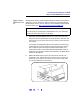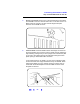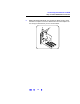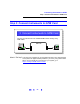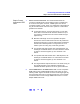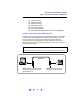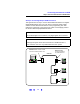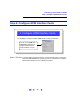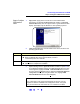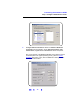User`s guide
69
Connecting Instruments to GPIB
Step 4: Configure GPIB Interface Cards
Steps to Configure
GPIB Interface
Cards
1 Apply Power. Apply power to the PC and to the installed GPIB
instruments. As Windows 98/Me/2000/NT/XP restarts, a
Found New
Hardware
Wizard may start. This figure shows a typical Windows 2000
display. The display may be different for other operating systems.
2
Install Configuration Files. Use this table for the actions to take for the
operating systems listed.
3
Open IO Config. Click the Agilent IO Libraries Control icon (blue IO icon
on the Windows taskbar) and then click
Run IO Config. When the main
screen appears, highlight the
GPIB 82350 PCI GPIB Card menu item
and then click the
Configure button to display the 82350 PCI GPIB Card
Configuration
screen. (For an Agilent 82341 card, highlight GPIB
82341 ISA GPIB Card and then click Configure).
OS Action
98/Me
! When the Wizard asks for the Agilent IO Libraries CD, click OK.
! When the Wizard asks for the hpioclas.dll file, browse to
C:\windows\system\
and click OK.
2000/XP
! Click Next> to accept the default suggestions.
! Click Finish to complete the installation.
NOTE
For a description of IO Config and the Agilent IO Libraries, see the
Agilent IO Libraries Installation and Configuration Guide. This guide
may be included on the instrument CD or is available on the Web.