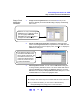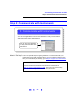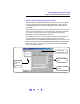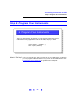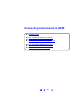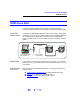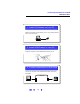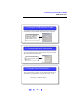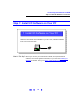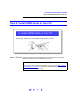User`s guide
51
Connecting Instruments to USB
Step 4: Check Instrument Identification
Steps to Check
Identification
Parameters
1 Display the IO Config Main Screen. Click the blue IO icon (on the
Windows Taskbar) and select
Run IO Config to display the IO Config
main screen.
2
Display the USB Devices Dialog Box. Highlight the USB instrument
name in the
Configured Interfaces box (VISA Name of USB0 and SICL
Name of usb0 for the previous figure). Then, click
Edit... to display the
USB Devices dialog box.
3
Add/Change/Delete Aliases. You can use the USB Devices dialog box
to change existing USB Alias names or to add or delete Alias names.
Click the
Add Alias box to display the Add Alias dialog box, click the
Edit Alias box to display the Assign USB device alias dialog box, or click
the
Delete Alias box to delete the highlighted alias.
If there is no entry in the Configured
Interfaces
box for USB instruments,
you can highlight
USB *USB
Instruments
and click Configure to
configure the USB interface.
This dialog box allows you to
associate a USB Alias name
with a specific instrument. The
association is based on the
instrument’s Serial Number,
Vendor ID, Product ID, and
Product Identification.
NOTE
! Multiple alias names may be associated with the same instrument.
! If you delete all aliases, you can restore a default alias by
closing
IO Config and cycling power on the instrument.