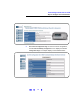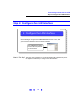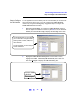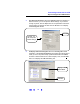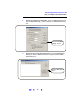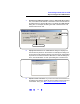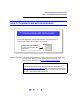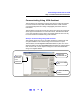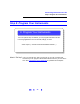User`s guide
32
Connecting Instruments to LAN
Step 5: Configure Your Instruments
3 Display the Configuring the Instrument Page. From the Current
Configuration Page
, click the Modify Configuration box to display the
Configuring the Instrument Page. You can then set/change instrument
parameters as required
4
Set/Change TCP/IP Parameters. This figure shows a partial Configuring
your 20MHz Function/Arbitrary Waveform Generator Page
. For example,
we will change the settings for the 33220A IP address, and default
gateway from the values shown in the
Configured Value column to
those shown in the
Edit Configuration column. To do this, we type the
desired values in the
Edit Configuration column and click Save to save
the values. Then, we click
Reboot 33220A to make the changes
effective.
NOTE
Since the IP Address, Subnet Mask, and Default Gateway parameters
are marked with an asterisk (*), you must click
Save and then click
Reboot 33220A to make the changes effective.
The
Configured Value for the IP Address, Subnet Mask and Default
Gateway are NOT necessarily the values currently set for the instrument.
These values will be used during boot if DHCP is OFF or is unavailable.