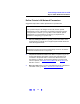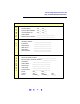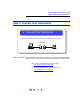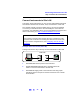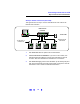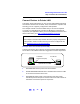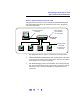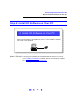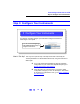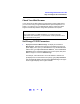User`s guide
30
Connecting Instruments to LAN
Step 5: Configure Your Instruments
Check Your Web Browser
If your instrument is Web-enabled, the instrument includes a Web Server
you can access using a supported Web Browser (Internet Explorer 5.0 or
higher). You can then use your Web Browser and the instrument’s
Web
Pages
to view/modify network configuration parameters as required.
Set/Change TCP/IP Parameters
1 Display the Instrument Welcome Page. To display an instrument’s
Welcome Page, determine the instrument’s IP address from the front
panel display. Then, open your Web Browser. From the Web Browser
address line, type
‘http://<Instrument IP Address>’, where <Instrument
IP Address
> is the IP address displayed on the front panel, and press
Enter to display the instrument’s Welcome Page.
For example, if the instrument’s current IP address is 169.254.3.2
(as displayed on the instrument’s front panel), typing
http://169.254.3.2
and pressing
Enter displays the instrument’s Welcome Page. This figure
shows a typical display for the Agilent 33220A.
NOTE
If your instrument is not Web-enabled or you cannot access the
instrument at its IP address, you must set the TCP/IP parameters from
the instrument’s front panel.