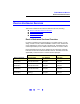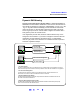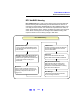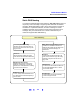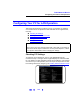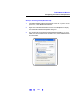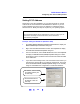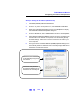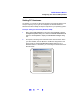User`s guide
170
TCP/IP Network Basics
Configuring Your PC for LAN Operation
Setting PC Hostname
As desired, you can set an approved Hostname and a Domain Name (such
as
dept.company.com) for your PC. Examples for Windows 2000 and
Windows XP follow. Modify the steps as required for your operating system.
Example: Setting PC Hostname (Windows 2000)
1 Right-click the My Computer icon and then click Properties to display
the
System Properties dialog box. Select the Network Identification tab
and then click
Properties to display the Identification Changes dialog
box.
2 As required, set/change the Hostname and/or Domain Name. When
you have finished, click the
OK box to enable the assignments. This
figure shows an example
Identification Changes dialog box on a
Windows 2000 PC. As desired, you can change the Hostname and/or
Domain Name.