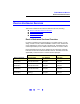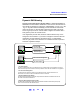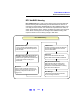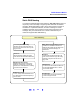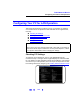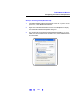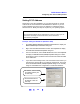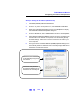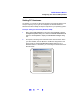User`s guide
169
TCP/IP Network Basics
Configuring Your PC for LAN Operation
Example: Setting PC IP Address (Windows XP)
1 Click Start | Network| Internet Connnections.
2 From the “or pick a control panel icon”, select Network Connections.
3 Right-click Local Area Connection and then click Properties to display
the
Local Area Connection Properties dialog box
4 From the General tab, select TCP/IP Protocol and then click Properties.
5 Select Use the Following IP Address and then enter the IP address and
subnet mask for the network. As required, enter the default gateway
and DNS settings. Follow the on-screen instructions and reboot your
PC as required.
6 This figure shows an Internet Protocol (TCP/IP) Properties dialog box to
automatically obtain IP addresses and to manually assign DNS Server
addresses on a Windows XP PC.
For this PC, the IP address
is automatically assigned by
the network.
For this PC, the preferred
and alternate DNS server IP
addresses are manually set.