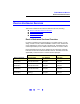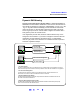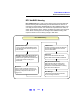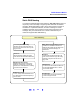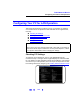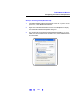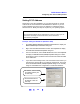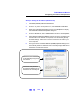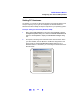User`s guide
168
TCP/IP Network Basics
Configuring Your PC for LAN Operation
Setting PC IP Address
Depending on the LAN capabilities, you can select automatic or manual
methods to set the IP address and the DNS Server address on your PC.
These examples show how to set an IP Address for a Windows 2000 or
Windows XP PC. Modify the steps as required for your operating system.
Example: Setting PC IP Address (Windows 2000)
1 Click Start | Settings | Network and Dial-up Connnections to display the
Network and Dial-up Connnections
dialog box.
2 Right-click Local Area Connection and then click Properties to display
the
Local Area Connection Properties dialog box.
3 From the General tab, select TCP/IP Protocol and then click Properties
to display the Internet Protocol (TCP/IP) Properties dialog box. Select
the method to set the IP address and/or Preferred and Alternate DNS
server addresses.
4 If you select manual assignments, enter the desired values. When you
have finished, click the
OK box to enable the assignments. This figure
shows an
Internet Protocol (TCP/IP) Properties dialog box to manually
assign IP and DNS Server configuration on a Windows 2000 PC.
NOTE
You should
not change the IP configuration of your PC unless you are
sure this is necessary. In almost all cases, the PC should be
automatically configured.
IP address, subnet mask,
and default gateway are
set manually.
Preferred DNS server
IP address is also set
manually.