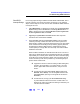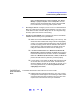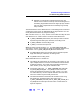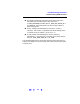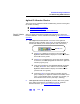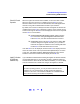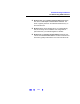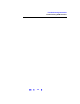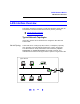User`s guide
136
Troubleshooting Guidelines
Troubleshooting GPIB Interfaces
Check IO Control
Operation
When the Agilent IO Libraries were installed, an IO Control was created.
When the IO Control is active, it is displayed as a blue
IO icon on the
Windows taskbar. If the IO Control is deactivated, SICL/VISA applications
that are running with the 82350 will be unable to open sessions.
By default, the IO Control is always active after the Agilent IO Libraries are
installed and the blue
IO icon is displayed. However, the IO Control may be
active even though the blue
IO icon is not displayed. There are two ways that
the blue
IO icon can be hidden:
# Clicking Hide Agilent IO Libraries Control. Clicking the blue
IO icon and then clicking Hide Agilent IO Libraries Control
hides the
IO icon, but does not deactivate the IO Control.
# Clicking Exit. Clicking the blue IO icon and then clicking Exit
causes a dialog box to appear that asks you if you want to
terminate the Agilent IO Libraries Control. Clicking
Yes hides
the blue
IO icon and deactivates the IO Control.
If the blue
IO icon is not displayed, either the blue IO icon display has been
turned off and/or the IO Control (and associated
iprocsvr.exe) is not active.
In this case, click
Start | Programs | Agilent IO Libraries and then click IO
Control
to re-start the IO Control and to display the blue IO icon.
Install IO Libraries
(if 82350 was
Installed First)
If you installed the 82350 before installing the Agilent IO Libraries software,
use the applicable step for your operating system to install the Agilent IO
Libraries. After the drivers for all new cards are installed, you can run
Setup
from the
Instrument CD to install and configure the Agilent IO Libraries.
NOTE
On older operating systems, you may be asked insert the 'HP I/O
Libraries' CD. You should use the CD that contains the Agilent IO
Libraries in this case. The card will be identified as a Hewlett-Packard
card. This is necessary for backward compatibility.