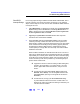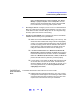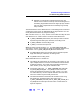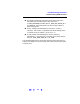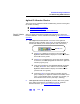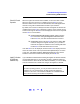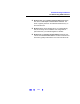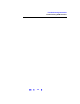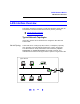User`s guide
135
Troubleshooting Guidelines
Troubleshooting GPIB Interfaces
Agilent IO Libraries Checks
This section gives guidelines to make troubleshooting checks for the Agilent
IO Libraries, including:
! Check IO Libraries Installation
! Check IO Control Operation
! Install IO Libraries (if 82350 Was Installed First)
Check IO Libraries
Installation
Start your Agilent IO Libraries troubleshooting sequence by verifying IO
Libraries installation. If the IO Libraries are installed, go to Check IO Control
Operation.
1 Check Agilent IO Libraries Version. If a version of the Agilent IO
Libraries has been installed, a blue
IO icon is normally displayed on
the Windows taskbar (on the lower right-hand side of the screen).
# If the IO icon is displayed, click the icon and click About
Agilent IO Libraries Control
to display the version. The version
must be M.01.00 or greater.
# If the IO icon is not displayed, a version may still be installed.
To check this, click
Start | Programs and look for the Agilent IO
Libraries
program group.
# If this group is displayed, click Agilent IO Libraries | IO Control
to display the IO icon. Then, click the icon and click About
Agilent IO Libraries Control
to display the installed version
(must be M.01.00 or greater).
# If neither the IO icon nor the Agilent IO Libraries program
group is displayed, no Agilent IO Libraries are installed. In this
case, or if the installed version is not M.01.00 or greater, you
must install the newer version (see Step 2, following).
2 Install Agilent IO Libraries (as Required). If Version M.01.00 or greater
of the Agilent IO Libraries is not installed on your PC, install the
libraries. Otherwise, go to Check IO Control Operation
.
Blue IO Icon