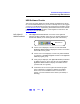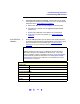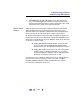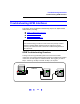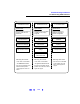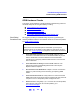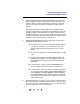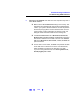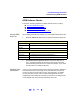User`s guide
130
Troubleshooting Guidelines
Troubleshooting GPIB Interfaces
GPIB Software Checks
This section provides guidelines for 82350 software checks, including:
! Check for 82350 Driver Files
! Disable IO Config Auto-Detection
! Check BIOS/Interrupts Settings
! Set 82350 Read/Write Performance Mode
Check for 82350
Driver Files
After installing the Agilent IO Libraries, check for installed 82350 driver files.
1 Check for 82350 Driver Files. Files are listed in their default directories.
2 Uninstall/Reinstall the Agilent IO Libraries. If the driver files are not
found, uninstall the Agilent IO Libraries by inserting the
Instrument
CD
and following the instructions to remove the libraries. Then, follow
the instructions to re-install the libraries.
Disable IO Config
Auto-Detection
If your PC sound card stops working after configuring interfaces, disable the
auto-detection process in IO Config, as the auto-detection process in IO
Config can cause sound and other cards to stop responding. To disable
the auto-detection process, edit
C:\Program Files\agilent\IO Libraries\
intfcfg\intfcfg.txt
and follow the instructions (comments in the intfcfg.txt file)
to set all GPIB cards to be manually detected by IO Config.
Windows 2000
Program Files
C:/Program Files/Agilent/IO Libraries/drivers/ag350i32.dll
Driver Files
C:/Winnt/system32/drivers/agt82350.sys
.inf Files
C:/Winnt/inf/agt350.inf
Windows 98 (SE)/Me/XP
Program Files
C:/Program Files/Agilent/IO Libraries/drivers/ag350i31.dll
Driver Files
C:/Windows/system32/drivers/agt82350.sys
.inf Files
C:/Windows/inf/agt350.inf