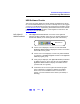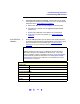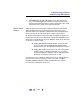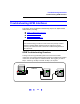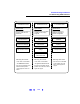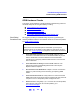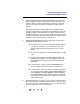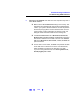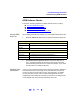User`s guide
128
Troubleshooting Guidelines
Troubleshooting GPIB Interfaces
3 If your computer locks up or freezes after installing. Typically, this is
mostly interrupt conflicts with other drivers in the system. PCI allows
sharing of IRQs, but this also means that the drivers for cards with
which we are sharing an IRQ must be handling interrupt chaining
properly.
Both NT and Windows 9x allow multiple drivers to install interrupt
service routines (ISRs) for a single IRQ. The OS will keep a list of all
the ISRs installed for each IRQ. When the IRQ is asserted, the OS
will call each ISR in turn until one of them returns TRUE (meaning that
it handled the interrupt). The ISR’s responsibility is to correctly return
TRUE if its device was interrupting, or FALSE if not.
4 Perform Driver Work-Arounds. Here are some ways to work around
drivers that are not behaving properly:
# Upgrade the drivers for devices sharing an IRQ with Agilent,
including but not limited to, your video drivers, your LAN
drivers, Agilent IDE and/or SCSI drivers, and your sound
drivers.
# Try to force the Agilent driver to be installed earlier in the ISR
chain.
# For Windows NT, Click Control Panel | Devices. Select the
HP350i32. Select Startup... and set to System instead of the
default
Automatic. (Running IO Config will set this back to
Automatic.)
# For Windows 9x, change your BIOS Installed OS setting.
Try all the different values and use the one that works.
# For Windows 9x, make sure all devices sharing an IRQ with
our card have drivers installed. Right-click
My Computer and
select
Properties, then Device Manager. Highlight Computer
and click Properties. Find the 82350 card and check that all
other cards on the same IRQ have a valid driver, not the big
yellow question-mark.
5 Re-Configure Your PC. Configure your PC so as to not share IRQ lines.
Many PCI cards have bugs when sharing IRQ lines. You may or may
not be able to do this on all PCs. Many PCs can be configured using
the setup option when the PC is first booting.