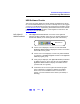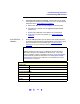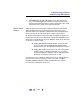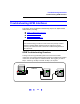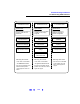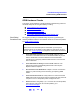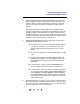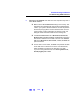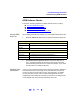User`s guide
127
Troubleshooting Guidelines
Troubleshooting GPIB Interfaces
Check Device
Manager
You can use the Windows Device Manager to reinstall the 82350 or
equivalent, as required. For example, with Windows 2000, go to
Control
Panel
by selecting Start | Settings | Control Panel.
Then, select
System | Hardware | Device Manager. From Device Manager,
select
82350 and then Properties. Tab to Driver and click Reinstall Driver.
This will allow the Windows Plug and Play Manager to begin searching for a
driver for the 82350. Since Device Manager may have disabled the 82350
device, click
Enable to restart the 82350. If this does not resolve the problem,
go to GPIB Software Checks
.
If Sound Card Does
Not Work
If your sound card stops working after configuring interfaces, disable the
auto-detection process in IO Config. The auto-detection process in IO
Config can cause sound and other cards to stop responding. To disable
the auto-detection process, edit
c:\Program Files\agilent\IO Libraries\
intfcfg\intfcfg.txt
and follow the instructions to set all GPIB cards to be
manually detected by IO Config.
If Data Transfers to
Devices Fail
If devices attached to your ISA (82341) GPIB card are detected, but data
transfers to those devices fail, this is usually caused either by an IRQ conflict
with another card or by your system having no IRQs available for this card.
If no IRQs are available, the IRQ value shown in IO Config will be -1.
For Windows NT/2000/XP: Try changing the IRQ setting to other values. You
must reboot after changing the value to test it. If none work, you will have to
free up other IRQs by disabling devices such as serial ports or sound cards.
For Windows 98/Me: You will have to free up other IRQs by disabling devices
such as serial ports or sound cards. This is usually done in the BIOS setup
for your computer.
If IO Config Finds
82350 Card with
Serial Number
ffffffff
If IO Config reports finding an 82350 card with serial number ffffffff, this is
typically caused by getting into a situation where PCI cards are not properly
configuring. Try the following:
1 Check BIOS Setting. For Windows NT, make sure the BIOS Operating
System
setting is set to Not PnP OS or to Running Windows NT or to
Other. It should not be set to Running Windows 95, Running Windows
98
, Running Windows 2000, or PnP O/S
2 Upgrade your system BIOS to the latest version. Note that even brand
new computers tend to have new BIOSs available.