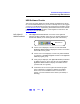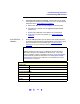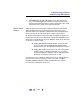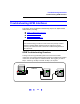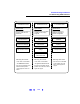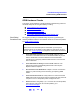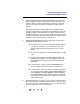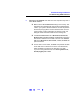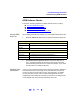User`s guide
126
Troubleshooting Guidelines
Troubleshooting GPIB Interfaces
GPIB Hardware Checks
This section gives guidelines to make hardware troubleshooting checks for
the GPIB card (such as an Agilent 82350), including:
! Check Cables/Connections/Power
! Check Device Manager
! If Sound Card Does Not Work
! If Data Transfers to Devices Fail
! If IO Config Finds 82350 Card with Serial Number ffffffff
Check Cables/
Connections/Power
We suggest you start your troubleshooting sequence by performing the
following hardware checks. If the hardware checks do not solve the problem,
see GPIB Software Checks
.
1 Check GPIB Cable Connections. Check all GPIB cables for good
connection to the GPIB connector on the 82350 installed in your PC
and the GPIB cable connections between all connected GPIB
instruments. An improperly attached GPIB connector can cause the
bus to malfunction.
2 Check GPIB Cables for Damage. Check all GPIB cables for cuts/
damage and check for bent/misaligned/crushed connector pins.
Replace cables as required.
3 Disconnect/Reconnect GPIB Cables. If Steps 1 and 2 do not solve the
problem, try disconnecting and reconnecting (or replacing) GPIB
cables.
4 Check PC/Instrument Power-on. Verify that the PC and all connected
GPIB instruments are functional and are powered ON. Verify that host
computer is not in a Suspended power management state.
5 Reboot Your PC. If doing Steps 1, 2, 3 or 4 does not solve the problem,
reboot the PC. If this does not solve the problem, go to
Check Device Manager
.
NOTE
There are no user-servicable parts for the 82350. If you suspect a
hardware failure for the 82350, contact Agilent for instructions to return
the unit. See Contacting Agilent
for telephone numbers/web site address.