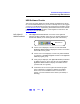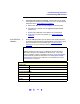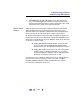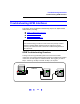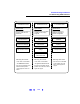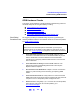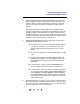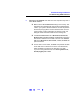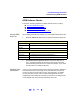User`s guide
123
Troubleshooting Guidelines
Troubleshooting USB Interfaces
2 Uninstall/Reinstall the Agilent IO Libraries. If the driver files are not
found, uninstall the Agilent IO Libraries by inserting the
Instrument
CD
and following the instructions to remove the libraries. Then, install
Version M.01.00 or greater of the Agilent IO Libraries.
Check IO Control
Operation
When the Agilent IO Libraries were installed, an IO Control was created.
When the
IO Control is active, it is displayed as a blue IO icon on the
Windows taskbar. If the
IO Control is deactivated, SICL/VISA applications
that are running with the instrument will be unable to open sessions.
By default, the
IO Control is always active after the Agilent IO Libraries are
installed and the blue
IO icon is displayed. However, the IO Control may be
active even though the blue
IO icon is not displayed. There are two ways that
the blue
IO icon can be hidden:
# Clicking Hide Agilent IO Libraries Control. Clicking the blue
IO icon and then clicking Hide Agilent IO Libraries Control
hides the blue
IO icon, but does not deactivate the IO Control.
# Clicking Exit. Clicking the blue IO icon and then clicking Exit
causes a dialog box to appear that asks you if you want to
terminate the Agilent IO Libraries Control. Clicking
Yes hides
the blue
IO icon and deactivates the IO Control.
If the blue
IO icon is not displayed, either the blue IO icon display has been
turned off and/or the IO Control is not active. In this case, click
Start |
Programs | Agilent IO Libraries
and then click IO Control to re-start the
IO Control and to display the blue
IO icon.