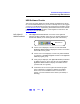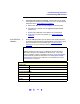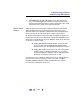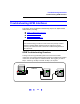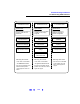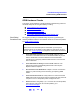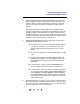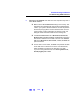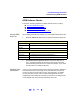User`s guide
122
Troubleshooting Guidelines
Troubleshooting USB Interfaces
2 Install Agilent IO Libraries (as Required). If Version M.01.00 or greater
of the Agilent IO Libraries is not installed on your PC, use this substep.
Otherwise, skip to Verify USB Driver Installation
.
a Remove the USB cable from the USB port on the instrument.
b Uninstall the IO Libraries from the Agilent IO Libraries Control
(blue
IO icon)
c Re-attach the USB cable to the USB port on the instrument.
d If this does not correct the problem, go to Verify USB Driver
Installation.
Verify USB Driver
Installation
1 Check for USB Driver Files. Files are listed in their default directories
for Windows 2000 and Windows 98 (SE)/Me/XP. Verify that the driver
files are installed. If they are installed, go to Check IO Control
Operation. If not, go to substep 2 following.
NOTE
USB ports ONLY operate properly on Windows XP when the latest
Microsoft USB drivers from Windows XP Service Pack 1 have been
properly installed. However, upgrading your XP PC to SP1 will probably
not automatically update the USB drivers. See
www.agilent.com/find/
connectivity
to verify if correct USB drivers are installed and to install
correct drivers as required.
Windows 2000
Program Files
C:/Program Files/Agilent/IO Libraries/drivers/agusb48832.dll
Driver Files
C:/Winnt/system32/drivers/ausbtmc.sys
.inf Files
C:/Winnt/inf/ausbtmc.inf
Windows 98 (SE)/Me/XP
Program Files
C:/Program Files/Agilent/IO Libraries/drivers/agusb48831.dll
Driver Files
C:/Windows/system32/drivers/ausbtmc.sys
.inf Files
C:/Windows/inf/ausbtmc.inf