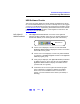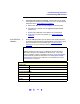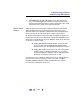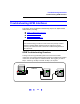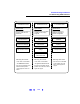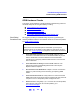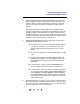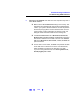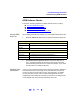User`s guide
121
Troubleshooting Guidelines
Troubleshooting USB Interfaces
USB Software Checks
This section provides guidelines to make software troubleshooting checks
for connected USB instruments. If you have not already done so, we suggest
you start your troubleshooting sequence by performing the hardware checks
in USB Hardware Checks
. If performing the hardware and then the software
checks does not correct the problem, contact Agilent for instructions. See
Contacting Agilent
for addresses.
Verify Agilent IO
Libraries Installation
1 Check Agilent IO Libraries Version. If a version of the Agilent IO
Libraries has been installed, a blue IO icon is normally displayed on
the Windows taskbar (on the lower right-hand side of the screen).
# If the IO icon is displayed, click the icon and click About
Agilent IO Libraries Control
to display the version. The version
must be M.01.00 or greater.
# If the IO icon is not displayed, a version may still be installed.
To check this, click
Start | Programs and look for the Agilent IO
Libraries
program group.
# If this group is displayed, click Agilent IO Libraries | IO Control
to display the IO icon. Then, click the icon and click About
Agilent IO Libraries Control
to display the installed version
(must be M.01.00 or greater).
# If neither the IO icon nor the Agilent IO Libraries program
group is displayed, no Agilent IO Libraries are installed.
In this case, or if the installed version is not M.01.00 or
greater, you must install the newer version (see substep 2
following).
Blue IO Icon