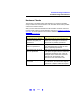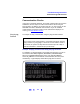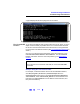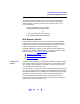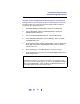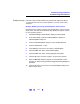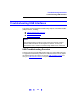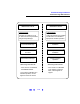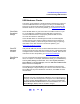User`s guide
120
Troubleshooting Guidelines
Troubleshooting USB Interfaces
USB Hardware Checks
This section gives guidelines to make hardware troubleshooting checks for
connected USB instruments. We suggest you start your troubleshooting
sequence by performing the following hardware checks. If performing the
hardware checks do not correct the problem, go to USB Software Checks
.
Check Cable
Connections/
Damage
Check all USB cables for good connection to the USB connector on your
PC, to all USB hubs (if installed) and the USB cable connections to
connected USB instruments. An improperly attached USB connector
can cause the interface to malfunction.
Check all USB cables for cuts/damage and check for bent/misaligned/
crushed connector pins. Replace cables as required. If these actions do
not solve the problem, try disconnecting and reconnecting (or replacing)
USB cables. If the cable checks do not solve the problem, go to
Check PC/Instrument Functions
Check PC/
Instrument
Functions
Verify that all USB hubs, and all connected USB instruments are functional
and are powered ON. Verify that host computer is not in a Suspended power
management state. If these actions do not solve the problem, reboot the PC.
If this does not solve the problem, go to Check Device Manager
.
Check Device
Manager
You can use the Windows Device Manager to reinstall the USB instrument
driver, as required. For example, with Windows 2000, go to
Control Panel by
selecting
Start | Settings | Control Panel. Then, select System | Hardware |
Device Manager
. From Device Manager, select the USB Test and Measurement
Device
and then click Properties.
Ta b to
Driver and click Reinstall Driver. This will allow the Windows Plug
and Play Manager to begin searching for a driver for the instrument. Since
Device Manager may have disabled the instrument, click
Enable to restart
the instrument.
NOTE
Windows may place a misbehaving USB device in an "Unknown device"
category. To see if this has happened, change the View in
Device Manager
by selecting View | Show Hidden Devices. Next, right-click the Universal
Serial Bus Controllers Unknown device
and select Uninstall. Then, select
Device Manager | Action | Scan for hardware changes.