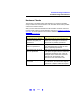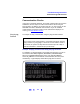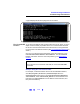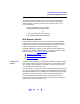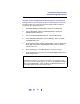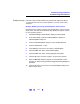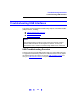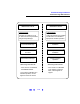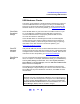User`s guide
114
Troubleshooting Guidelines
Troubleshooting LAN Interfaces
For example, if the IP address of your PC is 155.139.103.152 and the
instrument address is 169.254.58.10, the two devices are probably on
different subnets. To add the instrument to the subnet for the PC, use
one of the following:
! route is lost when the PC is rebooted
route add 169.254.58.10 155.139.103.152
or
! route persists when the PC is rebooted
route -p add 169.254.58.10 155.139.103.152
Web Browser Checks
If all hardware connections are OK and you have been able to establish
communication between your PC and instruments, but the web browser
display is incorrect or the web browser display does not appear at all, the
problem could be that the web browser settings are incorrect.
Suggesed steps follow to check your web browser settings, including the
following items. If doing these steps does not correct the problem, contact
Agilent for support. See Contacting Agilent
for addresses.
! Checking Proxy Settings
! Setting Cache and Page Refresh
! Enabling Javascript
Checking Proxy
Settings
A proxy is a service running on a computer that takes an information request
from another computer and passes the request on as if the request was its
own. Typically, many companies use proxies to control access from their
internal network to the external Internet.
In some situations, you may not be able to communicate with the instrument
if you are using a proxy server. Typically, the web page will time out because
the requested address is not accessible by the network, although the correct
IP address or hostname is entered into the web browser address field.
To fix this communication problem between the web browser and the
instrument web server, the browser must be informed that any requests to
the instrument should
not utilize a proxy.