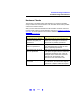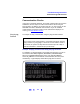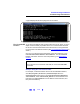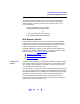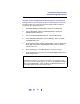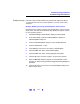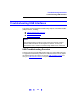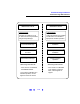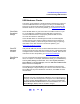User`s guide
112
Troubleshooting Guidelines
Troubleshooting LAN Interfaces
Communication Checks
If there are no hardware problems, but normal communication has not been
established, the next step is to make communication checks using the
ping command. In addition, for private LANs only, you may need to use the
route add command to establish communication. If you can establish
communication using these checks, but the web browser display is not
correct, go to Web Browser Checks
.
Using the ping
Command
An example to verify communication using the ping command follows.
Example: Verifying Communication Using the ping Command
For example, on Windows 2000 to send a ping command from your PC to
an instrument click
Start | Programs | Accessories | Command Prompt.
When the
Command Prompt window opens, type ping <IP_address>,
where
<IP_address> is the IP address of the instrument, and then press
the
Enter key. A typical display follows where ping was successful.
NOTE
If you cannot verify communication to connected instruments using the
ping command, try using
ping to a device at a known address. If this is
successful, the problem is likely with the instrument (for site LANs) or
with the hub/switch or instruments (for private LANs).