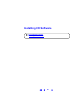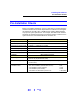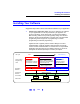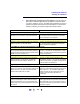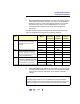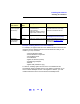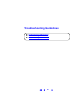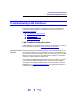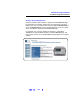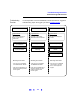User`s guide
110
Troubleshooting Guidelines
Troubleshooting LAN Interfaces
Troubleshooting
Flowchart
If normal operation cannot be established, see this flowchart for suggested
troubleshooting steps. We suggest you start at Hardware Checks
.
Check Proxy Settings
1 Hardware Checks
Check Operating Lights
on PC/Devices
Use the ping Command
Enable Javascript
Set Cache and Page
Refresh
Typical Causes
Bad cables/connections or
power not ON for PC or
instruments.
Typical Causes
Improper or Incorrect IP
addresses and/or Hostnames
Typical Causes
Web Browser settings are
incorrect.
Use route add (Private
LAN Only)
After Doing These Checks:
- If the cause is not identified,
see
Communication Checks
- If the cause is identified as an
instrument hardware problem,
contact Agilent.
After Doing These Checks:
- If the cause is not identified,
see
Web Browser Checks
- If the cause is identified as an
instrument problem, but the
problem cannot be fixed,
contact Agilent.
After Doing These Checks:
- If the cause is not identified
or the problem cannot be
fixed, contact Agilent for
support.
2 Communication Checks 3 Web Browser Checks
Check Cables/
Connections/Power