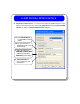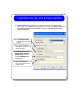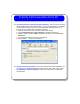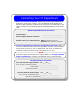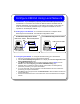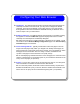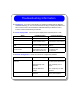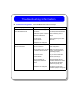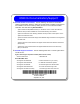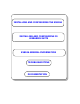User`s guide
Configure E5810A Using Local Network
Introduction. If your Enterprise (corporate) network does not support DHCP, when
the E5810A is connected to the network the E5810A will use its default static IP
address (169.254.58.10), which may not be valid on the network. In this case, you
must use a Local network (Isolated LAN) to configure the E5810A for correct
operation on the Enterprise network.
Setting Up a Local Network. A Local network consists of a computer with an
Ethernet port and an E5810A. Two example configurations follow.
Configuring the E5810A. To configure the E5810 using your web browser:
1. Start your web browser and type in the E5810A IP Address.
2. Click the View and Modify Configuration icon to display the Current Configuration of the
E5810 LAN/GPIB Gateway page.
3. Click Modify Configuration, enter the E5810A password (default is E5810) and click
Submit to show the Configuring your E5810 LAN/GPIB Gateway page.
4. Set DHCP OFF and update the static IP address, subnet mask, and default gateway
parameters provided by your System Administrator.
5. If you are using DNS, enter the IP Address of the Domain Name Server and hostname
provided by your System Administrator.
6. Click Save to save changes and then click Reboot E5810 to reboot the E5810 and have the
changes take effect.
7. Disconnect the E5810A from the Local network and connect the E5810A to the Enterprise
network.
Local Network Using Hub or Switch Local Network Using Crossover Cable
LAN Crossover Cable
E5810A
Ethernet Hub/Switch LAN "Patch" Cables
E5810A
PC w/Ethernet PC w/Ethernet