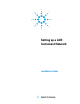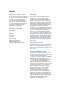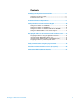Installation guide
Setting up a LAN Instrument Network 7
Windows Vista: Select Start > Control Panel > Network and
Sharing > Manage Network Connections.
Windows 7: Select Start > Control Panel > Network and
Sharing Center. Then select Local Area Connection >
Properties. From the Local Area Connection Properties screen
highlight Internet Protocol version 4 and select Properties.
Figure 3: Set the IP Address on PC
3. If the PC is set to use the site’s DHCP server to assign IP address,
select “Obtain an IP address automatically” and select “Obtain
DNS server address automatically”. If the PC is using a fixed IP
address, enter the IP Address, Subnet Mask, and Default
Gateway for the PC. On a site LAN, this information is provided
by the site LAN administrator.
If the PC is configured as an isolated LAN, local or non-routable
IP addresses are used. For an isolated network, the first three
numbers in all IP addresses must be the same – i.e., 10.1.1.X,
where X must be in the range 1 to 255. A typical configuration
would be:
PC IP address: 10.1.1.100
Instrument 1 IP address: 10.1.1.101
Instrument 2 IP address: 10.1.1.102
A default gateway is not needed for the PC if it is on an isolated
LAN.