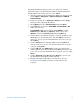Installation guide
Setting up a LAN Instrument Network 16
Since the default IP address is a local address, it will not be routed
by any network device. Thus, the PC and the card must reside in the
same subnet.
The user may open a Telnet session using the default IP address and
change the parameters stored in the non-volatile memory of the
card. He may then close the session, select the initialization mode
“Using Stored”, power-on again and establish the TCP/IP connection
using the new parameters.
When the card is wired to the PC directly, separated from the local
area network, the user may simply keep the default parameters to
establish the TCP/IP connection.
Storing Settings Permanently with Bootp Program
Change the parameters of the J4100A Jet Direct and 1369A/B card
using Bootp by following the instructions below:
1. Turn off the instrument that hosts the Jet Direct card and
remove the card.
2. Change the card’s settings of the Configuration Switch to”Bootp &
Store” mode.
3. Install the Jet Direct card.
4. Start the Bootp program and open its window.
5. If required, modify the parameters for the Jet Direct card.
6. Now turn on the instrument with the Jet Direct card and view
the Bootp program window. The parameters are now stored
permanently in the non-volatile memory of the card.
7. Close the Bootp program and turn off the instrument and
remove the Jet Direct card.
8. Change the settings of the card’s Configuration Switch to “Using
Stored” mode.
9. Install the card and power cycle the instrument with the Jet
Direct card. The instrument can be accessed now via LAN
without the Bootp Server program.
Assigning IP addresses permanently with Telnet
The IP address can be set by opening a Telnet session for any Jet
Direct card except the J2552A/B card (BootP required).
NOTE
If using Windows Vista or Windows 7 you need to enable the Telnet client.
1. Go to Start Menu and select Control Panel.
2. Click on Programs in Control Panel.
3. Click on “Turn Windows Features On or Off” under Programs and Features.
4. Scroll down in displayed list and check Telnet Client and click on OK .
1. Open the system (DOS) prompt window by clicking on Windows
START button and select “Run...”. Type “cmd” and press OK.
2. Type the following at the system (DOS) prompt: