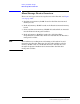User`s manual
Chapter 6 191
Advanced Operations
Passing Control
Pass Control Examples
The following examples illustrate how pass control could be
implemented in two of the common Test Set operating configurations:
1. Test Set controlled by an external controller, and
2. Test Set running an IBASIC program with an external Controller
connected to the HP-IB.
Passing Control While the Test Set is Controlled by an External
Controller
This example illustrates passing control between the Test Set and an
external controller while the Test Set is being controlled by the external
controller. In this mode the Test Set is NOT configured as the System
Controller. Generally speaking, in this mode of operation the Test Set is
considered just another device on the HP-IB bus and its Controller
capabilities are not used. However, it may be desirable, under certain
conditions, to print a Test Set screen to the HP-IB printer for
documentation or program debugging purposes. With manual
intervention it is possible to have the Active Controller pass control to
the Test Set, have the operator select and print the desired screen, and
then pass control back to the formerly Active Controller. The following
steps outline a procedure for accomplishing this task. The example is
based upon having an HP 9000 Series 300 Workstation as the external
controller connected to the Test Set through the HP-IB bus. Further, it
assumes that the HP-IB interface in the HP 9000 Controller is set to
the default select code of 7 and address of 21.
1. If a program is running on the HP 9000 Workstation, PAUSE the
program.
2. Put the Test Set in local mode (press the LOCAL key on the front
panel).
3. Configure the Test Set to print to the HP-IB printer using the
PRINTER CONFIGURE screen.
4. Configure the Test Set to display the screen to be printed.
5. From the keyboard of the HP 9000 Workstation type in and execute
the following command:
Example 6-109 Example
OUTPUT 714;"*PCB 21"
This command tells the Test Set the address of the Controller to pass
control back to.
6. From the keyboard of the HP 9000 Workstation type in and execute
the following command: