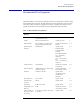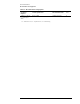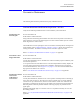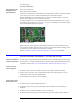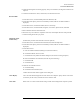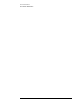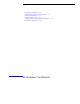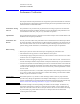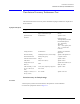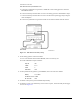Technical data
1-19
General Information
Preventative Maintenance
5 Check that all keypads are working properly. If any are intermittent, the keypads will need to be
replaced.
6 Continue with the Screen Test, Touch Screen, and All Non-interactive.
Run Scan Disk
1 On the DCA screen, click/touch Help and About 86100A(or B).
2 On the DCA front panel, press the Local hardkey 5 times (until Service Mode enabled is
displayed).
3 On the DCA screen, click/touch Utilities, Service, Exit Scope.
4 On the DCA screen, click/touch Start, Programs, Accessories, System Tools, Scan Disk.
5 Select Standard Test and click/touch Start.
6 If there are any errors after the completion of the test, select Repair the Errors and press OK.
7 Close the dialog boxes and cycle power.
Mainframe Serial
Number Entry
(Perform this procedure if the hard drive has been replaced)
1 On the DCA screen, click/touch About 86100A(or B) under the Help menu.
2 On the DCA front panel, press the Local hardkey 5 times (until Service Mode enabled is
displayed).
3 On the DCA screen:
a Close the About 86100A(or B) dialog box (Click/touch Close).
b Click/touch Utilities, Service, Frame.
c Click/touch the entry field in the Frame dialog box (the touch screen keypad opens).
d Enter the mainframe serial number (from the rear panel serial tag).
e Click/touch OK.
f Click/touch Save.
4 Check the serial number entered:
a Click/touch Help
b Click/touch About 86100A(or B).
Confirm the new serial number appears in the dialog box.
Clean Display Use a soft cloth and multi-purpose anti static cleaner for computers. Spray cleaner on the cloth
(not directly on the screen), and clean the screen with the cloth.
Clean Fans Remove the cover and vacuum the fans using a small vacuum designed for computer systems.