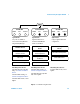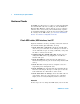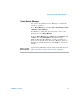User`s guide
30 82357B User’s Guide
3 Troubleshooting the Agilent 82357B
Hardware Checks
If all LEDs are still off for 10 or more seconds after plugging
the 82357B USB cable into a USB port, and all Windows
Plug- and- Play Manager activity and the Connection Expert
refreshes have ceased, start your troubleshooting sequence
by performing hardware checks. If any action taken results
in a change in the LED status, go to Software Installation
Checks or Software Configuration Checks.
Check USB cables, USB interface, host PC
Begin the hardware check by checking connections between
the 82357B and PC (plus USB hubs, if used).
1 Check USB cable connections. Check the 82357B USB
cable for a good connection to the USB port on the PC or
on the USB hub. If you are using a USB hub, verify that
the hub is connected to the PC.
2 Unplug/replug the 82357B USB cable. If this does not
change the LED status, try plugging the 82357B into
another USB port.
3 Check PC USB Port. Verify that the PC USB port is
functional and powered (you can check using another USB
device).
4 Check PC state. Verify that host computer is not in a
suspended power management state.
5 Check USB hub. Try disconnecting the 82357B from the
hub and connecting it directly to a USB port on the PC.
Some USB hubs are vulnerable to static shock.
6 Check USB cables for damage. Check the USB cable for
cuts/crushes. Since the end connectors are somewhat
fragile, check for bent/misaligned/crushed connectors.
Reboot PC
If these steps do not change the LED status, reboot the PC.