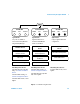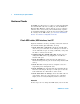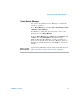User`s guide
Troubleshooting the Agilent 82357B 3
82357B User’s Guide 29
Figure 3-1 Troubleshooting Flowchart
START
All LEDs OFF Red Fail LED ON ALL LEDs ON
READY FAIL ACCESS READY FAIL ACCESS READY FAIL ACCESS
Typical Cause
No power on USB bus or
device turned off by Windows
Plug and Play Manager.
Typical Cause
Agilent IO Libraries not
installed or 82357B USB
drivers not installed.
Typical Cause
Improper Agilent IOLibraries
configuration.
Hardware Checks
Software Installation
Checks
Software Configuration
Checks
Check Cables, USB
Interface, Host PC
Check Suspend /
Resume Operation
Check IO Control Operation
Reboot PC
Verify Agilent IO Libraries
Installation
Check USB Scanner
Check Device Manager Verify Driver Installation
After Doing These Checks:
If the FAIL LED is the only LED
ON, go to Software Installation
Checks.
If all three LEDs are ON, go to
Software Configuration Checks.
If all three LEDs are OFF, contact
Agilent.
After Doing These Checks:
If all three LEDs are ON, go to
Software Configuration Checks.
If the FAIL LED is the only LED
ON, contact Agilent.
After Doing These Checks:
If all three LEDs are ON, contact
Agilent.