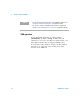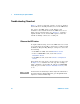User`s guide
28 82357B User’s Guide
3 Troubleshooting the Agilent 82357B
Troubleshooting Flowchart
Figure 3- 1 shows a suggested sequence of steps to diagnose
and troubleshoot 82357B problems, based on the LED states.
You can use the LED states to help diagnose and
troubleshoot the 82357B whenever the LED states do not
match expected normal states. See Chapter 2, “Using the
Agilent 82357B” for the normal LED sequence when the
82357B is initially connected to a USB port.
Observe the LED states
To begin troubleshooting, observe the LED states for at least
10 seconds after the 82357B is connected to a USB port and
all Windows Plug- and- Play Manager activity has ceased. Do
the following:
• If all LEDs are OFF, start with Hardware Checks
• If the red FAIL LED is ON, start with Software
Installation Checks
• If all LEDs are ON, start with Software Configuration
Checks
After taking the steps in the check sequence, use the boxes
in Figure 3- 1 to determine the next step. For example, if
doing a hardware check results in only the red FAIL LED
being ON, proceed with Software Installation Checks, and
so on.
NOTE
You do not have to do all the steps or do the steps in the order shown. If
any action results in a change in LED states, go to the applicable check
sequence to continue troubleshooting.