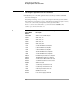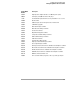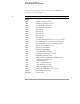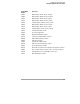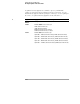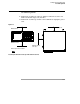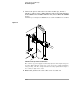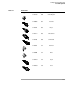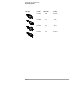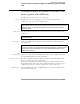User`s guide
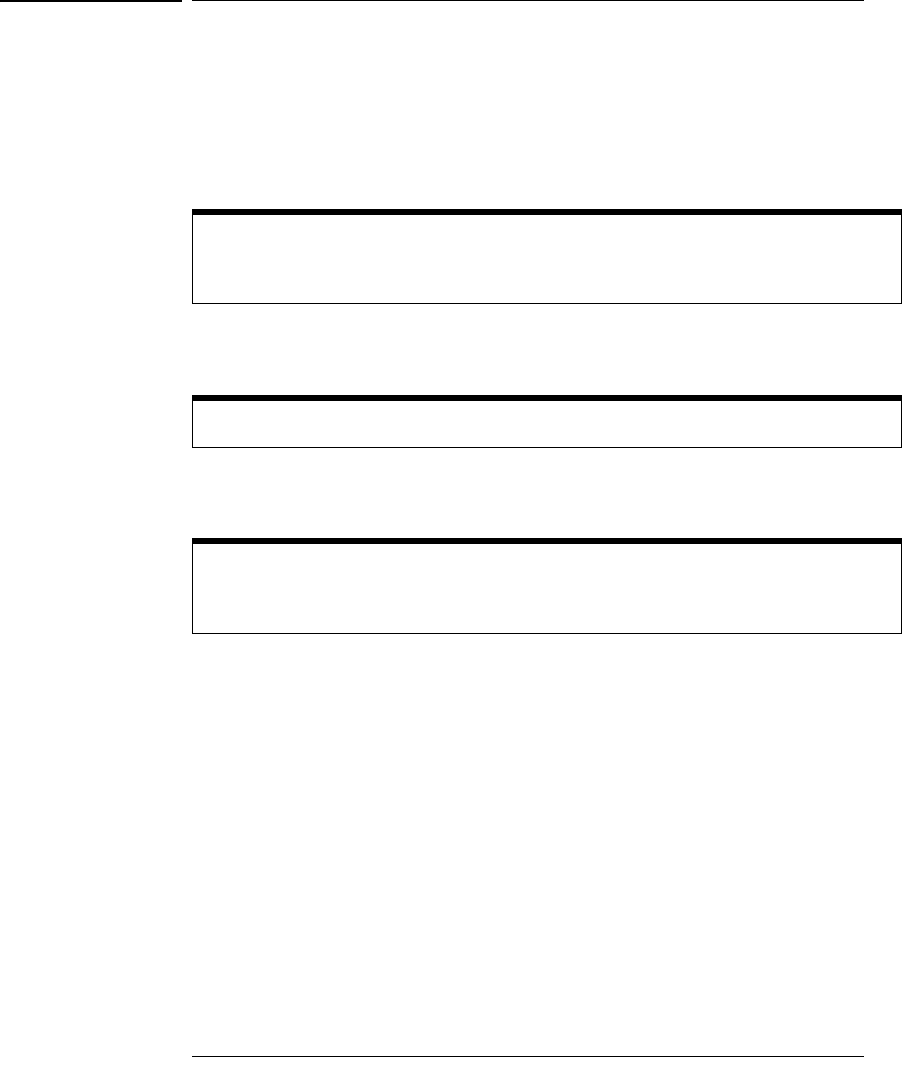
Setting Up the Oscilloscope
To connect the mouse, the keyboard, a LAN cable, a USB device, a printer, and a GPIB
cable
1-15
To connect the mouse, the keyboard, a LAN cable, a USB
device, a printer, and a GPIB cable
See Figure 1-5 for the location of the connectors.
Mouse Plug the mouse into the matching connector on the back panel of the
oscilloscope. The connectors are labeled 1 and 5.
Keyboard Plug the keyboard cable into the connector labeled 2 on the back panel of the
oscilloscope.
LAN Cable Connect your LAN cable to the RJ-45 connector labeled 3 on the back panel of
the oscilloscope.
USB
Connectors Connectors can be used for any USB devices. There is also a USB connector in
the upper right-hand corner of the front panel.
Printer Cable If you have a parallel (Centronics) printer, you will need a parallel printer cable.
Connect cable into the connector labeled 4.
If you have a serial printer, you will need a 9-pin to 25-pin serial printer cable.
Some printers may require other cable configurations, but the oscilloscope has
a 9-pin serial connector. Connect cable into the connector labeled 7.
GPIB Cable Attach the GPIB connector to the GPIB interface card connector labeled 6 on
the rear of the oscilloscope.
While you can operate many oscilloscope functions using only the front-panel keys and
knobs, you will need the mouse to access advanced oscilloscope functions through the
graphical interface, or to find out more about the oscilloscope through the built-in
information system.
A keyboard cannot be plugged into the oscilloscope after the Windows operating system
has started booting.
After you have connected to the LAN card, you must set up the network. Before you try
to setup your network, you should exit the oscilloscope application. If you do not know
how to setup a network in Windows XP, see your network administrator or use the
Windows XP on-line help.