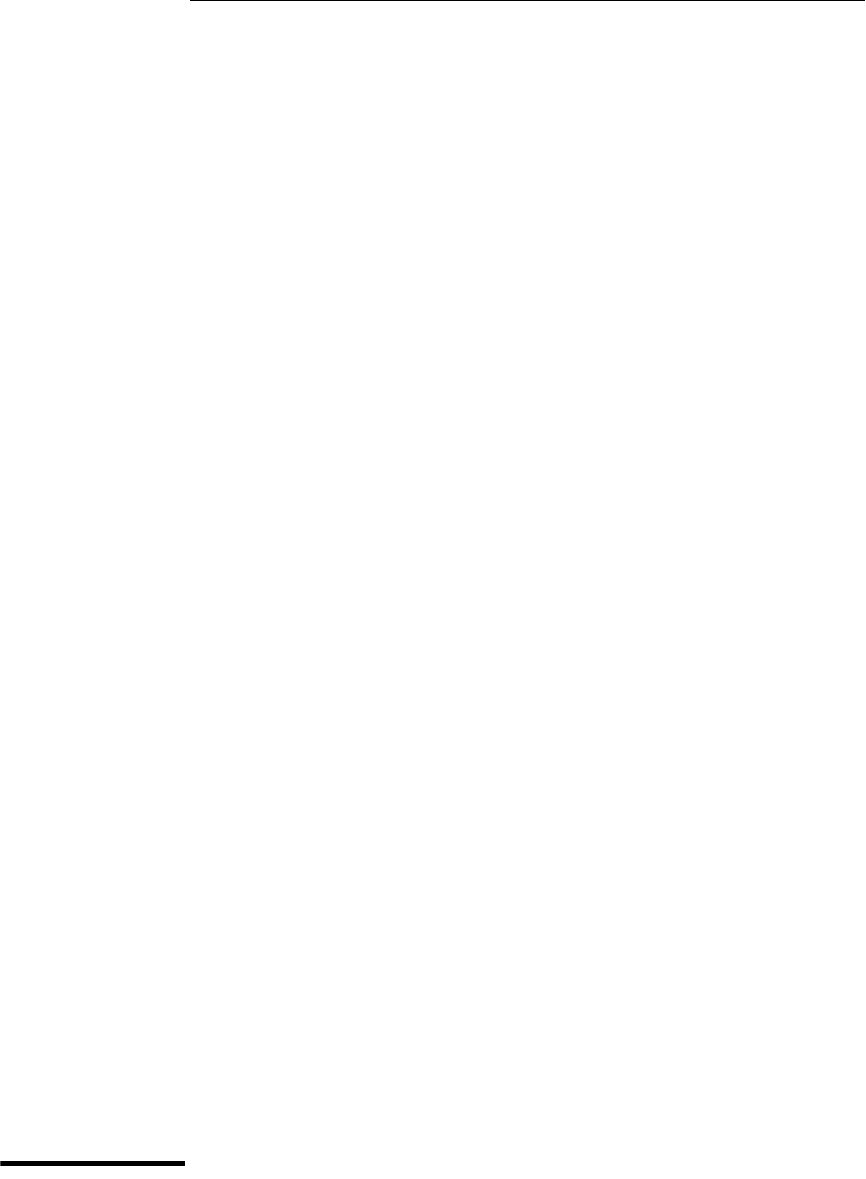Service Guide Publication Number D8064-97006 September 2007 Copyright Agilent Technologies 2005-2007 All Rights Reserved.
The Agilent Infiniium Oscilloscope Model 8000 Series at a Glance Ease of use with high performance The Agilent Technologies Infiniium oscilloscopes combine unprecedented ease-of-use with highperformance digitizing oscilloscope functionality to simplify your design and analysis measurement tasks. •Traditional oscilloscope front-panel interface provides direct access to the controls needed for most troubleshooting tasks.
Touchscreen Display Power Horizontal Controls Marker and Quick Measurement Controls Acquisition and General Controls Vertical Controls AutoProbe Interface Vertical Inputs USB 2.
Rear Foot Mouse and Keyboard Ports Parallel Printer Port RS232 COM Port CD-ROM Drive Video Output GPIB Interface LAN Port Line In Line Out Microphone USB Ports 8000 Series Oscilloscope Back Panel Note: Your instrument’s back panel configuration may differ from this diagram.
In This Book This book provides the service documentation for the Agilent Technologies 8000-Series oscilloscopes. It is divided into eight chapters. Chapter 1, “General Information,” provides general information and specifications. Chapter 2, “Preparing for Use,” shows you how to prepare the oscilloscope for use. Chapter 3, “Testing Performance,” gives performance tests. Chapter 4, “Calibrating and Adjusting,” covers calibration and adjustment procedures, how to do them, and how often they need to be done.
Contents 1 ! 2 General Information Instruments covered by this service guide 11 To determine whether the oscilloscope is under warranty 12 Accessories supplied 13 Accessories available 14 Options available 15 Specifications & characteristics 16 Environmental Conditions 17 Measurement Category 17 Oscilloscope Dimensions 18 Preparing for Use To inspect package contents 20 To connect power 22 To connect the mouse, keyboard, LAN, printer, and GPIB cable 24 To connect the standard 10073C probes 25 To connect
Contents No Display Trouble Isolation 79 To check the backlight inverter voltages 81 To check the display board video signals 82 Power Supply Trouble Isolation 83 To check probe power outputs 85 To Check the keyboard 86 To check the LEDs 87 To check the motherboard, CPU, and RAM 88 To setup the BIOS 91 To troubleshoot the acquisition system 92 Software Revisions 94 6 Replacing Assemblies To return the oscilloscope to Agilent Technologies for service 97 To remove and replace the top cover 98 To remove and
1 Instruments covered by this service guide 11 Accessories supplied 13 Options available 15 Accessories available 14 Specifications & characteristics 16 General Information
General Information This chapter of the Agilent Technologies Infiniium Oscilloscope Service Guide gives you general information about the oscilloscope. The following topics are covered in this chapter.
Chapter 1: General Information Instruments covered by this service guide Instruments covered by this service guide Oscilloscopes manufactured after the date this manual was released may be different from those described in this manual. The release date of this manual is shown on the title page. This manual will be revised as needed (when significant changes occur). If you have an oscilloscope that was manufactured after the release of this manual, please check the Agilent Technologies website at www.
Chapter 1: General Information To determine whether the oscilloscope is under warranty To determine whether the oscilloscope is under warranty You can check your instrument’s warranty status at www.agilent.com. All you need is access to the world wide web and the instrument’s model and serial numbers. At the time this manual was published, the following step brought you to the “Infoline” web page on www.agilent.com where you can check instrument warranty status. 1 Direct your web browser to www.agilent.
Chapter 1: General Information Accessories supplied Accessories supplied Standard accessories supplied • Mouse, P/N 1150-7913 • Stylus, P/N 1150-7997 • Keyboard, P/N 1150-7809 • User's Quick Start Guide • Accessory Pouch, P/N 54810-68701 • Front Panel Cover, P/N 54810-42201 • Power cord (see chapter 7, “Replaceable Parts,” for available power cords) • (4) Agilent 10073C 10:1 passive probes MSO standard accessories supplied • Probe Kit, P/N 54826-68701 13
Chapter 1: General Information Accessories available Accessories available The following accessories are available for use with the Agilent Technologies Infiniium oscilloscope. Other accessories may be available. See your Agilent Technologies Sales Representative or visit www.agilent.com. Table 1-1 8000 Series Oscilloscope Accessories 1130A 1.
Chapter 1: General Information Options available Options available The following options are available for the Infiniium oscilloscope. Other options may be available. See your Agilent Technologies Sales Representative or visit www.agilent.com and perform a search for your oscilloscope’s model number.
Chapter 1: General Information Specifications & characteristics N5402A CAN Serial Data Analysis Software N5415A InfiniiScan Event Identification Software E2690B Oscilloscope Tools for Advanced Jitter Analysis N5397A FPGA Dynamic Probe for Infiniium Mixed-Signal Oscilloscopes N5392A Ethernet Electrical Performance Validation and Compliance Software N5395B Ethernet Electrical Compliance Test Fixture N5396A Gigabit Ethernet Jitter Test Cable N5416A USB 2.
Chapter 1: General Information Environmental Conditions Environmental Conditions Overvoltage Category This product is intended to be powered by MAINS that comply to Overvoltage Category II, which is typical of cord-and-plug connected equipment. Pollution Degree The 80000 Series Oscilloscope may be operated in environments of Pollution Degree 2 (or Pollution Degree 1). Pollution Degree Definitions Pollution Degree 1: No pollution or only dry, non-conductive pollution occurs. The pollution has no influence.
Chapter 1: General Information Oscilloscope Dimensions Oscilloscope Dimensions Figure 1-1 8000 Series Oscilloscope Dimensions.
2 To inspect package contents 20 To connect power 22 To connect the mouse, keyboard, LAN, printer, and GPIB cable 24 To connect optional InfiniiMax oscilloscope probes 26 To connect the digital probe 28 Digital probe lead set 29 To tilt the oscilloscope upward for easier viewing 31 To turn on the oscilloscope 32 To turn off the oscilloscope 32 To verify basic oscilloscope operation 33 Installing application programs on Infiniium 34 Changing Windows System Settings 34 To clean the oscilloscope 35 Preparing
Setting Up the Oscilloscope This chapter shows you how to set up your Infiniium oscilloscope, connect power and accessories, and verify general operation. To inspect package contents ❏ Inspect the shipping container for damage. Keep a damaged shipping container or cushioning material until you have inspected the contents of the shipment for completeness and have checked the oscilloscope mechanically and electrically. ❏ Verify that you received the following items in the Infiniium Oscilloscope packaging.
Chapter 2: Preparing for Use To inspect package contents Figure 2-1 Package Contents for the 8000 Series Infiniium Oscilloscopes Infiniium Oscilloscope with Accessory Pouch Front Panel Cover Keyboard Touchscreen Stylus Mouse Digital Probe (MSO models only) User’s Quick Start Guide 10073C Probes SMT IC Clip (MSO models only) Digital Clip Leads (MSO models only) Ground Lead (MSO models only) 21
Chapter 2: Preparing for Use To connect power To connect power 1 Position the oscilloscope where it will have sufficient clearance for airflow around the top, back, and sides. 2 Position the oscilloscope so that it is not difficult to unplug the power cord.
Chapter 2: Preparing for Use To connect power Figure 2-3 Infiniium Oscilloscope Power Cord Connection The oscilloscope power supply automatically adjusts for line input voltages in the range 100 to 240 VAC. Therefore, you do not need to adjust an input line voltage setting. The power cord provided is matched by Agilent Technologies to the country of origin of the order. 4 Ensure that you have the correct line cord. See page 139.
Chapter 2: Preparing for Use To connect the mouse, keyboard, LAN, printer, and GPIB cable To connect the mouse, keyboard, LAN, printer, and GPIB cable Mouse. Plug the mouse into the mouse connector on the back panel of the oscilloscope.
Chapter 2: Preparing for Use To connect the standard 10073C probes To connect the standard 10073C probes 1 Attach the probe connector to the desired oscilloscope channel or trigger input. Rotate the BNC connector until it slides on easily and push it straight on. Rotate the locking ring until it latches into place. Figure 2-5 Attaching the Probe Connector 2 Connect the probe to the circuit of interest using the browser or other probing accessories.
Chapter 2: Preparing for Use To connect optional InfiniiMax oscilloscope probes To connect optional InfiniiMax oscilloscope probes 1 Attach the probe connector to the desired oscilloscope channel or trigger input. Push it straight on until it latches into place. Figure 2-6 Attaching the Probe Connector 2 Connect the probe to the circuit of interest using the browser or other probing accessories.
Chapter 2: Preparing for Use To connect optional InfiniiMax oscilloscope probes 3 To disconnect the probe, push the small latch on top of the probe connector to the left, then pull the connector body away from the front panel of the oscilloscope without twisting it. Figure 2-8 Disconnecting the Oscilloscope Probe CAUTION CAUTION Do not attempt to twist the snap-on probes on or off the oscilloscope’s BNC connector. Twisting the probe connector body will damage it.
Chapter 2: Preparing for Use To connect the digital probe To connect the digital probe The Agilent Mixed-Signal Oscilloscopes (MSOs) are the only oscilloscopes to fully integrate 16 digital timing channels with the analog oscilloscope channels. The digital clip lead marked clk (clock) is unused. All the other digital clip leads are used for the digital channels. 1 Push the small connector end of the digital cable with the tab key facing left into the digital connector. 2 Tighten both thumb screws.
Chapter 2: Preparing for Use Digital probe lead set Digital probe lead set The digital clip lead marked clk (clock) is unused. All the other digital clip leads are used for the digital channels. The probe lead set has 16 digital channels with a ground lead for each channel. Figure 2-10 Digital Probe Lead Set If a 0.63 mm square pin or a 0.66 diameter round pin is installed on the circuit under test, the signal and ground leads can be directly connect to these pins.
Chapter 2: Preparing for Use Digital probe lead set Figure 2-12 370 Ω Signal 1.5 pF 7.4 pF 100 kΩ Equivalent Load including oscilloscope Direct connection through 40-pin connector The probe cable can also be directly plugged into various 40-pin connectors on the circuit board under test. This requires each signal pin of the 40-pin connector to have an isolation network (see Figure 2-11) on the circuit board. The pinout of the 40-pin connector is shown in Figure 2-13.
Chapter 2: Preparing for Use To tilt the oscilloscope upward for easier viewing To tilt the oscilloscope upward for easier viewing 1 Lift up the front of the oscilloscope, grasp the wire bail near the center, and pull it down and forward until it latches into place.
Chapter 2: Preparing for Use To turn on the oscilloscope To turn on the oscilloscope The first time that you turn on the oscilloscope, you will need to accept the Microsoft end user license agreement for Windows XP if prompted to do so. 1 Depress the power switch in the lower left corner of the oscilloscope front panel. Figure 2-15 Turning on the Oscilloscope The oscilloscope boots-up and the oscilloscope display appears. Now the oscilloscope is ready to use.
Chapter 2: Preparing for Use To verify basic oscilloscope operation To verify basic oscilloscope operation 1 Connect an oscilloscope probe to channel 1. 2 Attach the probe to the probe compensation output on the front panel of the oscilloscope. Use a probe grabber tip so you do not need to hold the probe. The probe compensation output is marked with a square wave symbol. Figure 2-16 Probe Compensation Output 3 Press the Default Setup key on the front panel.
Chapter 2: Preparing for Use Installing application programs on Infiniium Installing application programs on Infiniium Infiniium is an open Windows system. This allows you to install your own application software. Agilent has verified that the following applications are compatible with the Infiniium oscilloscope application.
Chapter 2: Preparing for Use To clean the oscilloscope To clean the oscilloscope • Clean the oscilloscope with a soft cloth dampened with a mild soap and water solution. CAUTION Do not use too much liquid in cleaning the oscilloscope. Water can enter the Infiniium front panel, damaging sensitive electronic components.
Chapter 2: Preparing for Use To clean the oscilloscope 36
3 Testing Interval 38 Equipment Required 38 Self-Test Verification 38 Test Record 38 Operating Hints 38 Specifications 39 Performance Test Procedures 39 To test the DC calibrator 40 Procedure 40 To test input resistance 42 Procedure 42 To test time scale accuracy 59 Procedure 60 To test delta time measurement accuracy 61 Procedure 63 To test single cursor voltage measurement accuracy with offset 43 Procedure 43 To test bandwidth 47 Equivalent Time Test 47 Real Time Test 48 To verify threshold accuracy 49 P
Testing Performance The procedures in this section test measurement performance using performance specifications. Testing Interval The performance test procedures may be performed for incoming inspection of the oscilloscope and should be performed periodically thereafter to ensure and maintain peak performance. The recommended test interval is yearly or every 2,000 hours of operation.
Chapter 3: Testing Performance of the testing. Clear Display When using many averages, it often takes awhile for a waveform display to stabilize after a change. When a control on the oscilloscope is changed, averaging automatically restarts. When just the input signal is changed, the oscilloscope must average new data with the old so it takes longer for the waveform to stabilize. Press the Clear Display key while changing input signals.
Chapter 3: Testing Performance To test the DC calibrator To test the DC calibrator The Aux Out BNC on the back panel is used for self-calibration. Though calibrator accuracy is not specified in the performance specifications, it must be within limits in order to provide accurate self-calibration. Test Limits: -2.4 v to +2.4 v, DC gain accuracy ±0.2% Equipment Required Equipment Critical Specifications Recommended Model/Part Digital Multimeter 0.1 mV resolution, better than 0.
Chapter 3: Testing Performance To test the DC calibrator 5 Set the DC output voltage to +2.400 V using the Level spin box or the numeric keypad dialog. You can access the numeric keypad dialog by selecting (clicking on) the value in the Level box. Enter the values by selecting digits, signs, and exponents in the keypad. Select Close when finished. 6 The DVM should read near +2.400 V. Record the reading to four significant digits. V1 = __________. 7 Set the level to -2.
Chapter 3: Testing Performance To test input resistance To test input resistance This test checks the input resistance of the vertical inputs. A four-wire measurement is used to accurately measure the 50 Ω and 1 MΩ inputs. Specification: 1 MΩ ±1% and 50 Ω ±1.5% Equipment Required Equipment Critical Specifications Recommended Model/Part Digital Multimeter Measure resistance (4-wire) at better than ±0.
Chapter 3: Testing Performance To test single cursor voltage measurement accuracy with offset To test single cursor voltage measurement accuracy with offset The single cursor accuracy specification is derived from the Dual Cursor and Offset accuracy specifications. By testing single cursor accuracy with offset, both Dual Cursor and Offset accuracies are tested at the same time. This eliminates the need to do separate tests for each specification.
Chapter 3: Testing Performance To test single cursor voltage measurement accuracy with offset Figure 3-3 Voltage Measurement Accuracy Equipment Setup 2 Press Default Setup to set the oscilloscope to default conditions. 3 Set all channels to DC using the Coupling key and to 1 MΩ input impedance using the Input key. 4 Using the mouse, enable the graphical interface. 5 Select Acquisition from the Setup menu. 6 Select Equivalent Time sampling mode. Enable Averaging.
Chapter 3: Testing Performance To test single cursor voltage measurement accuracy with offset Sensitivity (Volts/div) Channel Offset Vin (Supply) Tolerance Limits Minimum Maximum 5V 17.5 V 35 V +/- 1.52 V 33.48 V 36.52 V 2V 7V 14 V +/- 609 mV 13.39 V 14.61 V 1.25 V 4.375 V 8.75 V +/- 576 mV 8.17 V 9.33 V 500 mV 1.75 V 3.5 V +/- 153 mV 3.35 V 3.65 V 250 mV 875 mV 1.75 V +/- 142 mV 1.61 V 1.89 V 100 mV 350 mV 700 mV +/- 31.
Chapter 3: Testing Performance To test single cursor voltage measurement accuracy with offset Figure 3-6 Set the scale from the table Set the offset from the table Vertical Scaling and Offset for Voltage Accuracy Measurement To Set Vertical Scale and Position You can also use the knobs to set the vertical scale and position, but it is usually easier to use the dialog box, particularly for the fine position setting. 11 With the supply disconnected from the channel input, note the Vavg mean reading.
Chapter 3: Testing Performance To test bandwidth To test bandwidth This test checks the bandwidth of the oscilloscope.
Chapter 3: Testing Performance To test bandwidth 10 Change the signal generator output frequency to 600 MHz for the MSO/DSO8064A or 1 GHz for the MSO/DSO8104A and set the power meter Cal Factor % to the appropriate value from the calibration chart on the power sensor. This step compensates the power meter reading for changes in the power sensor output at 500 MHz with respect to 10 MHz. 11 Adjust the signal generator output amplitude for a power reading as close as possible to 0.0 dB[REL].
Chapter 3: Testing Performance To verify threshold accuracy To verify threshold accuracy This test verifies the data channel threshold accuracy specifications of the Mixed Signal Oscilloscopes. The threshold voltage is the digital channel input voltage at which a bit transitions from logic 0 to logic 1 (low-to-high transition) or from logic 1 to logic 0 (high-to-low transition).
Chapter 3: Testing Performance To verify threshold accuracy Connections 1 Construct a fixture using the BNC breakout and header strip as follows: a Solder the pins of one side of the header strip together using one of the wire strips b Solder the pins of the other side of the head strip together using the other wire strip. c Solder the center (red) conductor of the BNC breakout to one side of the header strip. d Solder the outer (black) conductor of the BNC breakout to the other side of the header strip.
Chapter 3: Testing Performance To verify threshold accuracy 3 Power on the instruments and wait at least 30 minutes for the system to warm up before beginning this test. 4 Prepare the oscilloscope for test. a Press the Default Setup button on the front panel. b If the digital channels are not already displayed, press the D15-0 button on the lower right corner of the front panel. c From the menu bar, select Setup and then select Digital... d Ensure that Enable tab is selected.
Chapter 3: Testing Performance To verify threshold accuracy f Select Measure from the menu bar and then select Markers... g Set the mode to Track Waveforms. h Set the position of both markers to center screen by selecting the 0 buttons for each marker. Select here Select here i Close the Marker Setup window. j Display the states of the digital bits at the markers in both hexadecimal and binary forms by selecting the Logic tab in the marker display area at the bottom of the LCD display.
Chapter 3: Testing Performance To verify threshold accuracy “Oscilloscope Threshold Voltage Setting” in Table 1 on page 55. Close the Digital Setup dialog. l Set the horizontal time scale. Select the horizontal scale setting (near the bottom of the display). In the Enter Scale dialog, enter either 200 or 500 and then select p. • For MSO/DSO8064A models, enter 500 and then select p. • For MSO/DSO8104A models, enter 200 and then select p.
Chapter 3: Testing Performance To verify threshold accuracy 5 Set up the Acquisition system as follows: a Select Setup from the menu bar, and then select Acquisition... b Set the analog memory depth. Select Manual in the Analog Memory Depth pane. Set the number of points to 16. Note: Minimizing acquisition memory depth allows the oscilloscope to display changing inputs more quickly and this reduces the chance for making an error in this procedure. Close the Acquisition Setup dialog.
Chapter 3: Testing Performance To verify threshold accuracy High-to-Low Transitions 1 Set the DC Signal Source voltage to the "Initial V1 Setting" as shown in the table below. The DC Signal Source voltage is referred to as "V1" throughout this procedure. Oscilloscope Threshold Voltage Setting Initial V1 Setting +5V 5.35V 0V 200mV -5V -4.
Chapter 3: Testing Performance To verify threshold accuracy • If at least one bit is still logic 1, reset the input voltage to V1. • Repeat these steps, decreasing V1 by an additional 50mV for each iteration of the procedure, until all bits are displayed as logic 0. Record the DMM measurement of the last voltage for which at least one bit was logic 1 as V2 in Table 2.
Chapter 3: Testing Performance To verify threshold accuracy Low-to-High Transitions 1 Set the DC Signal Source voltage to the "Initial V1 Setting" as shown in the table below. The DC Signal Source voltage is referred to as "V1" throughout this procedure. Oscilloscope Threshold Voltage Setting Initial V1 Setting +5V 4.65V 0V -200mV -5V -5.
Chapter 3: Testing Performance To verify threshold accuracy least one bit was logic 0 as V2 in Table 4. Threshold Voltage Setting V2 +5V 0V -5V Table 4: Threshold Voltage Setting and V2 4 Perform the fine threshold voltage search (to determine the measured threshold voltage within ±5mV.) a Repeat the following steps until all displayed bits are logic 1: • Reset V1 to the initial value shown in Table 3. • Increase V1 to (V2 + 5mV), and examine the logic display.
Chapter 3: Testing Performance To test time scale accuracy To test time scale accuracy Description TSA (time scale accuracy) refers to the absolute accuracy of the oscilloscope's time scale. Since TSA depends directly on the frequency of a crystal oscillator, it is comprised of two components; an initial accuracy component and an aging component. The initial accuracy component applies to the scope's accuracy on the date of it's shipment to the customer.
Chapter 3: Testing Performance To test time scale accuracy Connections Frequency Reference Oscilloscope Cable Ref In Sine Wave Source Cable Adapter (optional) Procedure 1 Configure the sine wave source to output a 0 dBm (600 mVpp) sine wave into 50 ohms 2 3 4 5 6 7 8 9 10 11 12 13 14 15 with a frequency of 10.0002000 MHz. Adjust source amplitude such that displayed sine wave is 600 mVpp. Press the Default Setup key on the oscilloscope. Set channel 1's vertical scale to 100 mV/div.
Chapter 3: Testing Performance To test delta time measurement accuracy To test delta time measurement accuracy Description DTMA (delta time measurement accuracy) refers to the accuracy of time delay measurements made between two edges of a sine wave acquired on a single scope channel. DTMA depends heavily on whether the waveform is averaged, and is expressed as both an absolute error (peak) and a standard deviation of multiple measurements (rms). Specifications The DTMA specification is shown below.
Chapter 3: Testing Performance To test delta time measurement accuracy Equipment Required Equipment Critical Specifications Recommended Model/Part Sine wave source Output Frequency: 50 MHz to 7 GHz Output Amplitude: -10 dBm to 10 dBm Absolute Frequency Error: < +-1 ppm Period Jitter: < 0.1 times the published typical period jitter of the oscilloscope under test when used with the specified band-pass filter. Agilent E8257 PSG Microwave cable assembly 50 ohm characteristic impedance (no substitute) 3.
Chapter 3: Testing Performance To test delta time measurement accuracy Procedure 1 Configure the sine wave source to output a 0 dBm (600 mVpp) sine wave into 50 ohms with a frequency that corresponds to the table below. 2 3 4 5 6 7 8 9 10 Oscilloscope Model Sine Wave Frequency 8104 501 MHz 8064 301 MHz Press the Default Setup key on the oscilloscope. Set the scope's input impedance to 50 ohms. Set the channel 1 vertical scale to 100 mV/div. Set the scope's horizontal scale to 5 ns/div.
Chapter 3: Testing Performance Performance Test Record Performance Test Record Agilent Technologies Agilent 8000 Series Oscilloscopes Model Number _____________________ Tested by___________________ Serial Number ___________________________ Work Order No.___________________ Recommended Test Interval - 1 Year/2000 hours Date___________________ Recommended next test date ___________________ Ambient temperature ___________________ Test Limits Results (Vmax - Vmin)/4.
Chapter 3: Testing Performance Performance Test Record Test Limits Single Cursor Voltage Measurement Accuracy with Offset Range Results Supply Channel 1 Channel 2 Channel 3 Channel 4 5 V/div 35 V 33.48 V to 36.52 V ___________ ___________ ___________ ___________ 2 V/div 14 V 13.39 V to 14.61 V ___________ ___________ ___________ ___________ 1.25 V/div 8.75 V 8.17 V to 9.33 V ___________ ___________ ___________ ___________ 500 mV 3.5 V 3.35 V to 3.
Chapter 3: Testing Performance Performance Test Record 66
4 Self Calibration Interval 68 Calibration Procedures 68 To run the self calibration 69 Calibrating and Adjusting
Calibrating and Adjusting This chapter provides the self-calibration procedure for the Agilent Technologies 8000 Series oscilloscope. Hardware Adjustments There are no hardware adjustments required for the 8000 Series oscilloscope. Self Calibration Interval The firmware calibration is the self cal (self calibration). Self calibration should be done every year, or every 2,000 hours of operation, whichever comes first.
Chapter 4: Calibrating and Adjusting To run the self calibration To run the self calibration Equipment Required Equipment Critical Specifications Recommended Model/Part Adapters (2) BNC (f) to BNC (m) right angle Agilent 1250-0076 Cable BNC 50 Ω Agilent 8120-1839 Let the Oscilloscope Warm Up Before Running the Self Calibration The self calibration should only be done after the oscilloscope has run for 30 minutes at ambient temperature with the covers installed.
Chapter 4: Calibrating and Adjusting To run the self calibration Figure 4-1 Clear this check box before starting calibration Select here to start calibration Calibration Dialog Clear Cal Memory Protect to Run self calibration You cannot run self calibration if this box is checked. 3 Connect an adapter to each end of the cable. 4 Select Start, then follow the instructions on the screen.
5 Safety 72 Tools Required 72 ESD Precautions 72 Keystroke Conventions 72 Default Setup 73 To install the fan safety shield 73 To troubleshoot the oscilloscope 74 Primary Trouble Isolation 76 No Display Trouble Isolation 79 Power Supply Trouble Isolation 83 To check probe power outputs 85 To Check the keyboard 86 To check the LEDs 87 To check the motherboard, CPU, and RAM 88 To check the display board video signals 82 To check the backlight inverter voltages 81 To setup the BIOS 91 To troubleshoot the acqu
Troubleshooting This section provides troubleshooting information for the Agilent Technologies 8000 Series oscilloscope. The service strategy of this oscilloscope is replacement of defective assemblies. Safety Read the Safety Summary at the front of this manual before servicing the oscilloscope. Before performing any procedure, review it for cautions and warnings.
Chapter 5: Troubleshooting To install the fan safety shield Default Setup A Default Setup is provided to ensure that the oscilloscope is in a known state. The default setup prevents previous setups from interfering with the next test. It also simplifies the oscilloscope setup procedure. Use the default setup when a procedure requires it. • Press the Default Setup key to set the oscilloscope to the default state.
Chapter 5: Troubleshooting To troubleshoot the oscilloscope To troubleshoot the oscilloscope The troubleshooting procedure is used to isolate problems to a faulty assembly. When you find the faulty assembly, use the disassembly and assembly procedures in chapter 6 to replace the assembly. The primary procedural tool in this section is the flowchart.
Chapter 5: Troubleshooting To troubleshoot the oscilloscope Primary Trouble Isolation A B Go to 'No Display Debug.' Yes Perform power-up. Check display. On screen display problems ? F No C Replace motherboard. No Check processor temperature. Check front panel response. Do knobs and keys test OK? Is temperature OK? No Go to 'Keyboard Troubleshooting.' No Replace keypad (includes LEDs). No Go to 'Acquisition Troubleshooting.' Yes Yes D Replace fan. Yes Check for fan fail message.
Chapter 5: Troubleshooting Primary Trouble Isolation Primary Trouble Isolation The actions in the Primary Trouble Isolation are done without disassembling the oscilloscope. Interaction of the front panel with the rest of the oscilloscope and other indicators are used to help identify the problem area. A letter is assigned to boxes in the flowchart. The letter corresponds to a specific section in the reference text. Be sure to use the flowchart itself for your troubleshooting path. A Perform power-up.
Chapter 5: Troubleshooting Primary Trouble Isolation C Run oscilloscope self-tests. 1 Select Self Test from the Utilities menu. 2 Select oscilloscope Self Tests from the Self Test drop down list box. 3 Select the Start Test button and follow the instructions on the screen. If any of the Self Tests fail, go to the Acquisition Trouble Isolation troubleshooting flowchart later in this chapter for further troubleshooting. Otherwise, go to step D.
Chapter 5: Troubleshooting Primary Trouble Isolation Use the following procedure to test the front-panel LED (light-emitting diode) indicators. 1 Enable the graphical interface. 2 Select Self Test from the Utilities menu. 3 Select LED from the Self Test drop-down list box, then select Start Test. The LED test screen appears, which shows a symbolic representation of all front panel LED indicators. See See Figure 5-4.
Chapter 5: Troubleshooting No Display Trouble Isolation No Display Trouble Isolation This trouble isolation procedure helps isolate a problem to the assembly level when there is no display on the flat-panel liquid crystal display screen. A Remove the cabinet and install the fan safety shield. 1 Disconnect the power cord from the oscilloscope. See Chapter 6, “Replacing Assemblies,” for instructions on removing the cabinet. Use care in handling the oscilloscope.
Chapter 5: Troubleshooting No Display Trouble Isolation No Display Trouble Isolation A B D Remove cabinet and install fan guard Check fan connections and power-on Replace Display Board Display on oscilloscope? Yes Done. Yes Done. Yes Done. No Fans running? Power LED lit? No Go to 'Power Supply Trouble Isolation.' E Replace Motherboard Assembly Yes No C Connect external monitor, cycle power, and check power up sequence Display on oscilloscope? No Power-up displayed on ext.
Chapter 5: Troubleshooting To check the backlight inverter voltages To check the backlight inverter voltages The backlight inverter board A5 is located in the front-left corner of the oscilloscope (as you face the front panel). • There is an input connector at one side of the board. • There are two output connectors on the other end of the board, that power the two backlights which are inserted into the flat panel display.
Chapter 5: Troubleshooting To check the display board video signals To check the display board video signals (Note that systems that use the ADLINK M880 motherboard do not have a display board. The display board is integrated with the M880 motherboard.) The video signals are checked on the 32-pin connector J2 on the display board A12. You can use an oscilloscope with a bandwidth of at least 100 MHz to verify the signals. Even-numbered pins are closest to the PC board.
Chapter 5: Troubleshooting Power Supply Trouble Isolation Power Supply Trouble Isolation Power Supply Trouble Isolation A Check Power Supply Voltages B Voltages OK? No Check power supply resistances C Yes E Check for display on screen Resistance OK? Replace shorted assembly No Yes Yes Display on screen? Replace Fan Control Board D No Power supply and display OK, go to primary trouble isolation chart Power supply OK, go to no-display trouble isolation chart Power-up OK? No Replace Power Su
Chapter 5: Troubleshooting Power Supply Trouble Isolation Figure 5-7 Power Supply Voltage Test Locations (A13) Table 5-8 Power Supply Voltage Limits Supply Voltage Specification Limits +5.1 V ± 0.1 V +5.0 V to +5.2 V -5.2 V ± 0.1 V -5.1 V to -5.3 V +12.1 V ± 0.3 V +11.8 V to +12.4 V -12.1 V ± 0.3 V -11.8 V to -12.4 V +3.3 V ± 0.1 V +3.2 V to + 3.4 V B Turn off the power and measure the power supply resistances to ground to check for shorted supply lines.
Chapter 5: Troubleshooting To check probe power outputs To check probe power outputs Probe power outputs are on the front panel, surrounding each BNC input. Use the table and figure to the right to check the power output at the connectors. The +12 V and –12 V supplies come directly from the power supply, and the +3 V and –3 V supplies are developed in three-terminal regulators on the probe power & control assembly.
Chapter 5: Troubleshooting To Check the keyboard To Check the keyboard Use this procedure only if you encounter key failures in the keyboard test procedure. If any knobs fail, replace the keyboard assembly. 1 Disconnect the power cord and remove the cover. 2 Remove the front panel assembly. See chapter 6 for instructions. 3 Remove the keyboard assembly and the cursor keyboard assembly from the front panel assembly.
Chapter 5: Troubleshooting To check the LEDs To check the LEDs If you see a failure with the Auto or Trig'd LEDs, check the voltage at pin 6 of W12, with W12 disconnected from the keyboard. The voltage should be as follows: • 0 V ±0.5 V when both LEDs are supposed to be off. • 2.5 V ±0.5 V when Trig'd is supposed to be on and Auto is supposed to be off. • 5.0 V ±0.5 V when both LEDs are supposed to be on.
Chapter 5: Troubleshooting To check the motherboard, CPU, and RAM To check the motherboard, CPU, and RAM This procedure verifies that the PC system board and the associated CPU and RAM are functioning. It assumes that the power supply, display board (when present), and an external monitor are functioning correctly. 1 Connect an external keyboard to the keyboard port. 2 Connect an external XGA monitor to the video output connector on the rear panel.
Chapter 5: Troubleshooting To check the motherboard, CPU, and RAM Figure 5-10: Intel D915GUX Motherboard: To Reset short pins 5 and 7.
Chapter 5: Troubleshooting To check the motherboard, CPU, and RAM Figure 5-11 ADLINK M-880 Motherboard CN10 CN9 CN29 To Reset short pins 11 and 12.
Chapter 5: Troubleshooting To setup the BIOS To setup the BIOS If the BIOS settings become corrupt, the Infiniium oscilloscope PC motherboard will not recognize the hard drive and the unit may not boot. The motherboard BIOS setup procedure is presented in the following pages. Configure the Motherboard BIOS parameters. Use this procedure to set the motherboard BIOS. 1 Connect the power cable to the Infiniium oscilloscope. 2 Connect the external keyboard to the rear panel.
Chapter 5: Troubleshooting To troubleshoot the acquisition system To troubleshoot the acquisition system 1 Select Self Test from the Utilities menu. 2 Select Start Self Test to run the test. At the end of the self test the diagnostics box will show the results of each of the major group tests. If a group test fails, additional information will be shown with regards to the failure.
Chapter 5: Troubleshooting To troubleshoot the acquisition system Figure 5-12 Acquisition Trouble Isolation Does vertical test group pass? No Does acquisition interface test group pass? Yes Yes Does trigger test group pass? Does misc. scope test group pass? No No No Replace the interface board, A10. If that does not work, replace the display board. Does temp sense pass? Yes Yes Does TimeBase test group pass? Does fan status pass? No No Replace acquisition board.
Chapter 5: Troubleshooting Software Revisions Software Revisions • Select About Infiniium... from the Help menu. A dialog box appears showing the current version number for the oscilloscope software and builtin information system software. This information may be useful when contacting Agilent Technologies for further service information. See See Figure 5-13. Figure 5-13 About Infiniium...
6 ESD Precautions 96 Tools Required 96 To return the oscilloscope to Agilent Technologies for service 97 To remove and replace the top cover 98 To remove and replace the bottom sleeve 99 To disconnect and connect Mylar flex cables 101 To remove and replace the CD-ROM drive 102 To remove and replace the AutoProbe assembly 104 To remove and replace the internal digital input cable (MSO models only) 106 To remove and replace the backlight inverter board 107 To remove and replace the front panel assembly 108 T
Replacing Assemblies Use the procedures in this chapter when removing and replacing assemblies and parts in the Agilent Technologies 8000 Series oscilloscope. In general, the procedures that follow are placed in the order to be used to remove a particular assembly. The procedures listed first are for assemblies that must be removed first. The graphics in this chapter are representative of the oscilloscope at the time of this printing. Your unit may look different.
Chapter 6: Replacing Assemblies To return the oscilloscope to Agilent Technologies for service To return the oscilloscope to Agilent Technologies for service Before shipping the oscilloscope to Agilent Technologies, contact your nearest Agilent Technologies oscilloscope Support Center (or Agilent Technologies Service Center if outside the United States) for additional details. You can also visit www.agilent.com and follow the links for returning Test & Measurement equipment.
Chapter 6: Replacing Assemblies To remove and replace the top cover To remove and replace the top cover Use this procedure to remove and replace the top cover. The graphics in this chapter are representative of the oscilloscope at the time of this printing. Your unit may look different. 1 2 3 4 5 6 7 8 9 10 CAUTION Disconnect the power cable. Disconnect all oscilloscope probes and BNC input cables from the front panel. Disconnect any other cables, such as mouse, keyboard, printer, or GPIB cables.
Chapter 6: Replacing Assemblies To remove and replace the bottom sleeve To remove and replace the bottom sleeve Use this procedure to remove the bottom sleeve. The graphics in this chapter are representative of the oscilloscope at the time of this printing. Your unit may look different. 1 2 3 4 5 6 7 Disconnect the power cable. Disconnect all oscilloscope probes and BNC input cables from the front panel. Disconnect any other cables, such as mouse, keyboard, printer, or GPIB cables.
Chapter 6: Replacing Assemblies To remove and replace the bottom sleeve 8 Remove the two T20 handle screws to remove the handle. 9 Gently lift the bottom sleeve up and out. Be careful to not catch the feet on the chassis. Figure 6-3 Removing bottom sleeve 10 To replace the bottom sleeve, reverse the above procedure. Be sure to keep ribbon cables out of the way when replacing the cover, particularly the flex cable and connector for the AutoProbe assembly at the bottom front of the oscilloscope.
Chapter 6: Replacing Assemblies To disconnect and connect Mylar flex cables To disconnect and connect Mylar flex cables Use this procedure when you are instructed to disconnect or connect a Mylar flex cable. Such cables and their connectors are fragile; mishandling may damage the cable or connector. To disconnect the cable 1 Pry up the retainer slightly at each end of the connector using a small flat-blade screwdriver. Do not force the retainer; it should remain attached to the body of the socket.
Chapter 6: Replacing Assemblies To remove and replace the CD-ROM drive To remove and replace the CD-ROM drive Use this procedure to remove and replace the CD-ROM drive on units so equipped (newer units will not have internal CD-ROM drives; an optional external DVD drive will be available). When necessary, refer to other removal procedures.The graphics in this chapter are representative of the oscilloscope at the time of this printing. Your unit may look different.
Chapter 6: Replacing Assemblies To remove and replace the CD-ROM drive 6 Using a Torx T6 driver, remove the three screws securing the CD-ROM to the support bracket. When re-assembling, torque the three Torx T6 screws to 1.5 in-lb. 7 Using a Torx T10 driver, remove the two screws securing the CD-ROM adapter board to the support bracket. When re-assembling, torque the two Torx T6 screws to 1.5 in-lb.
Chapter 6: Replacing Assemblies To remove and replace the AutoProbe assembly To remove and replace the AutoProbe assembly Use this procedure to remove and replace the AutoProbe assembly. When necessary, refer to other removal procedures. The graphics in this chapter are representative of the oscilloscope at the time of this printing. Your unit may look different. 1 Disconnect the power cable and remove the top and bottom sleeves.
Chapter 6: Replacing Assemblies To remove and replace the AutoProbe assembly Figure 6-9 Access Hole CAUTION AVOID DAMAGE TO THE RIBBON CABLE AND FACEPLATE! Do not pry around the edge of the assembly. Doing so may damage the ribbon cable or faceplate. d Finish removing the AutoProbe assembly by feeding the mylar ribbon cable through the front panel slot. Figure 6-10 Pushing Out the AutoProbe Faceplate 3 To replace the AutoProbe assembly, reverse the above procedure.
Chapter 6: Replacing Assemblies To remove and replace the internal digital input cable (MSO models only) To remove and replace the internal digital input cable (MSO models only) Use this procedure to remove and replace the internal digital cable. When necessary, refer to other removal procedures. The graphics in this chapter are representative of the oscilloscope at the time of this printing. Your unit may look different. 1 Disconnect the power cable and remove the bottom sleeve.
Chapter 6: Replacing Assemblies To remove and replace the backlight inverter board To remove and replace the backlight inverter board Use this procedure to remove and replace the backlight inverter board. When necessary, refer to other removal procedures. The graphics in this chapter are representative of the oscilloscope at the time of this printing. Your unit may look different.
Chapter 6: Replacing Assemblies To remove and replace the front panel assembly To remove and replace the front panel assembly Use this procedure to remove and replace the front panel assembly. When necessary, refer to other removal procedures. The graphics in this chapter are representative of the oscilloscope at the time of this printing. Your unit may look different. 1 Disconnect the power cable and remove top and bottom covers. 2 Remove the AutoProbe assembly and Mylar flex cable (see page 104).
Chapter 6: Replacing Assemblies To remove and replace the front panel assembly 5 Disconnect the backlight primary cable from the inverter board. 6 Disconnect the cal cable from J14 on the acquisition board.
Chapter 6: Replacing Assemblies To remove and replace the front panel assembly 7 Disconnect the flat-panel display driver cable, and keyboard ribbon cable. 8 Disconnect the 2 USB cables from the motherboard.
Chapter 6: Replacing Assemblies To remove and replace the front panel assembly 9 Remove the four Torx T15 screws that secure the chassis sides to the front panel assembly. 10 Remove the two Torx T15 screws that secure the chassis front to the front panel assembly.
Chapter 6: Replacing Assemblies To remove and replace the front panel assembly Figure 6-17 Touch screen USB connector Front panel USB connector Connecting the USB cables to the motherboard 112
Chapter 6: Replacing Assemblies To remove and replace the keyboard, touch screen, and flat-panel display assemblies To remove and replace the keyboard, touch screen, and flat-panel display assemblies Use this procedure to disassemble and reassemble the front panel assembly, including the keyboard and flat-panel display. When necessary, refer to other removal procedures. The graphics in this chapter are representative of the oscilloscope at the time of this printing. Your unit may look different.
Chapter 6: Replacing Assemblies To remove and replace the keyboard, touch screen, and flat-panel display assemblies 5 To remove the main keyboard assembly, disconnect the cursor keyboard interconnect cable, pull off the knobs, and lift out the keyboard. Figure 6-19 Main keyboard Keypad Cursor keyboard interconnect cable Label Knobs Removing the keyboard 6 To remove the touch screen assembly from the front-panel cover plate, remove the six T8 Torx fasteners.
Chapter 6: Replacing Assemblies To remove and replace the keyboard, touch screen, and flat-panel display assemblies 8 To remove the cursor keyboard, remove the two Torx T10 screws that secure the cursor keyboard bracket then lift the cursor keyboard directly out of the front casting. Figure 6-21 Front casting Cursor keyboard Cursor keyboard bracket Aux Out SMB cable Cursor keyboard cable Removing the cursor keyboard 9 To reassemble the front panel assembly, reverse the above procedure.
Chapter 6: Replacing Assemblies To remove and replace the acquisition board assembly To remove and replace the acquisition board assembly Use this procedure to remove and replace the acquisition assembly. When necessary, refer to other removal procedures. The graphics in this chapter are representative of the oscilloscope at the time of this printing. Your unit may look different. 1 Disconnect the power cable and remove the bottom cover. 2 Remove the AutoProbe assembly (see page 104).
Chapter 6: Replacing Assemblies To remove and replace the PCI bridge board To remove and replace the PCI bridge board Use this procedure to remove and replace the PCI bridge board. When necessary, refer to other removal procedures. The graphics in this chapter are representative of the oscilloscope at the time of this printing. Your unit may look different. 1 Disconnect the power cable and remove the top cover. 2 Remove the keyboard cable and the acquisition board cable from the PCI bridge board.
Chapter 6: Replacing Assemblies To remove and replace the PCI bridge board 4 Remove the Torx T10 screw that secures the PCI bridge board to the rear of the chassis. 5 Pull the board up to disengage it from the motherboard, then lift it up and out of the chassis. 6 To replace the board, reverse the removal procedure.
Chapter 6: Replacing Assemblies To remove and replace the display board To remove and replace the display board Use this procedure to remove and replace the display board. When necessary, refer to other removal procedures. The graphics in this chapter are representative of the oscilloscope at the time of this printing. Your unit may look different. 1 Disconnect the power cable and remove the top cover.
Chapter 6: Replacing Assemblies To remove and replace the hard disk drive To remove and replace the hard disk drive No internal hard disk drive is installed in oscilloscopes that have option 017 installed. Use this procedure to remove and replace the hard disk drive. When necessary, refer to other removal procedures. The graphics in this chapter are representative of the oscilloscope at the time of this printing. Your unit may look different.
Chapter 6: Replacing Assemblies To remove and replace the hard disk drive Figure 6-27 T10 screw Hard disk drive T20 screws Shock mount plate Removing the hard disk drive 6 To replace the hard disk drive, reverse the above procedure. CAUTION DO NOT OVER TIGHTEN THE SCREWS! Do not overtighten the Torx T10 screws that secure the Hard Disk Drive to the bracket. Torque to 3 in-lb.
Chapter 6: Replacing Assemblies To remove and replace the motherboard To remove and replace the motherboard Use this procedure to remove and replace the motherboard with the same brand (Intel or ADLINK). At some point after this manual was published it will become necessary to replace all Intel motherboards with ADLINK motherboards because the Intel motherboard is no longer available. When necessary, refer to other removal procedures.
Chapter 6: Replacing Assemblies To remove and replace the motherboard 9 To replace the motherboard assembly, reverse the above procedure. 10 Run the self test to verify the oscilloscope is operating properly. See “Self-Test Verification” on page 38.
Chapter 6: Replacing Assemblies To replace the Intel motherboard with the ADLINK motherboard To replace the Intel motherboard with the ADLINK motherboard When replacing an Intel motherboard with an ADLINK motherboard order the D8104-68700 M880 Motherboard Kit and follow these instructions. 1 2 3 4 5 6 Remove the CD-ROM drive using the instructions beginning on page 102. Remove all cables from the PCI cards. Remove all PCI cards from the motherboard. Disconnect all cables from the motherboard.
Chapter 6: Replacing Assemblies To replace the Intel motherboard with the ADLINK motherboard 11 Remove the AutoProbe board using the instructions beginning on page 104. 12 Using a 9/16" nut driver, remove the hex nuts that secure the BNC connectors to the front panel. (See See Figure 6-13 on page 108). 13 Remove the four Torx T15 screws that secure the chassis sides to the front panel assembly. Figure 6-30 14 Remove the ten Torx T10 screws that secure the front panel cover plate to the front casting.
Chapter 6: Replacing Assemblies To replace the Intel motherboard with the ADLINK motherboard 15 Turn the front panel cover plate over and remove the Touch Screen cable D8104-61604 and replace with D8104-61609. Route new cable though the hole. Secure with tape. 16 Turn front panel cover plate back over and re-assemble. When re-assembling, torque the ten Torx T10 screws to 5 in-lb. 17 Remove old Back Light cable D8104-61605 and replace with D8104-61607.
Chapter 6: Replacing Assemblies To replace the Intel motherboard with the ADLINK motherboard 18 Pull back the Front Panel USB cover label and replace the old D8104-61602 USB cable with the new D8104-61608 cable. 19 Route cables though the chassis holes to prepare to reattach the front Panel assembly to the frame 20 Re-install the Front Panel with four Torx T15 screws that secure the chassis sides to 21 22 23 24 the front panel assembly. Torque the screws to 18 in-lb.
Chapter 6: Replacing Assemblies To replace the Intel motherboard with the ADLINK motherboard 25 Install the 5 short Torx T10 screws securing the motherboard to the deck. 26 Using the new Heat Sink and Fan Assembly attach the fan to the Motherboard and Deck. Connect the fan power cable to the fan CPU fan jack. Torque fan screws to 5 inlb. Note: Do not use thermal grease on Heat Sink/Fan assembly. It comes with its own thermal type material. 27 Connect the new Motherboard Switch Cable to the motherboard.
Chapter 6: Replacing Assemblies To replace the Intel motherboard with the ADLINK motherboard 28 Re-install the Motherboard assembly into the chassis: • Install the 3 long Torx T10 screws and two short T10 into the tray holding the motherboard assembly to the frame chassis. Short Long Not used 29 Re-install eight short T20 screws in rear panel attaching deck to the frame chassis. Torque to 8 in-lb. 30 Re-install three short T10 screws and filler plate to the rear panel. Torque to 5 in-lb.
Chapter 6: Replacing Assemblies To replace the Intel motherboard with the ADLINK motherboard b Connect the two USB cables. c Connect motherboard Switch cable to PCI card. 33 Replace the old USB cover label with the new one (part number D8104-94302 )provided in the kit. 34 Reconnect all other cables to their respective connectors. 35 Install all ISA slot filler plates.
Chapter 6: Replacing Assemblies To remove and replace the power supply To remove and replace the power supply Use this procedure to remove and replace the power supply. When necessary, refer to other removal procedures. The graphics in this chapter are representative of the oscilloscope at the time of this printing. Your unit may look different. W AR N I N G SHOCK HAZARD! If the power supply is defective it could have a dangerous charge on some capacitors.
Chapter 6: Replacing Assemblies To remove and replace the power supply 3 Disconnect the following cables from the top side of the frame.
Chapter 6: Replacing Assemblies To remove and replace the power supply Figure 6-33 Support bracket T10 screws (2) Support bracket T20 screws (2) T20 screws (side bracket) T10 screw Detail of key-hole slots (4) Power supply Power interface board connectors T20 screws (2 bracket to frame) T20 screws (bottom bracket) Removing the power supply and brackets 4 Disconnect the 4 cables from the power interface board connectors and remove the Torx T10 screw securing it to the frame.
Chapter 6: Replacing Assemblies To remove and replace the fan controller board To remove and replace the fan controller board Use this procedure to remove and replace the fan controller board. When necessary, refer to other removal procedures. The graphics in this chapter are representative of the oscilloscope at the time of this printing. Your unit may look different. 1 Disconnect the power cable and remove the bottom cover. 2 Disconnect the following cables from the fan control board.
Chapter 6: Replacing Assemblies To remove and replace a fan To remove and replace a fan Use this procedure to remove and replace a fan. When necessary, refer to other removal procedures The graphics in this chapter are representative of the oscilloscope at the time of this printing. Your unit may look different. W AR N I N G AVOID INJURY! The fan blades are exposed both inside and outside the chassis. Disconnect the power cable before working around the fan.
Chapter 6: Replacing Assemblies To remove and replace the probe power and control assembly To remove and replace the probe power and control assembly Use this procedure to remove the probe power and control assembly. When necessary, refer to other removal procedures. The graphics in this chapter are representative of the oscilloscope at the time of this printing. Your unit may look different. 1 Disconnect the power cable and remove the top cover.
7 Ordering Replaceable Parts 138 Listed Parts 138 Unlisted Parts 138 Direct Mail Order System 138 Exchange Assemblies 138 Power Cords 139 Exploded Views 140 Replaceable Parts List 145 Replaceable Parts
Replaceable Parts This chapter of the Agilent Technologies Infiniium Oscilloscope Service Guide includes information for ordering parts. Service support for this oscilloscope is replacement of parts to the assembly level. The replaceable parts include assemblies and chassis parts. Ordering Replaceable Parts Listed Parts To order a part in the parts list, quote the Agilent Technologies part number, indicate the quantity desired, and address the order to the nearest Agilent Technologies Sales Office.
Chapter 7: Replaceable Parts Power Cords Power Cords This oscilloscope is equipped with a three-wire power cord. The type of power cord plug shipped with the oscilloscope depends on the country of destination. The following figure shows option numbers of available power cords and plug configurations. Power Cords Plug Type Cable Part Number Plug Type Cable Part Number Opt 900 (U.K.
Chapter 7: Replaceable Parts Exploded Views Exploded Views Front Frame and Front Panel 140
Chapter 7: Replaceable Parts Exploded Views Fan and Acquisition Assembly 141
Chapter 7: Replaceable Parts Exploded Views Power Supply and PC Motherboard Without Option 017 142
Chapter 7: Replaceable Parts Exploded Views Power Supply and PC Motherboard With Option 017 143
Chapter 7: Replaceable Parts Exploded Views Sleeve and Accessory Pouch 144
Chapter 7: Replaceable Parts Replaceable Parts List Replaceable Parts List The following table is a list of replaceable parts and is organized as follows: • Exchange assemblies in alphanumeric order by reference designation. • External chassis parts in alphanumeric order by reference designation. These parts are generally those that take the physical wear and tear of use. • Internal parts in several categories. Each category is in alphanumeric order by reference designation.
Chapter 7: Replaceable Parts Replaceable Parts List Replaceable Parts Ref. Des.
Chapter 7: Replaceable Parts Replaceable Parts List Replaceable Parts Ref. Des. Agilent Part Number Qty Description H6 0515-0372 22 SCREW-MACH; M3 X 0.5 8MM-LG ; T10; WASHER H7 0515-1246 2 SCREW-MACH; M3 X 0.5 6MM-LG PAN-HD; T10; PATCH LOCK H8 5021-4302 4 SCREW MACH;M4X0.7 20MM-LG H9 54801-24702 1 SPACER-STRAP HANDLE H10 0515-2195 4 SCREW-MACH; M4 X 0.7 40MM-LG ; T20; WASHER H11 0515-1103 10 SCREW-MACH M3 X 0.5 10MM-LG ; T10 H12 0515-0380 17 SCREW-MACH; M4 X 0.
Chapter 7: Replaceable Parts Replaceable Parts List Replaceable Parts Ref. Des.
8 Block-Level Theory 151 Power Supply Assembly 152 FPD Monitor Assembly 152 Acquisition System 152 Front Panel 152 Disk Drives 152 Attenuators 152 Motherboard 153 Display Board 153 Probe Power and Control 153 Attenuator Theory 155 Acquisition Theory 155 Acquisition Board 155 Acquisition Modes 156 Interface and GPIB Board (A21) 157 Theory of Operation
Chapter 8: Theory of Operation Figure 8-1 Oscilloscope Block Diagram 150
Theory of Operation This Service Guide supports troubleshooting the Agilent Technologies oscilloscopes to assembly level. Theory of operation is included only as supplemental information. It is not comprehensive enough for component-level troubleshooting. Block-Level Theory The front panel provides: • Dedicated knobs and push buttons for major oscilloscope functions. • An 8.
Chapter 8: Theory of Operation Block-Level Theory Power Supply Assembly The AC input to the power supply is 100–240 VAC, +/-10%. Maximum input power is 440W. The AC input frequency is 47 to 63 Hz. Filtered voltages of +5.1 V, –5.2 V, +12.2 V, 3.3 V, and –12.2 V are supplied and distributed throughout the oscilloscope. FPD Monitor Assembly The Flat Panel Display (FPD) monitor is a thin film liquid-crystal display (TFT-LCD). This FPD is an 8.4-inch diagonal, 1024 by 768 pixel XGA color monitor.
Chapter 8: Theory of Operation Block-Level Theory Motherboard The motherboard provides all system control and interface functions for the oscilloscope. It contains a CPU, ROM, and RAM; keyboard and mouse interfaces, serial and parallel interfaces, CDROM, hard disk drive interface, and PCI (Peripheral Component Interconnect) buses. Display Board The Display Board controls the flat-panel display monitor.
Chapter 8: Theory of Operation Block-Level Theory Figure 8-2 CH 1 & 2 Digital 0-15 Acquistion Memory ADC Addr PHI1 8 Bit CLK 32 Bit Zeum 8 Bit Data Deceleration & Processing LSI Logic ASIC Data Deceleration & Processing LSI Logic ASIC CLK 4GSa ADC 8 Bit CLK PHI2 Addr 32PHI1 Bit 32 Bit PHI3 PHI2 32 Bit 32 Bit PHI4 PHI3 32 Bit 32 Bit 8 Bit Acquisition Memory 8 8Mbit SGRAMs Acquisition Memory 8 8Mbit SGRAMs PHI4 32 Bit CLK Secondary PCI Bus Reference Clock Generation Coarse Gate Interpolator
Chapter 8: Theory of Operation Attenuator Theory Attenuator Theory The channel input signals are conditioned by the channel attenuator assemblies. There are four completely independent attenuators on each assembly, but one channel can be routed in the preamp/multiplexer hybrid to drive both channel outputs for sample rate doubling purposes. Each channel contains passive attenuators, an impedance converter, and a programmable gain amplifier.
Chapter 8: Theory of Operation Acquisition Theory Time Base The time base provides the sample clocks and timing necessary for data acquisition. It primarily consists of a reference oscillator, time base IC, and trigger interpolator pulse stretcher. • The 10 MHz oscillator provides the timebase reference. • The time base has programmable dividers to provide the rest of the sample frequencies appropriate for the time range selected.
Chapter 8: Theory of Operation Acquisition Theory Interface and GPIB Board (A21) The Interface Board (A21) has three primary functions: • Interface the acquisition board to the motherboard system controller. • Implement miscellaneous oscilloscope functions, including an RS-232 interface to the frontpanel keyboard, a 32-bit timer, and non-volatile RAM. • GPIB remote control interface. The GPIB Interface provides IEEE-488.2 standard bus services for the oscilloscope.
Index A accessories, 13, 14 supplied, 20, 21 airflow requirements, 23 application software, 34 Autoscale, 33 B back panel connections, 24 BNC connectors, 25, 27 C cables power, 139 printer, 24 calibration, 68 output, 33 cautions cleaning, 35 disconnecting probes, 27 environmental, 17 measurement category, 17 checking the oscilloscope, 20 cleaning the oscilloscope, 35 clearance requirements, 23 configuration default, 33 connecting GPIB, 24 LAN card, 24 power, 23 printers, 24 probes, 25, 27 contents of oscil
Index 160
Safety Notices This apparatus has been designed and tested in accordance with IEC Publication EN 61010-1:2001, Safety Requirements for Measuring Apparatus, and has been supplied in a safe condition. This is a Safety Class I instrument (provided with terminal for protective earthing). Before applying power, verify that the correct safety precautions are taken (see the following warnings). In addition, note the external markings on the instrument that are described under "Safety Symbols.
Notices © Agilent Technologies, Inc. 20052007 No part of this manual may be reproduced in any form or by any means (including electronic storage and retrieval or translation into a foreign language) without prior agreement and written consent from Agilent Technologies, Inc. as governed by United States and international copyright laws. Manual Part Number D8064-97006, September 2007 Print History D8064-97000, November 2005 D8064-97002, February 2006 D8064-97006, September 2007 Agilent Technologies, Inc.