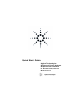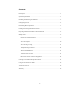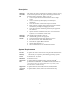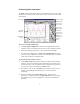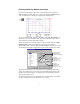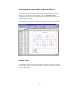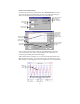Programming instructions
7
Printing and Saving Measurement Data
To print the measurement screen, click on either the Print icon or select the
Print command in the File menu. You can preview and print the Main window
only. The following is a sample preview/print of the Main window:
Click
To save the waveform that appears in the display, select Save Waveform in the
File menu. This saves the displayed waveform as an ASCII file, which can be
easily imported into other application programs.
To log measurement or waveform data to an ASCII text file, select the Config
Measurements command in the Measure menu. Select the Configure
Measurements folder. Check the appropriate Log to file box and provide a name
for the data file. Data will be logged whenever an output measurement is made.
The measurement data file saves measurements in a comma-separated table of
values. The columns in the list correspond to all available measurements, with
blanks for non-measured values. For 3-phase units, only information from the
selected phase will be saved.
The waveform data file saves measurements in a 3-column format. The columns
are Time, Voltage and Current. Harmonics are not saved.
Specify a
measurement data
filename (file
extension = *.ml
g)
.
Check to enable
measurement or
waveform data lo
gg
in
g
.
Specify a
waveform data
filename (file
extension = *.wl
g)
.