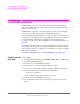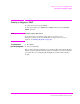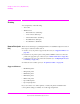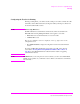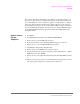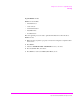Technical data
210
S:\hp11807a\OPT001\USRGUIDE\BOOK\chapters\referenc.fb
Chapter 5, Reference (Alphabetical)
Pass/Fail Limits (specifications)
Pass/Fail Limits (specifications)
Pass/Fail Limits are values you enter that set passing limits for tests. Default
values are available in the test software. They have been derived from standard
methods of measurement.
Pass/Fail Limits do not have to be changed when you select a test or change the
tests in your procedure. Each test has pass/fail limits that apply to it.
You should verify that pass/fail limits are properly set after you select the tests to
be placed in your procedure. Lists of the pass/fail limits used by each of the tests
are contained in the test descriptions in
chapter 4 of this manual. A lock is
provided to prevent access to the pass/fail limits. See
"Securing a Procedure" on
page 228
.
Pass/fail limits remain in the test set’s battery-backed-up memory until you select
a procedure to run. If you wish to prevent pass/fail limits from being lost when a
new procedure is selected, you will have to save them in a procedure. See
"Saving
a Procedure" on page 225
.
To print the pass/fail limits list, see
"To print TESTS screens:" on page 219.
To edit a pass/fail
limit value:
1. Press TESTS.
2. Select Pass/Fail Limits from the CUSTOMIZE TEST SET list (or Edit Spec
from the Test Function field).
3. Position the cursor to the Spec# field and select it.
4 Rotate the knob to the desired pass/fail limit number and select it.
5. Position the cursor to the Lower Limit or the Upper Limit field and select it.
6. Enter desired value using the DATA keypad and press ENTER.
•Use the ⇐ key to backspace.
• Press CANCEL to cancel entries and retain the old value.
7. Position the cursor to the Check field and select it.
8. From the Choices menu, select the combination of upper and lower limits to be
checked.