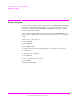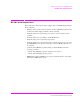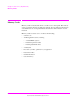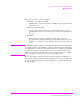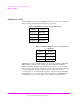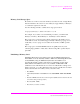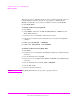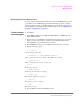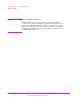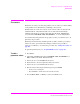Technical data
209
S:\hp11807a\OPT001\USRGUIDE\BOOK\chapters\referenc.fb
Chapter 5, Reference (Alphabetical)
Parameters
Parameters
Parameters are values you enter that optimize your use of the test software. Many
of the parameters are determined by examining your test needs.
Default values are set into the software. Some of these values are derived from
standard methods of measurement and some are derived from the industry
standard requirements. Load a Procedure and select the
Test Parameters
screen from the
CUSTOMIZE TEST PROCEDURE list, to see the default values.
You should verify that parameters are properly set after you select the tests to be
placed in your procedure.
Parameters remain in battery-backed-up memory until you select a procedure to
run. If you wish to prevent them from being lost when a new procedure is
selected, you will have to save them in a procedure. See
"Saving a Procedure" on
page 225
.
To print the parameters list, see
"To print TESTS screens:" on page 219.
To edit a
parameter value:
1. Press TESTS.
2. Select Test Parameters from the CUSTOMIZE TEST PROCEDURE list (or
Edit Parm from the Test Function field).
3. Position the cursor to the Parm# field and select it.
4 Rotate the knob to the desired parameter number and select it.
5. Position the cursor to the Value field and select it.
6. Enter the desired value using the DATA keypad and press ENTER.
•Use the ⇐ key to backspace.
• Press CANCEL to cancel entries and retain the old value.
7. Press k5 (Main Menu) (or TESTS) to return to the TESTS screen.